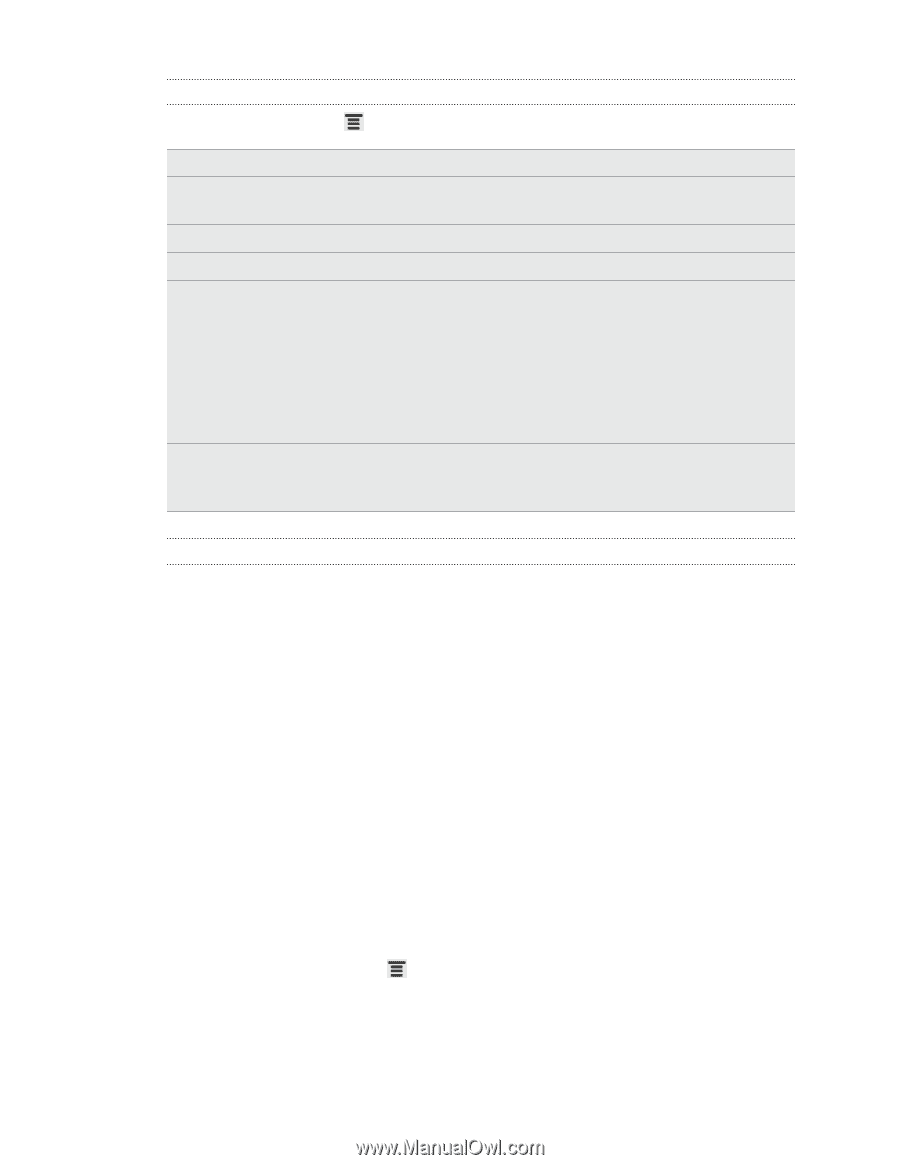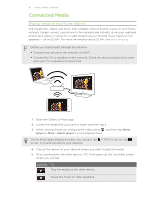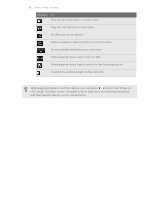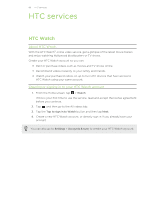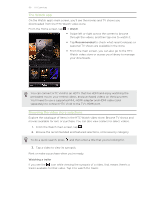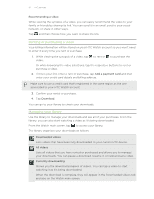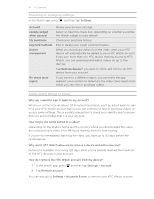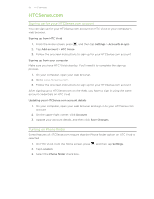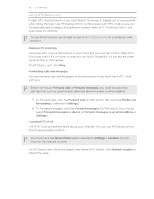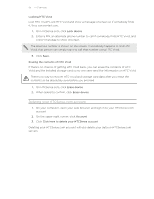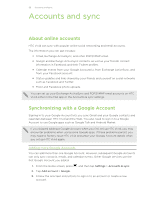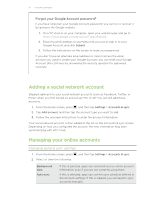HTC Vivid ATT VIVID USER GUIDE - Page 92
Checking or changing settings, Some useful things to know
 |
View all HTC Vivid ATT manuals
Add to My Manuals
Save this manual to your list of manuals |
Page 92 highlights
92 HTC services Checking or changing settings In the Watch app, press , and then tap Settings. Account Update widget when opened My purchases Payment methods Device management Re-check store region Modify your account settings. Select or clear this check box, depending on whether you'd like the Watch widget to auto refresh. Check your purchase history. Edit or delete your credit card information. When you download videos from the video store, your HTC device will automatically be added to your HTC Watch account. If you own more than one HTC device that has access to HTC Watch, you can download and watch videos on up to five devices. Tap Remove device if you want to unlink and remove an HTC device from your account. If you travel to a different region, you can make the app redetect your location to determine the video store region from which you can rent or purchase videos. Some useful things to know Why am I asked to sign in again to my account? Whenever a time interval (about 20 minutes) has passed, you'll be asked again to sign in to your HTC Watch account before you can continue to rent or purchase videos or access some settings. This is a safety precaution to check your identity and to ensure that you acknowledge that it is your account. How long is the rental period of a video? Depending on the studio's terms and the country where you downloaded the video, the rental period is either 24 or 48 hours, starting from the first viewing. If you're not immediately watching the video, you have up to 30 days before the rental expires. Why won't HTC Watch allow me to remove a device and add a new one? Removal is available once every 120 days when you've already reached the maximum of five HTC devices in your account. How do I remove my HTC Watch account from my device? 1. In the Watch app, press 2. Tap Remove account. and then tap Settings > Account. You can also go to Settings > Accounts & sync to remove your HTC Watch account.