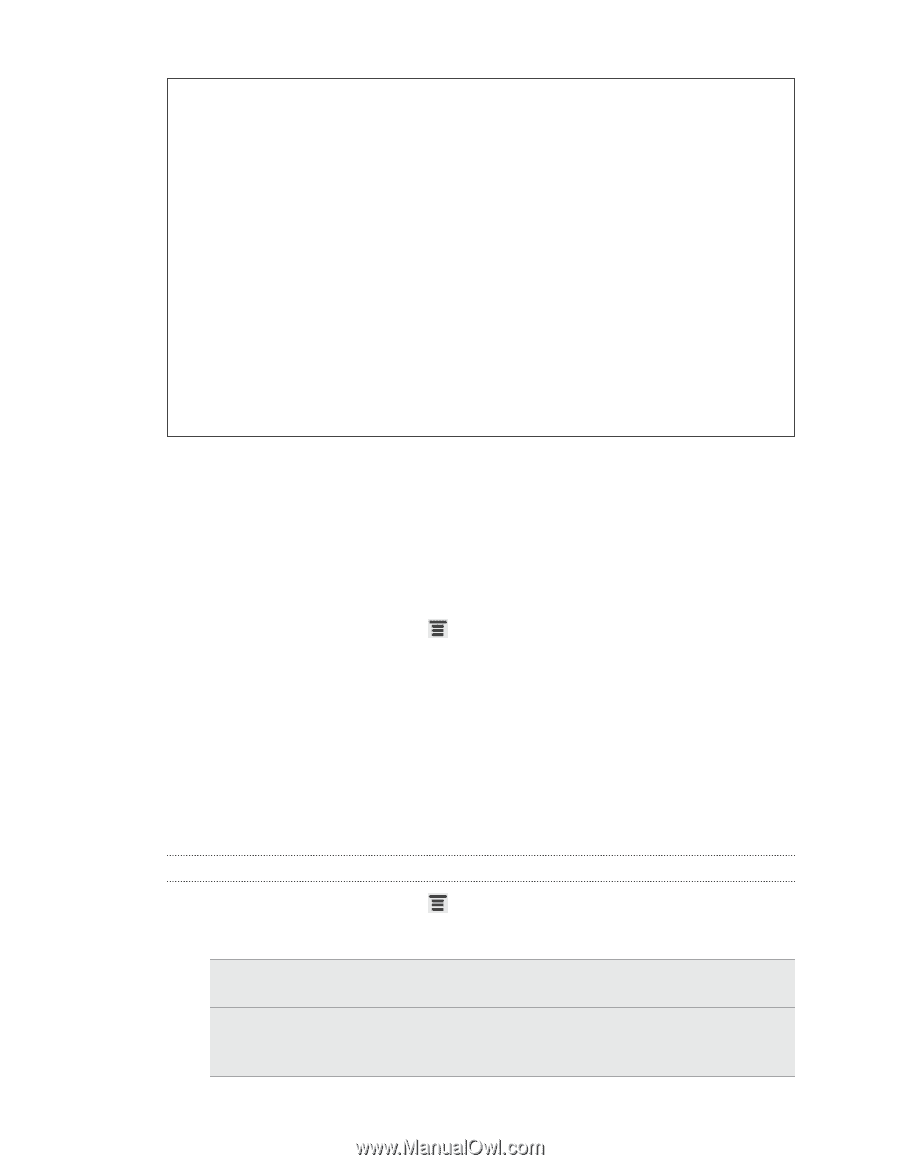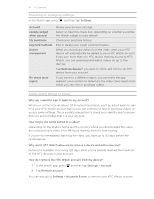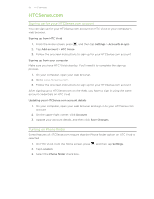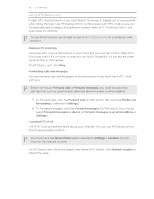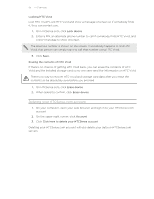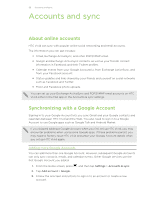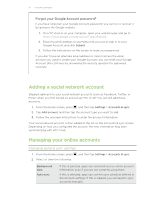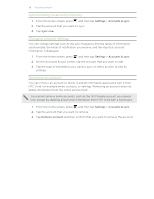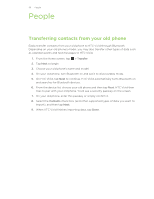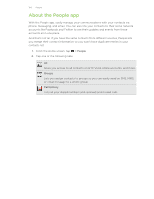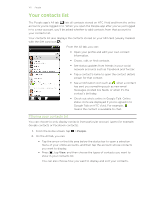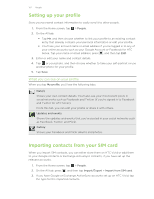HTC Vivid ATT VIVID USER GUIDE - Page 97
Forgot your Google Account password?, Adding a social network account, Managing your online accounts - com
 |
View all HTC Vivid ATT manuals
Add to My Manuals
Save this manual to your list of manuals |
Page 97 highlights
97 Accounts and sync Forgot your Google Account password? If you have forgotten your Google Account password, you can try to recover it by going to the Google website. 1. On HTC Vivid or on your computer, open your web browser and go to https://www.google.com/accounts/ForgotPasswd. 2. Enter the email address or username that you use to sign in to your Google Account and click Submit. 3. Follow the instructions on the screen to reset your password. If you don't have an alternate email address or cannot access the email account you used to create your Google Account, you can reset your Google Account after 24 hours by answering the security question for password recovery. Adding a social network account Skipped signing in to your social network accounts (such as Facebook, Twitter, or Flickr) when you first turned on and set up HTC Vivid? You can still add these accounts. 1. From the Home screen, press , and then tap Settings > Accounts & sync. 2. Tap Add account, and then tap the account type you want to add. 3. Follow the onscreen instructions to enter the account information. Your social network account is then added to the list on the Accounts & sync screen. Depending on how you configured the account, the new information may start synchronizing with HTC Vivid. Managing your online accounts Changing general sync settings 1. From the Home screen, press 2. Select or clear the following: , and then tap Settings > Accounts & sync. Background data Auto-sync If this is selected, apps can send and receive online account information even if you are not currently using them. If this is selected, apps can use the sync schedule defined in the account settings. If this is cleared, you will need to sync accounts manually.