Haier C3010 User Manual
Haier C3010 Manual
 |
View all Haier C3010 manuals
Add to My Manuals
Save this manual to your list of manuals |
Haier C3010 manual content summary:
- Haier C3010 | User Manual - Page 1
in any form without the prior written permission as [Company] Technologies Co.., Ltd. Statement The contents of this manual maybe different with the cell phone please according the cell phone. [Company] reserves the right to revise this document or withdraw it at any time without prior notice. - Haier C3010 | User Manual - Page 2
For further information, see the section of "Warnings and Precautions". Do not switch the phone on when Mobile Phone use is prohibited or when it may cause interference or danger. Do not place your phone and its accessories in containers with strong electromagnetic field. Obey all local laws. Always - Haier C3010 | User Manual - Page 3
not leave the battery connected to a charger for more than a week, since overcharging may shorten its lift. Only qualified personnel should service the phone or install the phone in a vehicle. Faulty installation or service may be dangerous and may invalidate any warranty applicable to the device. - Haier C3010 | User Manual - Page 4
- Haier C3010 | User Manual - Page 5
Contents 1 Getting to Know Your Phone 1 2 Getting Started...6 3 Basic Functions ...7 4 Text Entry...10 5 Contacts...11 6 Messages...14 7 Call history...17 8 Settings ...17 9 Profiles...22 10 Fun and Utilities ...23 11 Games ...24 12 TATA zone ...24 i - Haier C3010 | User Manual - Page 6
13 My data...25 14 SMS services ...25 15 Care And Maintain 25 ii - Haier C3010 | User Manual - Page 7
1 Getting to Know Your Phone Packing list Your phone package box contains the following items: z TBD z TBD z TBD Basic specification z Size: 99.6mm hours Notice: Standby time is the handset continuous working time without making phone calls. Standby time and talking time are both depending on mobile - Haier C3010 | User Manual - Page 8
Mobile phone appearance Mobile phone view 2 - Haier C3010 | User Manual - Page 9
The appearance of the mobile phone and introductions Name Description (1)Left soft key In standby mode, press left soft key to Main menu. (2)Right soft key In standby mode, press right soft key to Contacts list. (3)Up key In standby mode, short press up key will show the TATA zone menu. (3) - Haier C3010 | User Manual - Page 10
. You have one or several missed call. Indicating the mobile phone is protecting your voice content during a call. Indicating the mobile phone is under roaming service mode. Indicating the keypad is locked. Indicating the phone is locked. You have one or several new text messages. You have - Haier C3010 | User Manual - Page 11
Icon Description You have one or several new Spam messages. Indicates messages storage capacity is Full, need to delete to free memory in order to get new message. You have set the alarm clock. You have set the meeting mode. You have set the outdoor mode. You have set the silence mode. You - Haier C3010 | User Manual - Page 12
2 Getting Started Install and charge the phone 1. Remove the battery cover 2. Insert the RUIM card 3. Install the battery 4. Plug the travel adapter into the phone Notice: Your device is powered by a rechargeable battery. The full performance of a new battery is achieved only after two or three - Haier C3010 | User Manual - Page 13
the call, press the End Key. Making phone call using contacts 1. In the standby mode, press to access the Main menu > Contacts; 2. Select List to view the contacts list, and press Up/Down key to choose a contact, or select Search to search out the contact you want to call, either by name or - Haier C3010 | User Manual - Page 14
call using speed dial In standby mode, long press a number key to make phone call. See chapter 5 contacts for more information about configuring speed dial. Making a conference call Conference calling is a network service that allows you to take part in a conference call with other participants - Haier C3010 | User Manual - Page 15
navigation key of your phone to adjust the volume locked, simply press the Send Key. During the call, all features function as normal. When you end or reject the call, the keypad automatically relocks. Operations during a call During a call press and one of the following options: Contacts - Haier C3010 | User Manual - Page 16
prevent you from accidental calls. If the keypad is locked, it unlocks when you receive a call. After the call, the lock automatically relocks. Phone will return to idle mode after 2 mins if phone is left idle within sub menus and then it will activate key lock after set delay. When the keypad is - Haier C3010 | User Manual - Page 17
symbol list; z Press [#] to switch between Intelligent, Multi-tap and Numeric mode. z Press [1] to insert common symbol under the intelligent mode or multi-tap mode. 5 Contacts You can save names and phone numbers (contacts) in the phone memory and in the RUIM card memory. 11 - Haier C3010 | User Manual - Page 18
Add new 1. In the standby mode, press to access the Main menu > Contacts > Add new; 2. Change the settings and enter information about the contact (saved in Phone). 3. In the Add new screen, you can input name, group, mobile number, home number, office number, E-mail, URL, and Note. 4. Press - Haier C3010 | User Manual - Page 19
Delete all to delete all contacts (when we select delete all we have to inter security code then we can delete all record, the security code is 0000). Select Delete selected to select the contacts that you want to delete. Storage location Use this feature to choose storing phone numbers on your RUIM - Haier C3010 | User Manual - Page 20
Check the number of contacts you have stored in the phone's memory and on the RUIM card. My number Use this feature to check your phone number, or to assign a new number. Changes made here do not affect the actual subscriber numbers on your RUIM card. 6 Messages Your phone is capable of creating - Haier C3010 | User Manual - Page 21
2. While viewing a message, press to access the following options: Reply, Forward, Delete, Use number, Copy, Move to spam, Move to archive. Outbox 1. In the standby mode, press to access the Main menu > Messages > Outbox; 2. While viewing a message, press to access the - Haier C3010 | User Manual - Page 22
delete and SMS on call reject. Memory status View the amount of memory currently in use for messages. Voice mail The voice mailbox is a network service and you may need to subscribe to it. For more information and for your voice mailbox number - Haier C3010 | User Manual - Page 23
calls exceeds the maximum, the most last call replaces the oldest. 8 Settings The settings menu provides you with various setting options to customize the phone to your preferences and needs. You can also reset the settings to their default status. Display Banner Use this menu to choose whether the - Haier C3010 | User Manual - Page 24
menu to change the setting of Auto key lock, Input setting, and Time format. Auto key lock Use this menu to set the keypad of your phone to lock automatically after a preset time delay when the phone is in the standby mode and no function of the phone has been used. Input setting Use this menu - Haier C3010 | User Manual - Page 25
number after an unsuccessful call in the standby mode Call forward This network service reroutes incoming calls to a phone number that you specify. Call waiting Call if your wireless provider supports this feature, call waiting notifies you of an incoming call even while you are in a call. You can - Haier C3010 | User Manual - Page 26
of this work, contact your wireless service provider for help. Phone lock The phone lock feature protects your phone from unauthorized outgoing calls or unauthorized access to information stored in the phone. When phone is locked, to unlock user must enter the preset security code. When the device - Haier C3010 | User Manual - Page 27
security code By default, the preset lock code is 0000. Call restriction This network service allows you restrict your calls. Factory reset Use this menu to reset the phone's settings you have changed. Clear memory Use this menu to clear all data (include Call History, Contacts (RUIM), Contacts - Haier C3010 | User Manual - Page 28
info You can get SW version, HW version, and PRL version. 9 Profiles Profiles define how your phone reacts when you receive a call or message, and other settings for each of the available profiles can be left at their default settings, or customized - Haier C3010 | User Manual - Page 29
10 Fun and Utilities Your phone contains features to help organize your life, including Alarm, Scheduler, Calculator, FM and Stopwatch. Alarm Use this menu to set alarms. The alert type for a normal alarm corresponds to the call alert type settings. Scheduler Use this - Haier C3010 | User Manual - Page 30
To set channels manually use left & right navigation key to set the desired frequency & press the button to restore the original state. 11 Games Two games are provided in the phone, including LinkLong and MagicBlock. 12 TATA zone Under the TATA Zone menu, there are three function options, - Haier C3010 | User Manual - Page 31
services. There are different menus according to different RUIM cards. 15 Care And Maintain If your mobile phone had abnormal conditions, please check it with the following table. If the problem still remains, please ask mobile phone sales for help. Common problems Check item Can not charge - Haier C3010 | User Manual - Page 32
Common problems Can not power on Insert the R-UIM card but can not read the information in the R-UIM card Can not make phone call Weak talk quality The contact can not get your voice when making phone call Check item Please check if the battery level is too low; Please check if the batter - Haier C3010 | User Manual - Page 33
in a weak signal area (in the channel or surround by buildings), change the area and retry. Please check if you can try to get the services without the service provider permission. If needed the service, please contact the service provider for more information. 27
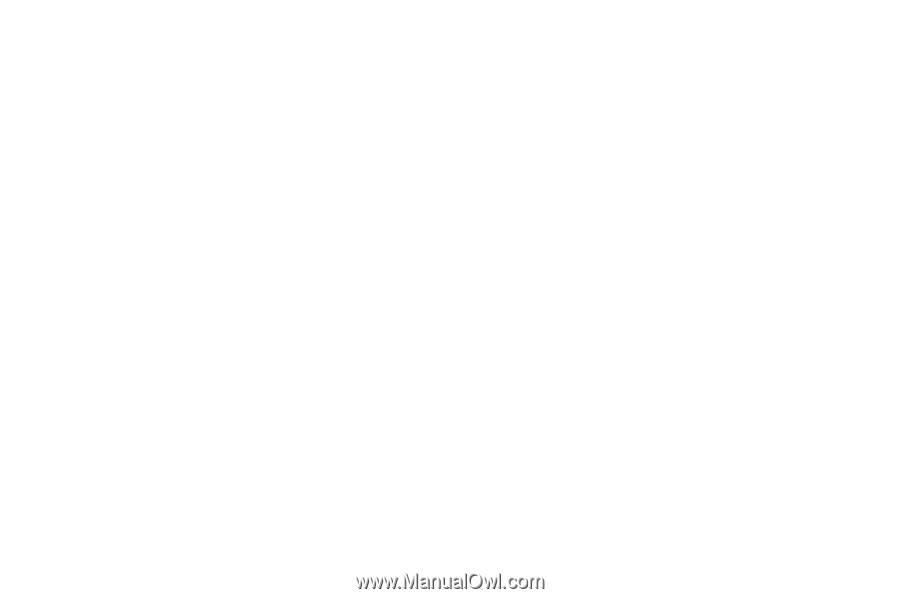
Copyright©2007
[
Company
]
Technologies Co.., Ltd
All Rights Reserved
Reproduction, transfer, distribution or storage of part or all of the contents in this document
in any form without the prior written permission as [
Company
] Technologies Co.., Ltd.
Statement
The contents of this manual maybe different with the cell phone please according the cell
phone.
[
Company
]
reserves the right to revise this document or withdraw it at any time without
prior notice.









