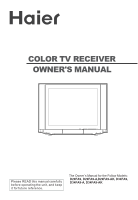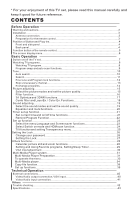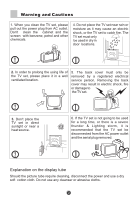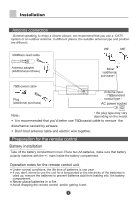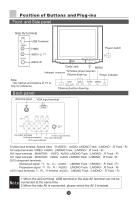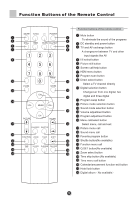Haier D34FA9-AK User Manual
Haier D34FA9-AK Manual
 |
View all Haier D34FA9-AK manuals
Add to My Manuals
Save this manual to your list of manuals |
Haier D34FA9-AK manual content summary:
- Haier D34FA9-AK | User Manual - Page 1
COLOR TV RECEIVER OWNER'S MANUAL Please READ this manual carefully before operating the unit, and keep it for future reference. The Owner`s Manual for the Follow Models: D29FA9, D29FA9-A,D29FA9-AK, D34FA9, D34FA9-A, D34FA9-AK - Haier D34FA9-AK | User Manual - Page 2
* For your enjoyment of this TV set, please read this manual carefully and keep it good for future reference. CONTENTS Before Operation Warning and cautions 2 Installation...3 /Audio output connection, VGA input 40 Video/Audio input connection 41 Others Trouble shooting 42 Specifications...43 - Haier D34FA9-AK | User Manual - Page 3
prolong the using life of the TV set, please place it in a well ventilated location. 5. The back cover must only be removed by a registered electrical service person. Removing the back cover may result in electric shock, fire or damage to the TV set. 3. Don't place the TV set in direct sunlight - Haier D34FA9-AK | User Manual - Page 4
Installation Antenna connection General speaking, to enjoy a clearer picture, we recommend that you use a CATV system or an outdoor antenna .In different places, the suitable antenna type and position are different. 300 twin-lead cable Antenna adapter (additional purchase) Mixer additional - Haier D34FA9-AK | User Manual - Page 5
Position of Buttons and Plug-ins Front and Side panel Side AV terminal USB USB Terminal VIDEO Power switch L AUDIO R Cards Jack MENU Infrared receiver TV/Video (input selector Volume down/up Power indicator Note: The cabinet and buttons of TV is only for reference. -CH+ -VOL+ TV/AV MENU - Haier D34FA9-AK | User Manual - Page 6
Function Buttons of the Remote Control MUTE TV/AV POWER STILL HDM SCAN CALL/HELP P.STD SWAP S.STD CH+ VOL- MENU VOL+ CH- PICTURE SOUND FAVORITE SHUTTLE FUNCTION ZOOM T.SKIP Q.SET TIME H.LOCK D.ALBUM CAL./EXIT Function buttons of the remote control Mute button To eliminate the sound of - Haier D34FA9-AK | User Manual - Page 7
The Screen Display Menu For your convenience of operation, here lists the screen display menus of this model as your reference. Picture menu Sound menu MENU Picture Sound Tune Setup Timer Picture Mode Brightness Contrast Color Hue Sharpness Filter Advance Standard 50 50 50 0 30 MENU Picture - Haier D34FA9-AK | User Manual - Page 8
Switch on/ off the TV set In the following, the methods of using power switch and remote control to switch on/off power supply for the TV set will be explained. Switch on/ off the TV set Switch on/ off the TV set 1.Connect the power supply wire. Then press the power switch button, the power - Haier D34FA9-AK | User Manual - Page 9
abnormal in colour or sound in a certain channel, it might be because the colour or sound system has been set improperly. You may follow the instruction below to adjust it. Press the MENU button, then press CH+/buttons to select function menu, and you can see the form . Then press VOL - Haier D34FA9-AK | User Manual - Page 10
Watching TV Programs (continued) Swap function enables quick swap to the last watched program. Program swap and auto scan functions SWAP Program swap 1. Suppose the channel number you used just now is 8 and the channel number you are using is 18 (as shown in the figure). 2. If you want to return - Haier D34FA9-AK | User Manual - Page 11
Tune The TV set has three methods to set the channels, which are Auto search, Search, Quick Search and Fine tune. In this section, how to use the remote control to set the channel is explained. You can also use the buttons on the TV set to set channel. Auto search Auto search 1. Press the MENU - Haier D34FA9-AK | User Manual - Page 12
Tune (Continued) Search Search 1. Press the CH+/- buttons or Direct select button to select the desired channel number. 2. Press the MENU button to display the menu, then press CH+/-buttons to select TUNE menu, press VOL+ button to enter. CH+ VOL- MENU VOL+ CH- . Press the CH+/- buttons to - Haier D34FA9-AK | User Manual - Page 13
Tune (Continued) Fine Tune and Program Lock functions CH+ VOL- MENU VOL+ CH- Fine Tune If the picture and/or sound are poor, try using the FINE TUNE feature. Do not use this feature unless reception is poor. 1. Press the CH+/- buttons or Direct select button to select the desired channel - Haier D34FA9-AK | User Manual - Page 14
Tune (Continued) Skip unnecessary channel Skip unnecessary channel The Program skip feature enables you to skip/hide programs that you do not wish to be displayed when using the CH+/buttons. These channels will still be displayed by directly using the channel number buttons on the remote control. - Haier D34FA9-AK | User Manual - Page 15
Tune (Continued) Exchange Programs Exchange Programs This feature enables TV programmes that may be on a wrong program number to be moved to another number. This feature is very useful when Automatic Search Tuning has been used because programmes are stored in the order they are found, which is - Haier D34FA9-AK | User Manual - Page 16
Picture Adjusting Select the picture modes and set the picture quality P.STD How to select the picture modes You can quickly select the desired picture mode from four preset modes and one customized mode. Press the P.STD button to select the desired picture quality. MODE Standard Soft User Listen - Haier D34FA9-AK | User Manual - Page 17
Picture Adjusting (Continued) Filter Function PICTURE Filter Function 1. Press the PICTURE button, the Picture menu will appear on the screen. . Press the CH+/- buttons to move the indicator to "Filter". MENU Picture Sound Tune Setup Timer Exchange Program edit Search Auto Search Quick Search - Haier D34FA9-AK | User Manual - Page 18
Picture Adjusting (Continued) 3A Optimize and 3DNR Functions 3A Optimize Function PICTURE 1. Press the PICTURE button, the Picture menu will appear on the screen. MENU Picture Sound Tune . Press the CH+/- buttons to move Setup the indicator to "Advance", then Timer press the VOL+ button to - Haier D34FA9-AK | User Manual - Page 19
Picture Adjusting (Continued) Comb filter and Layer En./Color En. Functions Comb filter Function PICTURE 1. Press the PICTURE button, the Picture menu will appear on the screen. MENU Picture Sound . Press the CH+/- buttons to move the indicator to "Advance", then press the VOL+ button to sub - Haier D34FA9-AK | User Manual - Page 20
Sound Adjusting Select the sound modes and set the sound quality How to select the sound modes S.STD You can quickly select the desired sound mode from three preset modes and one customized mode. Press the S.STD button to select the desired picture quality. Four kinds of sound modes can be - Haier D34FA9-AK | User Manual - Page 21
Sound Adjusting (Continued) Equalizer and Mute functions SOUND Equalizer function 1. Press the SOUND button, the Sound menu will appear on the screen. MENU Picture . Press the CH+/- buttons to move Sound Sound Mode 3D MONO SRS Dialog Standard Off Off the indicator to "Equalizer". Tune - Haier D34FA9-AK | User Manual - Page 22
time When this function is used, please first check whether the clock is in accordance with your local time; if not, you can follow the instructions to adjust it. 1. Press the TIME button, the Time menu will appear on the screen. . Press the CH+/- buttons to move the indicator to " Current - Haier D34FA9-AK | User Manual - Page 23
Timer Set Up Function (Continued) Remind Program Function TIME Remind Program Function With Remind Program function, the TV set can automatically change a preset program in a preset time . 1. Press the TIME button, the Time menu will appear on the screen. MENU Picture Sound Tune Setup Timer - Haier D34FA9-AK | User Manual - Page 24
Set Up Function Select the menu Language and Screen Saver function How to select the menu Language You may choose Chinese or English. FUNCTION CH+ VOL- MENU VOL+ CH- 1. Press the FUNCTION button, the Function menu will appear on the screen. . Press the CH+/- buttons to move the indicator to " - Haier D34FA9-AK | User Manual - Page 25
Set Up Function (Continued) Select Switch on mode and HDM scan function FUNCTION CH+ VOL- MENU VOL+ Select Switch on mode There are some kind of Switch on mode, such as , , , etc. You can choose one you need. 1. Press the FUNCTION button, the Function menu will appear on the screen. . Press - Haier D34FA9-AK | User Manual - Page 26
Set Up Function (Continued) Tilt function and setting Transparency Menu FUNCTION Tilt function When the TV set is affected by the geomagnetism so that the whole picture turn tilt, you can use the function. CH+ VOL- MENU VOL+ 1. Press the FUNCTION button, the Function menu will appear on the - Haier D34FA9-AK | User Manual - Page 27
Change your password This TV set can set a four digit password, the original one is 0000, if you want to reset it, please follow the instructions below. 1. Press the H.LOCK button, then press the Digital number button to input the password, screen will show as the form on the right. Password - Haier D34FA9-AK | User Manual - Page 28
Setting the Lock (Continued) Setting the Lock H.LOCK Setting the Lock There are Child Lock and Channel lock setting, you can set it due to your need. 1.Press the H.LOCK button, the screen will show as the form on the right. Password ---- CH+ VOL- MENU VOL+ CH- 2.Press the Direct-digit - Haier D34FA9-AK | User Manual - Page 29
Others Functions Calendar, Picture Still and Zoom functions Calendar function CAL./EXIT Note: The calendar can not renew automatically. 1. Press the CAL./EXIT button, the Calendar menu will appear on the screen. Sun Mon Tue Wed Thu Fri Sat CH+ VOL- MENU VOL+ CH- . Press the VOL-/+ buttons - Haier D34FA9-AK | User Manual - Page 30
Others Functions (Continued) Setting and Using Favorite programs, Setting Sleep Timer FAVORITE CH+ Setting Favorite programs After setting the Favorite function, you can select the programs that you favorite. 1. Press the FAVORITE button twice, then the screen displays the Favorite menu. 2. - Haier D34FA9-AK | User Manual - Page 31
Others Functions (Continued) VGA input adjustment Setting the PC software 1.First, click on Settings on the Windows start menu and click on "Control Panel". 2.Double click on the Display icon. 3.Click on the Settings tab on the display dialog-box. 4.Adjust the resolution to 640X480 pixels 5.Click - Haier D34FA9-AK | User Manual - Page 32
for movies. 5.External card reader supports most digital cards available in the media play system, the problem of identification failure might occur. The same problem may also happen with MMC/CF/MS/SM format. How to use 1.Jack of card Instructions Jack of SM card Jacks of SD MMC MS card Jack 1 - Haier D34FA9-AK | User Manual - Page 33
Multi-Media Player System (Continued) Multi-media player preparation 2.Insert the card as right direction. As following Card in common use 1 CF card 2 MMC card 3 MS card jack jack jack 128MB MB MB COMPACT FLASH DIGITAL MEMORY CARD 128 MULTIMEDIA CARD 128 MEMORY STICK 4 SM card jack 5 - Haier D34FA9-AK | User Manual - Page 34
Multi-Media Player System (Continued) To operate the menu To operate the menu 1. Press the or button to select the item with up or down. AAA Multimedia Player Card USB File copy SETUP Remove USB Press ENTER key to play this devices 2.Press the or button to select the desired item of sub-menu - Haier D34FA9-AK | User Manual - Page 35
Multi-Media Player System (Continued) Multi-Media Player To select stream media broadcast system 1.Press the or button to select "card"or "USB". (The device be inserted and identified). 2. Press the button to enter selected option. AAA Multimedia Player Card USB File copy SETUP Remove USB To - Haier D34FA9-AK | User Manual - Page 36
Multi-Media Player System (Continued) Multi-Media Player To enjoy music 1. Press the or button to select the Music option. AAA Multimedia Player 2. Press the button to enter the menu of play. Picture Movie Music Music and PIC 3. Press the or button to select the desired music, and then press - Haier D34FA9-AK | User Manual - Page 37
Multi-Media Player System (Continued) Multi-Media Player To play Movie 1. Press the or button to select the Movie option. AAA Multimedia Player Picture Movie Music Music and PIC 2. Press the button to enter the menu of play. AAA Multimedia Player E08-8SOBTILES-1 3. Press the or button to - Haier D34FA9-AK | User Manual - Page 38
Multi-Media Player System (Continued) Multi-Media Player To select the Music and PIC item 1. Press the or button to select the Music and PIC option. AAA Multimedia Player Picture Movie Music Music and PIC CAL./EXIT 2. Press the button to enter the menu of play. Note: the play file menu are - Haier D34FA9-AK | User Manual - Page 39
Multi-Media Player System (Continued) Copy file function Copy file function 1. Press the or button to select the File copy option. AAA Multimedia Player Card USB File copy SETUP Remove USB Press ENTER key to enter COPY menu 2. Press the button to enter the copy menu. 3. Press the button to - Haier D34FA9-AK | User Manual - Page 40
Multi-Media Player System (Continued) Set up Functions To select language 1. Press the or button to select the Setup option. AAA Multimedia Player Card USB File copy SETUP Remove USB 2. Press the button to enter the Setup menu. Press the button again to enter the Language option. Press ENTER - Haier D34FA9-AK | User Manual - Page 41
External connections In the following, the methods of connecting the video/audio system and PC for the TV set will be explained. Video/Audio Output Connection, VGA Input To Audio/Video input PC VCR Etc. VGA IN AVOUT VIDEO L AUDIO R AV2IN AV1IN YUV L L R R Pb(cb) L Pr(cr) R To VGA input - Haier D34FA9-AK | User Manual - Page 42
External connections (Continued) In the following, the methods of connecting the video/audio system and other sets for the TV set will be explained. Video/Audio Input Connection To Audio Right Output To Audio Left Output To Video Output VCD Side AV To Video Terminal To Audio-L Terminal To Audio - Haier D34FA9-AK | User Manual - Page 43
Trouble shooting To assist in location possible faults use help guide below. BREAKDOWN PHENOMENON PICTURE night. Note: 1.If the fault can not be repaired using the above guide consult with your local authorized service center. 2. The cabinet may produce the occasional "snapping sound" This is - Haier D34FA9-AK | User Manual - Page 44
D34FA9-A D34FA9-AK 817 W x 616 H x 515 D 920 W x 695 H x 530 D [The same specifications of different models] Color system Sound system Sound output Accessories PAL,SECAM, AV NTSC 3.58, 4.43 B/G,D/K,I,M 8W+8W & 10W Remote controller X1 Owner's manual X1 Battery(AA) X2 [Power supply - Haier D34FA9-AK | User Manual - Page 45
03 0090506995
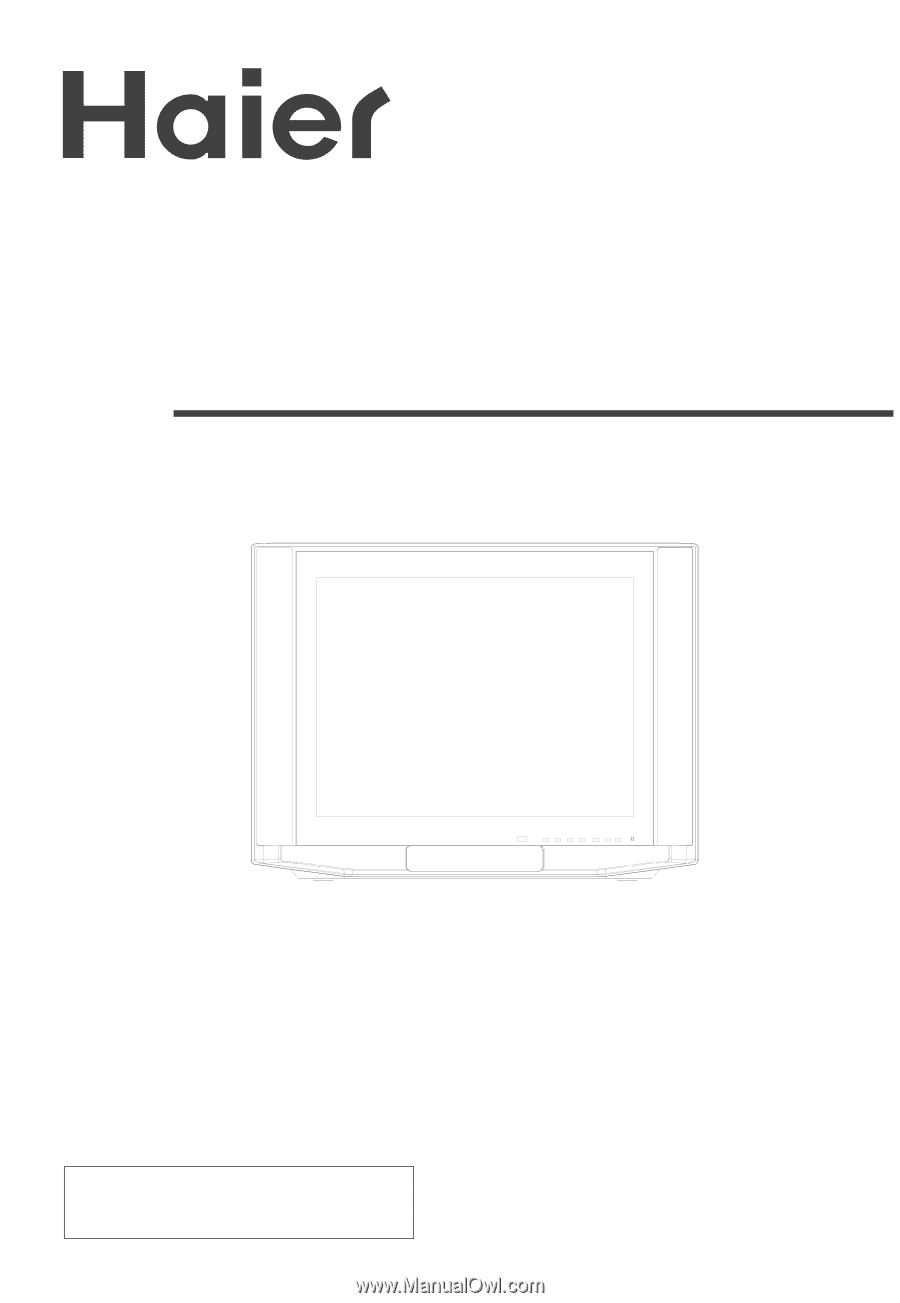
Please READ this manual carefully
before operating the unit, and keep
it for future reference.
COLOR TV RECEIVER
OWNER'S MANUAL
The Owner`s Manual for the Follow Models:
D29FA9, D29FA9-A,
D34FA9,
D34FA9-A
D29FA9-AK,
, D34FA9-AK