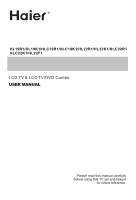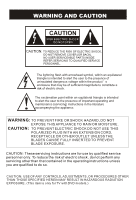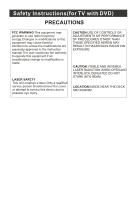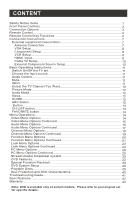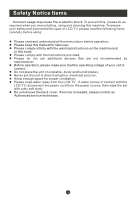Haier HLC22KW1 User Manual
Haier HLC22KW1 - 22" LCD TV Manual
 |
UPC - 688057324562
View all Haier HLC22KW1 manuals
Add to My Manuals
Save this manual to your list of manuals |
Haier HLC22KW1 manual content summary:
- Haier HLC22KW1 | User Manual - Page 1
R HL19R1/HL19K1/HLC19R1/HLC19K1/HL22R1/HL22K1/HLC22R1 HLC22K1/HL22F1 LCD TV & LCD TV/DVD Combo USER MANUAL Please read this manual carefully before using this TV set and keep it for future reference. - Haier HLC22KW1 | User Manual - Page 2
is intended to alert the user to the presence of important operating and maintenance (servicing) instructions in the literature accompanying the appliance. WARNING: TO PREVENT FIRE OR SHOCK HAZARD, DO NOT EXPOSE THIS APPLIANCE TO RAIN OR MOISTURE. CAUTION: TO PREVENT ELECTRIC SHOCK DO NOT USE THIS - Haier HLC22KW1 | User Manual - Page 3
openings. Install in accordance with the manufacturer's instructions. 8) Do not install near any heat periods of time. 13) Refer all servicing to qualified service personnel. Servicing is required when the apparatus has been appliance inlet is used as the disconnect device, remain it - Haier HLC22KW1 | User Manual - Page 4
expressly approved in the instruction manual.The user could lose the authority to operate this equipment if an unauthorized change or modification is made. LASER SAFETY This unit employs a laser.Only a qualified service person should remove the cover or attempt to service - Haier HLC22KW1 | User Manual - Page 5
Input 9 Cable TV Setup 10 External Component Source Setup 10 Basic Operating Instructions 11 Switch On/Off the TV set 11 Choose the input source 11 35 Playable Discs 39 Disc Protection and DVD Characteristics 40 Troubleshooting Guide 41 Specifications 42 Warranty 43 Note: DVD is available - Haier HLC22KW1 | User Manual - Page 6
using: l Please read and understand all the instructions before operation; l Please keep this manual for later use; l Please comply strictly with the warning instructions on the machine and in this book; soft cloth; l Do not remove the back cover. If service is needed, please contact an Authorized - Haier HLC22KW1 | User Manual - Page 7
Front Panel Controls INPUT MENU VOL- VOL+ CH- CH+ POWER R1 series K1series F1series Control Panel Function 1. POWER Press to turn on and off the TV. 2. INPUT Selects the input signals. 3. MENU Menu display. Press to access the on-screen menu display. 4. VOL- Volume down / Left button to adjust - Haier HLC22KW1 | User Manual - Page 8
Connection Options DVD R1 series STOP PLAY/PAUSE OPEN/CLOSE K1 series OPEN/CLOSE PLAY/PAUSE STOP PREV NEXT PREV NEXT DVD insert Label towards back The above figure is for reference only, connections may differ depending upon the models and terminals of some models may be on the back bottom - Haier HLC22KW1 | User Manual - Page 9
Remote Control Installing Batteries Remove the battery cover. Insert two size AAA batteries matching the +/-polarities of the battery to the +/marks inside the battery compartment. Precautions Make sure that there is no obstacle between the remote controller and television set. As strong light may - Haier HLC22KW1 | User Manual - Page 10
1.Press to turn on and off the TV 2.Press to switch input source to USB in 1 USB DVD 3.Display the guide when you are watching analog or 2 21 digital channels GUIDE CCD MTS/SAP CH.LIST 4.Select a closed caption 3 22 4 PICTURE AUDIO ARC FAVORITE 23 5.Press repeatedly to cycle through - Haier HLC22KW1 | User Manual - Page 11
- RECALL 7 22 USB PLAY/PAUSE STOP REPEAT 8 23 9 REV PREV NEXT 24 10 25 11 DISPLAY GUIDE FAVORITE CH.LIST 26 12 27 13 28 (For TV without DVD) 1.Press repeatedly to cycle through the channel list in TV Note: the instruction on this manual takes remote of TV with DVD for example. - Haier HLC22KW1 | User Manual - Page 12
Connection Instructions External Equipment Connections Antenna Connection - Antenna or Cable Service with a Cable Box Connections - For optimum picture quality, adjust antenna direction if needed. Multi-family Dwellings/Apartments (Connect to wall antenna socket) wall antenna socket - Haier HLC22KW1 | User Manual - Page 13
Connection Instructions VGA Setup You can use your LCD-TV as a monitor for your personal computer using a VGA cable (not supplied). VGA IN PC AUDIO IN Connection and use steps: 1.Read the user guide supplied with your computer and ensure that it has a VGA connector; 2.Make sure that the power - Haier HLC22KW1 | User Manual - Page 14
Instructions VCR Setup - To avoid picture noise (interference), leave an adequate distance between the VCR and TV Connection and use steps: 1.Read the user guide the VCR and press PLAY on the VCR. (Refer to the VCR owner s manual.) 3.T.urn on the LCD-TV first ; and then turn on the power of the - Haier HLC22KW1 | User Manual - Page 15
S-VIDEO IN R-AUDIO IN-L VIDEO Pb COMPONENT IN Y Connection Instructions Cable TV Setup - After subscribing to a cable TV service from a local provider you can watch cable TV programming. The TV corresponding external equi- pment. Refer to external equipment operating guide. R-AUDIO IN-L VIDEO - Haier HLC22KW1 | User Manual - Page 16
Basic Operating Instructions Switch On/Off the TV set When the POWER button is pressed and the LCD-TV is turned on, the indicator light on the front - Haier HLC22KW1 | User Manual - Page 17
Basic Operating Instructions Select the TV Channel You Want You can use the to turn off the television after a pre-selected number of minutes GUIDE(only available in digital signal) Press GUIDE button in digital channels to display Guide menu.(This menu is just for you to see the information and - Haier HLC22KW1 | User Manual - Page 18
Basic Operating Instructions button Press to select additional channels (digital and analog) being broadcast by the same station. For example, to select digital channel "11.1", press "11", then - Haier HLC22KW1 | User Manual - Page 19
Menu Operations * In this manual, the OSD (On Screen Display) may be differ from your TV These 1.The options may be different because of the inputs. 2.Symbols on top of the menu in this manual may differ from the actual set display. 3.The picture options can be changed only in Custom mode only, the - Haier HLC22KW1 | User Manual - Page 20
, Standard to give the white colors a neutral tint, Warm to give the white colors a red tint. Custom to allow you change the color manually. Contrast, Brightness, Sharpness , Color Temperature and Tint can only be adjusted when Mode in Custom mode. Advanced Video:To adjust the picture in advanced - Haier HLC22KW1 | User Manual - Page 21
Menu Operations Audio Menu Options Sound can be adjusted for any input as follows: 1. Press MENU button and / until the following menu appears on the screen. Video Balance 0 Bass 50 Audio Treble 50 Sound Surround On Channel Mode Off Equalizer Off Function AVL Off Lock Audio Only - Haier HLC22KW1 | User Manual - Page 22
Menu Operations Audio Menu Options Continued AVL This will reduces the differences in volume level among broadcasters. Audio Only: Press /ENTER button to confirm, the following display will appear on the screen: If enter Audio Only mode, press POWER to exit! OK Cancel Press to select OK , then - Haier HLC22KW1 | User Manual - Page 23
Menu Operations Channel Menu Options 1. Press MENU button and / until the following menu appears on the screen. Video Audio Channel Tuner Channel Scan Channel Skip Channel Label Function Lock Antenna Channel CH+/- Select EXIT Back VOL+/- Note: Channel menu will appear in main menu only in - Haier HLC22KW1 | User Manual - Page 24
Menu Operations Channel Menu Options Continued Channel Skip: Press /ENTER button to enter the submenu then press / to select the channel number (eg.2) and press ENTER to confirm, a mark will be display in the pane as follows and this channel will be skipped next time you press / but you can press - Haier HLC22KW1 | User Manual - Page 25
Menu Operations Function Menu Options 1. Press MENU button and / until the following menu appears on the screen. Video Language OSD Timeout English Short Audio OSD Transparency Middle Screen Mode Channel Blue Screen Full screen On DPMS On Function Time Setup Lock Closed Caption Default - Haier HLC22KW1 | User Manual - Page 26
: Press / to select On or Off . When Auto mode on , the time can not be adjusted. Select Off , you can operate to set the time manually. Date: Press / to select the position and digits button to set the date. Time: Press / to select the position and digits button to set the - Haier HLC22KW1 | User Manual - Page 27
CC1is displayed on TV means CC mode is turned on. CC2 to CC4: For other modes of video related broadcast information. Text1: For program guide and other information displayed by broadcasters. (This blocks a large portion of the picture on your screen). Text2 to Text4 :For other modes of information - Haier HLC22KW1 | User Manual - Page 28
Menu Operations Function Menu Options Continued BG Opacity: Press / to select the opacity for the background color. Window Color: Press / to select according your own preference Window Opacity: Press / to select the edge color according your own preference. Default: Press /ENTER to enter the - Haier HLC22KW1 | User Manual - Page 29
the submenu as follows. Video Parental Lock On Audio Parental Guide MPAA Rating CA Eng Rating Channel CA Fren Rating Block Unrated system following . To set Off, the system following can not be available. Parental Guide: Press /ENTER to enter the submenu as follows. Press / / / to select - Haier HLC22KW1 | User Manual - Page 30
Options Continued Video Audio Channel Function A TV-Y TV-Y7 TV-G TV-PG TV-14 TV-MA D L S V FV Lock Allowed Rating Blocked Rating Parental Guide U.S. TV Program Ratings ENTER Set CH+/- Select EXIT Back VOL+/- TV-Y: For all children - these types of rated programs are designed for a very young - Haier HLC22KW1 | User Manual - Page 31
Menu Operations Lock Menu Options Continued MPAA Rating: Press /ENTERto enter the submenu as follows. Press / to select the item you want to lock. Then press ENTER to confirm to lock and press again to resume it. Video Audio Channel Function Lock MPAA Rating G PG PG-13 R NC-17 X Allowed Rating - Haier HLC22KW1 | User Manual - Page 32
Menu Operations Lock Menu Options Continued Video Audio Channel Function Lock C C8+ G PG 14+ 18+ Allowed Rating Blocked Rating CA Eng Rating ENTER Set CH+/- Select EXIT Back VOL+/- To clearly understand Canadian program rating codes, read the following list: Canadian English Rating Chart C: - Haier HLC22KW1 | User Manual - Page 33
Menu Operations Lock Menu Options Continued Canadian French Rating Chart G:These types of rated programs are generally suitable for all audiences. 8 ans+: Children 8 years and above (French) 13 ans+: 13 years old and above(French) 16 ans+: 16 years old and above(French) 18 ans+: Adults Only-these - Haier HLC22KW1 | User Manual - Page 34
Menu Operations PC Menu Options Continued 3.Press /ENTER button to confirm and / increase and decrease the level to adjust the selected option to your preference . 4. Repeat step 2 and step 3 until desired quality has been achieved . Video Mode Brightness Custom 50 Audio Contrast 50 Color - Haier HLC22KW1 | User Manual - Page 35
, this television does not support NTFS and the file systems of other format. 3.External card reader supports most digital cards available in devices in the market. If a nonstandard device is used then an identification problem may occur. 2.Press / button to select Picture folder. Press ENTER to - Haier HLC22KW1 | User Manual - Page 36
USB Input To play music 1.Press / button to select Music folder. Press ENTER to enter. 1.Press / button to select Music folder. Press ENTER to enter. 2.Press / / / button to select desired music, and then press ENTER 2.Press / / / button to select button to enter the play interface. desired - Haier HLC22KW1 | User Manual - Page 37
DVD Features Basic Playback Preparations Stop playback Press DVD button on the remote control to enter the DVD status. Note: Do not insert a disc until the DVD input states open Basic playback 1.Place the DVD in the disc slot. The disc will be loaded automatically after one to two seconds then - Haier HLC22KW1 | User Manual - Page 38
DVD Features(Continued) Advanced Playback IMPORTANT NOTE: ALL DESCRIBED FUNCTIONS AFOR DVD DISCS. IF YOU PLAY OTHER DISC FORMATS THE OPERATION AND ON SCREEN DISPLAY WILL BE DIFFERENT. SUBTITLE PROGRAM Press " SUBTITLE ", the screen will display "SUBTITLE 01/XX XXXXX", "01" indicates the ordinal - Haier HLC22KW1 | User Manual - Page 39
Special Function Playback JPEG DISC PLAYBACK When a disc containing standard JPEG picture files is inserted into the player, a navigation menu will be displayed automatically. Use the UP and DOWN cursor buttons to select a file then press PLAY/PAUSE. The slide show will commence. Press PREV or NEXT - Haier HLC22KW1 | User Manual - Page 40
DVD System Setup DVD System Setup SETUP PLAY/ENTER General Setup Process 1.Press the setup button, the general set up page will be displayed press twice the preference page will be displayed 2.Press / to select, the item, then press to enter the submenu. ..General Setup Page.. Tv Display LB 4 - Haier HLC22KW1 | User Manual - Page 41
DVD System Setup(Continued) DVD System Setup General Setup Page ANGLE MARK: Users can select a particular camera angle w.hen playing a DVD which offers multiple angles. This item allows you to set Angle Mark ON or OFF. ..General Setup Page.. Tv Display LB Angle Mark On On Osd Lang ENG Off - Haier HLC22KW1 | User Manual - Page 42
DVD System Setup(Continued) DVD System Setup Preference Page The Preference Page is only available when there is no disc in the player. SETUP PLAY/ENTER PARENTAL: The parental control function works in conjunction with the different censorship classes assigned to DVDs. These classes help to - Haier HLC22KW1 | User Manual - Page 43
DVD System Setup(Continued) DVD System Setup SETUP PLAY/ENTER DEFAULT: Resets all settings (except password and parental lock status) for this DVD player back to the manufacturers original settings. Press ENTER to perform the reset. ..Preference Page.. Parental Password Default Reset Note: - Haier HLC22KW1 | User Manual - Page 44
Playable Discs The following discs can be played: You cannot play discs other than those listed above. You cannot play non-standardized discs, even if they may be labelled as above. The performance of CD-R or CD-RW disc depends on the way the disc was burned. In a few cases, their performance may - Haier HLC22KW1 | User Manual - Page 45
Disc Protection and DVD Characteristics Compare DVD disc with other discs: Encode method DVD Digital/MPEG LD Analog SVCD Digital VCD CD Digital/ Digital MPEG I Capacity Singleside singlelayer 4.7G Double Single-side side single double-layer layer 8.5G 9.4G Doubleside doublelayer 17G - Haier HLC22KW1 | User Manual - Page 46
problem exists in other channels. No color for some channel Check picture and sound systems. program (black and white) Refer to relative instructions in the Manual above guide consult with your local authorized service center. 2.The TV set must only be repaired by a qualified registered service - Haier HLC22KW1 | User Manual - Page 47
~120V 60Hz Power consumption Temperature Humidity Accessories 60W 80W Working:+5 ~+35 Storage:-15 ~+45 Working:20% ~ 80% Storage: 5% ~ 90% Remote control Batteries User manual Warranty card NOTE Design and specifications are subject to change without notice. Dimensions quoted in this - Haier HLC22KW1 | User Manual - Page 48
Warranty Warranty and one year parts . 90 days labor - Haier HLC22KW1 | User Manual - Page 49
R V0.1 0090507193

Please read this manual carefully
before using this TV set and keep it
for future reference.
LCD TV & LCD TV/DVD Combo
USER MANUAL
R
HL19R1/HL19K1/HLC19R1/HLC19K1/HL22R1/HL22K1/HLC22R1
HLC22K1/HL22F1