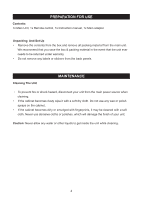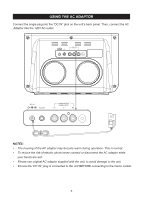Haier IPD-100 Product Manual
Haier IPD-100 Manual
 |
UPC - 688057326368
View all Haier IPD-100 manuals
Add to My Manuals
Save this manual to your list of manuals |
Haier IPD-100 manual content summary:
- Haier IPD-100 | Product Manual - Page 1
Model # IPD-100 iPad / iPhone / iPod Docking Station Speaker System - Haier IPD-100 | Product Manual - Page 2
available by downloading the free AppClockRadio(VIEW XL) from the iTunes App Store. For information on the AppClockRadio(VIEW XL) and how it works with your IPD-100, please vist the App Store and download the app Haier website. Note: app is for iPad / iPhone / iPod touch only. Download the FREE - Haier IPD-100 | Product Manual - Page 3
. 2.) Install this unit in accordance with the manufacturer's instructions. 3.) Only use attachments / accessories specified by the manufacturer items, such as newspapers, table-cloths, curtains, etc. Give minimum 100 mm distances around the apparatus for sufficient ventilation. 13.) To prevent fire - Haier IPD-100 | Product Manual - Page 4
IMPORTANT SAFETY INSTRUCTIONS 21.) Do not destroy the polarized or grounding-type plug. A polarized plug has two blades with of the apparatus must be disconnected from the wall outlet. Servicing: • This unit contains no user serviceable parts. Refer to qualified personnel. • Consult your dealer if - Haier IPD-100 | Product Manual - Page 5
PREPARATION FOR USE Contents: 1x Main Unit, 1x Remote control, 1x Instruction manual, 1x Main adaptor Unpacking And Set Up • Remove the contents from the box and remove all packing material from the main unit. We recommend that - Haier IPD-100 | Product Manual - Page 6
USING THE AC ADAPTOR Connect the single plug into the "DC IN" jack on the unit's back panel. Then, connect the AC Adaptor into the 120V AC outlet. DC IN AUX IN COMPONENT VIDEO OUT Pr Y Pb DC IN AUX IN COMPONENT VIDEO OUT Pr Y Pb NOTES: • The housing of the AC adaptor may become warm - Haier IPD-100 | Product Manual - Page 7
the back of the main unit. DC IN AUX IN COMPONENT VIDEO OUT Pr Y Pb Cable(not supplied) EXTERNAL DEVICE Plug x 1 Plug x 1 NOTE: If an iPod / iPhone / iPad is docked, it must be removed before you can listen to the AUX input. 6 - Haier IPD-100 | Product Manual - Page 8
OF CONTROLS & INDICATORS 1 2 3 4 7 8 9 10 11 5 6 DC IN AUX IN COMPONENT VIDEO OUT Pr Y Pb 1. Universal Dock for iPad 2. Universal Dock for iPod / iPhone / iPad 3. Power Indicator 4. POWER ON/OFF/PLAY/PAUSE Button 5. VOLUME(-) Button 6. VOLUME(+) Button 7. DC IN Jack 8. AUX IN Jack - Haier IPD-100 | Product Manual - Page 9
CONTROL 1 2 1. Remote Control Transmitter 2. Power Button 3 3. iPod MENU + Button 4. SKIP Button 4 10 5. ENTER Button 5 6 6. iPod MENU - Button 7. PLAY / PAUSE Button 7 11 8. VIDEO tab from the remote control. • Ensure the system is connected to an AC outlet that is always "live". 8 - Haier IPD-100 | Product Manual - Page 10
features of the IPD-100. However, your iPod / iPhone / iPad will work properly with the IPD-100 even without the AppClockRadio(VIEW XL) installed. IMPORTANT NOTES: When you dock an iPhone, iPods or certain newer iPad in the dock there may be a slight delay before the system recognizes the device - Haier IPD-100 | Product Manual - Page 11
Press this button on the remote control to begin playback on your iPod/iPhone/iPad. Press again to Pause playback. / Skip Forward/Back buttons(on the remote control. Press again to release pause and resume iPod playback. 5.) To turn the system 'Off' completely, press and hold the POWER ON/OFF/ - Haier IPD-100 | Product Manual - Page 12
you model of iPod / iPhone / iPad. DC IN AUX IN COMPONENT VIDEO OUT Pr Y Pb TV DC IN AUX IN COMPONENT VIDEO OUT Pr Y Pb Cable (not supplied) To Component input of TV The VIDEO OUT to TV is only available for vertical docking connector the upper right corner dock is not supported the - Haier IPD-100 | Product Manual - Page 13
or forecast Set up, download, and launch 1. Plug IPD-100's included AC adaptor into a wall outlet 2. Download and install "AppClockRadio(VIEW XL)" (it's a free app): Option 1 - Docking your iPhone or iPod touch or iPad onto the IPD-100 will tell you that "This accessory requires an application you - Haier IPD-100 | Product Manual - Page 14
VIEW XL)" will bring you to the clock home screen from which you can control and access all other settings Weather Widget • Swipe to view background Settings • Click icon to access app settings iPod controls • Click the iPod icon to bring up the iPod transport music control panel EQ Function • Click - Haier IPD-100 | Product Manual - Page 15
AppClockRadio(VIEW XL) OPERATION Alarm Settings Select which day of the week you want the alarm to sound: (Never, Everyday, Weekday, Weekend or Custom) Select what alarm tone, - Haier IPD-100 | Product Manual - Page 16
AppClockRadio(VIEW XL) OPERATION iPod Music Play Settings Click to add desired songs Preset Equalizer Settings Play / Pause Select Shuffle Skip UP / DOWN Select Repeat Slide to control your desired sound setting of EQ Scroll to select the favorite EQ setting 3D, Jazz, Rock, Classic, or Custom 15 - Haier IPD-100 | Product Manual - Page 17
AppClockRadio(VIEW XL) OPERATION FM Radio Settings Click one time to skip frequency. Click and hold to Start Auto Search Click to preset the favorite Region. Select Stereo / MONO Learn More For more questions or to learn more, visit our community forum at http://www.haieramerica.com/support 16 - Haier IPD-100 | Product Manual - Page 18
customers use our App-enhanced Speaker Systems to make sure you always have a back-up alarm. If the app exits, simply relaunch the app and your alarms will automatically pick up where they left off C. If you dock your iPod or iPhone into a speaker dock overnight, the speaker dock must be powered ON - Haier IPD-100 | Product Manual - Page 19
on the connections in the dock and on the iPod. Then reseat it in the dock. iPod is locked up/frozen iPod battery has problem Please make sure your iPod is working properly before docking into the unit. Please refer to the iPod manual for details. Remarks: If trouble shooting does not eliminate - Haier IPD-100 | Product Manual - Page 20
unit Weight of main unit AC Adapter Model: GPE365-100360-1 Input: AC 100-240V ~ 50/60Hz 1A Output: DC 10V 3.6A 36W 30W 310.0mm(L) x 200.0mm(H) x 121.0mm(D) 1.65 Kg 2. Amplifier Power Output 10W x 2 THD 10% 3. Speaker system Impedance 8 Ω 2" Speaker x4 / 2.5" passive woofer x2 4. AUX IN Input - Haier IPD-100 | Product Manual - Page 21
2nd generation 8GB 16GB 32GB iPhone 3G 8GB 16GB iPhone 3GS 8GB 16GB 32GB iPhone 4 16GB 32GB iPad 16GB 32GB 64GB "Made for iPod," "Made for iPhone," and "Made for iPad" mean that an electronic accessory has been designed to connect specifically to iPod, iPhone, or iPad, respectively, and has been - Haier IPD-100 | Product Manual - Page 22
damages or defects in the product which were caused by repairs or attempted repairs performed by anyone other than an authorized service center or dealer; nor shall Haier be liable, or in any way responsible for incidental or consequential economic or property damage. Some states do not allow the

Model # IPD-100
iPad / iPhone / iPod Docking Station Speaker System