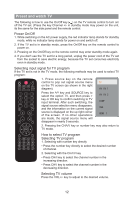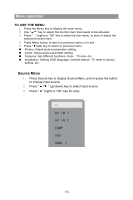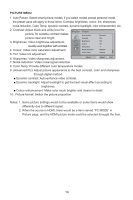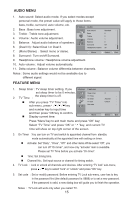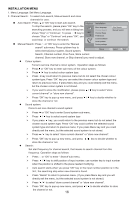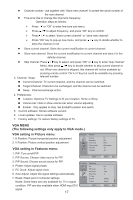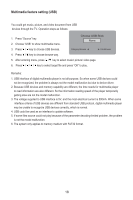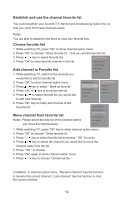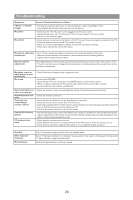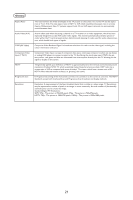Haier L42F6 User Manual - Page 19
VGA MENU, The following settings only apply to VGA mode.
 |
View all Haier L42F6 manuals
Add to My Manuals
Save this manual to your list of manuals |
Page 19 highlights
Channel number: Use together with "Store new channel" to preset the serial number of the new channel. Fine-tune:Use to change the channel's frequency. Operation steps as follows: Press or "OK" to enter fine-tune sub-menu. Press / to adjust frequency, and press "OK" key to confirm. Press / to select "store current channel" or "store new channe。l". Press "OK" key to pop-up new menu, and press / key to decide whether to store the channel or not. Store current channel: Store the current modification to current channel. Store new channel: Store the current modification to current channel and store it in the definite channel. Skip channel: Press / key to select, and press "OK" or key to enter "skip channel" Menu, then press / key to decide whether to skip current channel or not. When one channel is skipped, this channel will not be available by 3. Channel Swap: pressing remote control "CH / "key but could be available by pressing relevant number. Current Channel: TV current channel, and the channel can be switched. Target Channel: Channel to be exchanged, and the channel can be switched. SwapğChannel exchange action. 4. Preferences: Location: Optimize TV Settings to fit your location: Home or Shop. Volume bar: Hide or show volume bar when volume adjusting. E-labelğOnly applies to shop. Set E-label's position and switch. 5. Current software: Shows software version. 6. Local updates: Use to update software. 7. Factory settings: To restore factory settings of TV. VGA MENU (The following settings only apply to VGA mode.) VGA setting in Picture menu: 1. H.Position: Picture horizontal position adjustment. 2. V.Position: Picture vertical position adjustment. VGA setting in Features menu: 1. PIP: Turn on/off PIP. 2. PIP Source: Choose video source for PIP. 3. PIP Sound: Choose sound source for PIP. 4. Phase: Adjust signal phase. 5. PC Clock: Adjust signal clock . 6. Auto Adjust: Adjust the signal settings automatically. 7. Reset: Reset part of computer settings. Notes: Some items are only available for TV in signal condition. PIP are also available when HDMI input DVI signal. 17 Picture Contrast Brightness Color Temp Picture format H.Position V.Position Move Features PIP PIP Source PIP Sound Sleep timer TV Time On timer TV lock Move 40 100 Warm Wide screen -50 -50 Select Exit Off TV VGA 0 Activate Unlock Select Exit