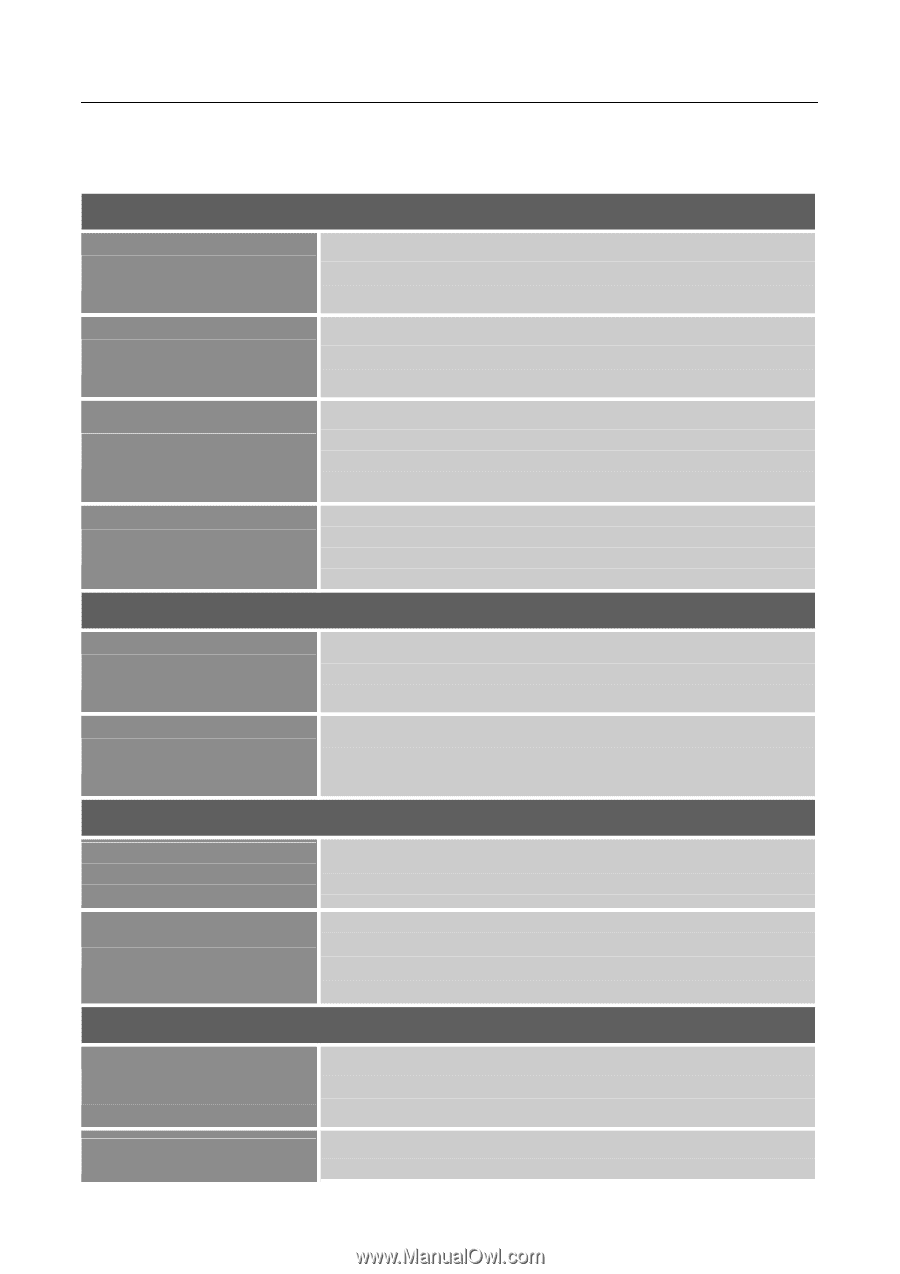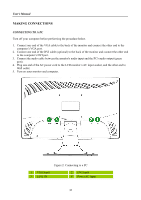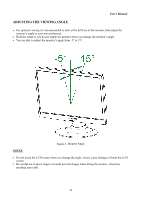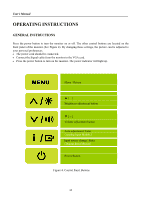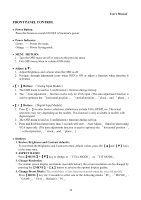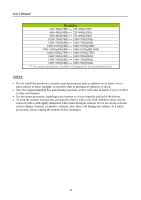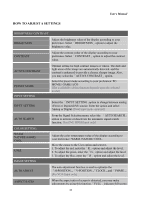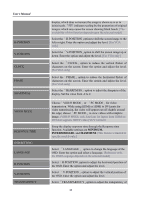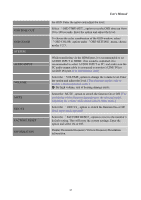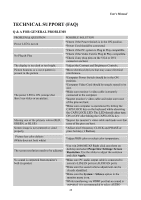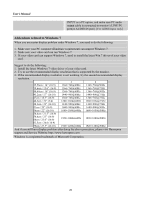Hannspree HF235DPB User Manual - Page 15
How To Adjust A Settings
 |
View all Hannspree HF235DPB manuals
Add to My Manuals
Save this manual to your list of manuals |
Page 15 highlights
User's Manual HOW TO ADJUST A SETTINGS BRIGHTNESS/ CONTRAST BRIGHTNESS Adjust the brightness value of the display according to your preference. Select「BRIGHTNESS」option to adjust the brightness value. CONTRAST Adjust the contrast value of the display according to your preference. Select「CONTRAST」option to adjust the contrast value. ACTIVE CONTRAST PRESET MODE INPUT SETTING Optimal setting for high contrast images or videos. The dark and light areas of the image are automatically detected, and the contrast is enhanced to provide a clearer, sharper image. Also, you may select the「ACTIVE CONTRAST」option. Select the preset mode according to your preference: PC/ MOVIE/ GAME/ ECO [The availability of this function depends upon the selected model] INPUT SETTING Select the 「INPUT SETTING」option to change between analog (VGA) or Digital (DVI) source. Enter the option and select Analog or Digital. [Dual input mode optional] AUTO SEARCH From the Signal Selection menu, select the 「AUTO SEARCH」 option to activate or deactivate the automatic signal search function. [For DVI/ HDMI Input only] COLOR SETTING WARM NATURE (6500K) COOL USER IMAGE SETTING Adjust the color temperature value of the display according to your preference: WARM /NATURE/ COOL. Move the cursor to the User option and select it, 1. To adjust the red, enter the「R」option and adjust the level. 2. To adjust the green, enter the「G」option and adjust the level. 3. To adjust the blue, enter the「B」option and adjust the level. AUTO ADJUST The auto adjustment function is used to optimize the 「H-POSITION」,「V-POSITION」「, CLOCK」,and「PHASE」. [For VGA Input only] ASPECT RATIO When the aspect ratio of screen is distorted, you may make adjustments by using this function.「FULL」indicates full screen 15