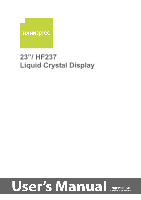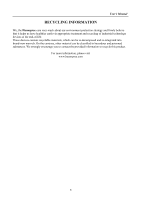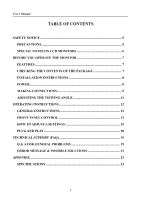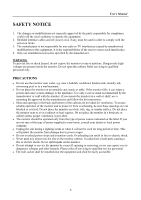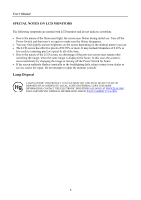Hannspree HF237HP User Manual
Hannspree HF237HP Manual
 |
View all Hannspree HF237HP manuals
Add to My Manuals
Save this manual to your list of manuals |
Hannspree HF237HP manual content summary:
- Hannspree HF237HP | User Manual - Page 1
23"/ HF237 Liquid Crystal Display - Hannspree HF237HP | User Manual - Page 2
User's Manual Before operating the monitor, please read this manual thoroughly. This manual should be retained for future reference. FCC Class B Radio Frequency Interference Statement This equipment has been tested and found to comply with the limits for a Class B digital device, pursuant to Part 15 - Hannspree HF237HP | User Manual - Page 3
User's Manual RECYCLING INFORMATION We, the Hannspree care very much about our environment protection strategy and firmly believe that it helps us have healthier strongly encourage you to contact the provided information to recycle this product. For more information, please visit www.hannspree.com 3 - Hannspree HF237HP | User Manual - Page 4
9 ADJUSTING THE VIEWING ANGLE 11 OPERATING INSTRUCTIONS 12 GENERAL INSTRUCTIONS 12 FRONT PANEL CONTROL 13 HOW TO ADJUST A SETTINGS 15 PLUG AND PLAY 18 TECHNICAL SUPPORT (FAQ 19 Q & A FOR GENERAL PROBLEMS 19 ERROR MESSAGE & POSSIBLE SOLUTIONS 21 APPENDIX ...23 SPECIFICATIONS 23 4 - Hannspree HF237HP | User Manual - Page 5
Manual the monitor. If you mount the monitor on a wall or shelf, use a mounting kit approved by the manufacturer and follow the kit instructions. monitor cabinet. It could short circuit parts causing a fire or electric shock. Never spill liquids on the monitor. • Do not attempt to service the monitor - Hannspree HF237HP | User Manual - Page 6
is displayed for hours. In this case, the screen is recovered slowly by changing the image or turning off the Power Switch for hours. • If the screen suddenly flashes erratically or the backlighting fails, please contact your dealer or service center for repair. Do not attempt to repair the monitor - Hannspree HF237HP | User Manual - Page 7
's Manual BEFORE YOU OPERATE THE MONITOR FEATURES • 23" Wide screen TFT Color LCD Monitor • Crisp, Clear Display for Windows • Recommended Resolutions: LCD Monitor Cables and User manual Power Cord Warranty card Quick Start Guide User's manual Audio Cable VGA Cable HDMI Cable (optional) HDMI - Hannspree HF237HP | User Manual - Page 8
Manual INSTALLATION INSTRUCTIONS INSTALL REMOVE Figure.1. Installing and Removing the Base INSTALLATION: 1. Align the monitor with the opening in the base. 2. Note that the longer section of the base points forward. 3. Snap the monitor your area. 2. This LCD monitor has an Internal universal power - Hannspree HF237HP | User Manual - Page 9
Manual MAKING CONNECTIONS CONNECTING TO A PC (HF237D) Turn off your computer before performing the procedure below. 1. Connect one end of the VGA cable to the back of the monitor cord to the LCD monitor's AC input socket, and the other end to Wall outlet. 5. Turn on your monitor and computer. Figure - Hannspree HF237HP | User Manual - Page 10
and the PC's audio output (green port). 4. Plug one end of the AC power cord to the LCD monitor's AC input socket, and the other end to Wall outlet. 5. Turn on your monitor and computer. Figure.3. Connecting to a PC (HF237H) 1 Power AC Input 3 VGA Input 5 Earphone 2 HDMI Input 4 Audio Input 10 - Hannspree HF237HP | User Manual - Page 11
angle to your own preference. • Hold the stand so you do not topple the monitor when you change the monitor's angle. • You are able to adjust the monitor's angle from -5° to 15°. Figure.4. Monitor Angle NOTES: • Do not touch the LCD screen when you change the angle. It may cause damage or break the - Hannspree HF237HP | User Manual - Page 12
User's Manual OPERATING INSTRUCTIONS GENERAL INSTRUCTIONS Press the power button to turn the monitor on or off. The other control buttons are located on the front panel of the monitor (See Figure 5). By changing these settings, the picture can be adjusted to your personal preferences. • The power - Hannspree HF237HP | User Manual - Page 13
Models》 1. Press【 i 】to enter Source selections. (Selections include VGA, HDMI, etc. The actual selections may very depending on the models. This function is only available in models . 3. Change Resolution: For similar screen display resolutions (see table below), the screen resolution can be changed - Hannspree HF237HP | User Manual - Page 14
1400x1050@60Hz ↔ 1680x1050@60Hz 1400x1050@RB 60Hz ↔ 1680x1050@RB 60Hz 1400x1050@75Hz ↔ 1680x1050@75Hz ** The screen resolutions available will depend on the purchased model. NOTES: • Do not install the monitor in a location near heat sources such as radiators or air dusts, or in a place subject to - Hannspree HF237HP | User Manual - Page 15
adjustments by using this function. "FULL" indicates full screen display, which does not ensure the image is shown as is or in initial scale. "FIT" indicates scaling by the proportion of original images, which may cause the screen showing black bands. [The availability of this function depends upon - Hannspree HF237HP | User Manual - Page 16
MODE only functions for inputs from HDMI or DVI that supports HDCP video (YUV format)) Setup the display response time through the Response time function. Available settings are MINIMUM, INTERMEDIATE, and MAXIMUM. [This feature is limited to specific models only.] Select 「LANGUAGE」 option to change - Hannspree HF237HP | User Manual - Page 17
/CI」option to switch the function On or Off. [Dual input mode optional] Select the 「FACTORY RESET」option to reset to the monitor's default setting. This will erase the current settings. Enter the option and select On or Off. Display Horizontal frequency/Vertical frequency/Resolution information. 17 - Hannspree HF237HP | User Manual - Page 18
. This reduces the monitor's internal power supply consumption. After the video input signal is restored, full power is restored and the display is automatically redrawn. The appearance is similar to a "Screen Saver" feature except the display is completely off. The display is restored by pressing - Hannspree HF237HP | User Manual - Page 19
) *Adjust RGB color or select color temperature. The screen resolution needs to be adjusted No sound is outputted from monitor's built-in speaker *Use win 2000/ME/XP Right click anywhere on desktop and select Properties>Settings>Screen Resolution. Use the silder to adjust the reslution and click - Hannspree HF237HP | User Manual - Page 20
User's Manual INPUT as a PC option, and make sure PC audio output cable is connected to monitor's LINE IN port(or AUDIO IN port). [For HDMI Input only] 20 - Hannspree HF237HP | User Manual - Page 21
pins for damage. INPUT NOT SUPPORT : Your computer has been set to unsuitable display mode, set the computer to display mode given in the following table. FACTORY PRESET TIMING TABLE: MODE 1 2 3 4 5 6 7 8 9 10 11 12 13 14 15 16 17 18 19 20 21 22 23 24 25 26 RESOLUTION 640×350 @70Hz VGA 640 - Hannspree HF237HP | User Manual - Page 22
User's Manual 27 1280×960 @75Hz 74.592 74.443 28 1280×1024 @72Hz SXGA 76.02 71.448 29 1360×768 1080@60Hz WUXGA 66.587 59.934 37 1920×1080@60Hz WUXGA 67.158 59.963 ** We ensure that the monitor can be lighted under interlace signal mode, but we can not guarantee the image quality. 22 - Hannspree HF237HP | User Manual - Page 23
User's Manual APPENDIX SPECIFICATIONS LCD Panel Video Display Colors Max. Resolution Plug & Play Power consumption Audio output Input Terminal Driving system Size Pixel pitch H-Frequency V-Frequency ON Mode Power Saving Mode OFF Mode TFT Color LCD 23.0" 0.266mm(H) x 0.266mm(V) 24KHz -80KHz 55 -

23”/ HF237
Liquid Crystal Display