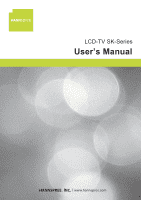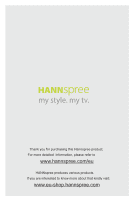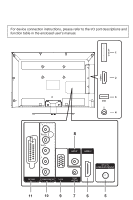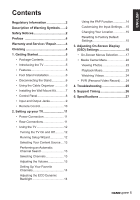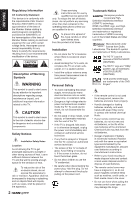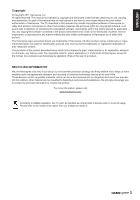Hannspree SK42TMNB User Manual
Hannspree SK42TMNB Manual
 |
View all Hannspree SK42TMNB manuals
Add to My Manuals
Save this manual to your list of manuals |
Hannspree SK42TMNB manual content summary:
- Hannspree SK42TMNB | User Manual - Page 1
LCD-TV SK-SEengrliieshs User's ManDueutasclh Français - Hannspree SK42TMNB | User Manual - Page 2
Thank you for purchasing this Hannspree product. For more detailed information, please refer to www.hannspree.com/eu HANNspree produces various products. If you are interested to know more about that kindly visit: www.eu-shop.hannspree.com - Hannspree SK42TMNB | User Manual - Page 3
For device connection instructions, please refer to the I/O port descriptions and function table in the enclosed user's manual. CI SLOT HDMI 1 USB Y Pb/Cb Pr/Cr L R SPDIF HDMI 2 DTV/TV CABLE/ANTENNA SCART COMPONENT VGA VGA AUDIO - Hannspree SK42TMNB | User Manual - Page 4
Notices 2 Preface 4 Warranty and Service / Repair...........4 Cleaning 4 1. Getting Started 5 • Package Contents 5 • Introducing the TV 5 • Features 5 • Foot 23 Watching Videos 24 • PVR (Personal Video Record).......24 4. Troubleshooting 25 5. Support Timing 26 6. Specifications 27 1 - Hannspree SK42TMNB | User Manual - Page 5
from Dolby Laboratories. The double-D symbol are trademarks of Dolby Laboratories. The "HD TV" Logo is a trademark of DIGITALEUROPE. (SK32TMNB) The "HD TV" Logo and "1080p" qualifier Logo are trademarks of DIGITALEUROPE. (SK42TMNB) "DVB and the DVB logos are trademarks of the DVB Project". • If the - Hannspree SK42TMNB | User Manual - Page 6
be reproduced in any form by any means without the prior written authorization of Hannspree. The TV described in this manual may include copyrighted software of Hannspree (or other third parties). Hannspree (or other third parties) preserves the exclusive rights for copyrighted software, such as the - Hannspree SK42TMNB | User Manual - Page 7
the source signal, use a VGA monitor cable with ferrite shield. Preface Thank you for purchasing a Hannspree LCD TV. Your new TV will allow you to enjoy superior audio and video while enriching your lifestyle with advanced technology. Please carefully read this manual in its entirety before setting - Hannspree SK42TMNB | User Manual - Page 8
in the box. Please contact Hannspree Customer Service immediately if anything is missing or damaged. User's Manual QGuuicidkeStart Warranty Card TV TV stand User's manual Cable clamp Quick start guide Warranty card Source 123 456 789 ECO 0 Guide Menu Zoom OK Exit Zoom Option - Hannspree SK42TMNB | User Manual - Page 9
CABLDET/AVN/TTVENNA 2 3 SCART COMPONENT VGA AVUGDAI Installing the LCD TV requires special skill that should only be performed by qualified service personnel. Customers should not attempt to do the work themselves. Hannspree bears no responsibility for improper mounting or mounting that results - Hannspree SK42TMNB | User Manual - Page 10
. Hannspree is not responsible for any damage to the product or injuiry to yourself or others if you select to install the TV on your own. n Do not install your Wall Mount Kit while your TV is turned on. It may result in personal injuiry due to electric shock. Model Name SK32TMNB SK42TMNB VESA - Hannspree SK42TMNB | User Manual - Page 11
ENGLISH Control Panel SK32/SK42 1 2 3 4 5 6 No. Description 1 Power 2 Menu 3 Volume adjust 4 Program select 5 AC power switch Button Function Press to turn the TV on or off. MENU Press to turn the on-screen display (OSD) menu on / off. VOL+ Press to increase the volume or move to the - Hannspree SK42TMNB | User Manual - Page 12
to a USB device such as a USB flash drive or USB hard disk drive. 6 VGA (PC) Input 7 Cable/Antenna DTV/TV CABLEV/GANATENNA Connect to a PC's VGA port. Connect to an antenna or cable TV. 8 SCART 9 VGA Audio Input 10 Component Inputs SCART Y VGA APUb/CDb IO Pr/Cr L R COMPONENT Connect to an - Hannspree SK42TMNB | User Manual - Page 13
. 2 Keypad 2 Press to select a program 123 456 12 Power Press to turn the TV on or off. directly. Press 0-9 to enter the program numbers (press 1 and 0 for program 10) 3 789 ECO 0 Guide 13 Guide 13 Press to display detailed programming information for 3 ECO 4 Menu Exit 14 channels - Hannspree SK42TMNB | User Manual - Page 14
2. Setting up your TV Power Connection 1 Insert the plug at the end of the power cord into a power outlet. 2 Press the AC power switch on the control panel to turn on the power supply. Rear Connections See the illustration and table below for device connection instructions. Connection Order HDMI - Hannspree SK42TMNB | User Manual - Page 15
Wizard The Setup Wizard is displayed on the screen when you turn on your LCD TV for the first time. Note: • Press p/q on the remote control to move through the menu. Press OK to select. 1 The Wizard appears to guide you through the initial setup. Press OK to start. Initial Setup Welcome Welcome - Hannspree SK42TMNB | User Manual - Page 16
No label No label Performing an Automatic Channel Search Before using the TV to view programs, you need to activate the channel search first. MENU on the control panel or press Menu on the remote control to enter the TV menu. 2 Select Tuner mode. 3 Select Channel install > Automatic search. 4 Select - Hannspree SK42TMNB | User Manual - Page 17
. 3 To activate the PAP function, press t/u to select On. 4 Press t/u to set the position of the TV window. 5 Press t/u to toggle the focus window. 6 When focus is on TV window, the digit buttons and P /P work in TV. When focus is on other windows, P /P can change available extension sources. 14 - Hannspree SK42TMNB | User Manual - Page 18
control to display the main menu. 2 Select TV > Input settings and press OK/u to enter this connector. 5 Press Menu to return to the TV menu. Note: • After configuring the above setting, Menu on the remote control to display the main menu. 2 Select TV > Reset and press OK/u to enter its submenu. 3 Use - Hannspree SK42TMNB | User Manual - Page 19
: Quick instructions for adjusting the settings. Adjustable Options: Display the setting/value of the adjustable options. Function OSD Menu Up Down Select/ Increase Select/ Decrease Return TV Control Panel MENU P P VOL + VOL MENU Remote Control Menu Arrow p Arrow q Arrow u Arrow t Menu - Hannspree SK42TMNB | User Manual - Page 20
ENGLISH On-Screen Menus Selection Follow the instructions indicated on the left side of the OSD Function Menu. • Press P /P on the remote control or p/q arrow keys to scroll through the menus. • Press VOL + - Hannspree SK42TMNB | User Manual - Page 21
delay setting in millisecond (0~600). * This option will only show the channel number on the TV signal. Select to automatically adjust the volume. * This option will only appear when the input source is TV. Enable/disable the wide stereo feature (On/Off). Sound type Select the sound type setting - Hannspree SK42TMNB | User Manual - Page 22
automatically based on the selected tuner mode. Update the channel search automatically if you are receiving TV channels with an antenna. * only on Air mode Scan the analog channel search manually. Scan the channel search manually if you are receiving TV channels with an antenna. * only on Air - Hannspree SK42TMNB | User Manual - Page 23
Disable the time shift feature (On/Off). Reset Reset all LCD TV operational settings to the factory default settings (OK/Cancel). * Restores all settings to factory defaults, including Picture, Sound, Password, Country, Language, and TV program settings. Note: The options available on the OSD may - Hannspree SK42TMNB | User Manual - Page 24
type is set to PCM) T-Link Common interface Location Software update Timer Set the teletext language for digital broadcast (Basque/ activated. The on-screen applications and content are provided by your digital TV service operator. Set your current location (Home/Shop). Enable you to install - Hannspree SK42TMNB | User Manual - Page 25
password is 1234. • The Channel Block is only accessible in TV mode. Media Center Menu Your TV is equipped with a USB connector that enables you to view frequency: 32k, 44.1k, 48kHz MPEG1/2 (*.AVI, *.MPG, *.MPEG, *.TS) MPEG4 (*.AVI, *MP4, *.MOV, *.MKV) H.264 (*.AVI, *.MP4, *.MOV, *.MKV, *.TS) 22 - Hannspree SK42TMNB | User Manual - Page 26
ENGLISH Plug a USB device to the USB connector on the TV. When this USB device is detected, it enters the Media Center menu directly. Media Center Photo Music Video Select on the remote control to perform the available functions shown on the function bar at the bottom of the TV screen. 23 - Hannspree SK42TMNB | User Manual - Page 27
Schedule List USB n Press the green button to stop recording manually. Otherwise, the recording will stop automatically when the recording duration channels. • This function is only support USB device of FAT32 format. • Before you plug the USB device to the TV, make sure that you have backed - Hannspree SK42TMNB | User Manual - Page 28
ENGLISH 4. Troubleshooting Situation No picture and sound. Solution • Connect the power video sources. • Press P or P on the remote control or the control panel to switch to other TV programs. • Make sure all cables are connected properly. No picture, or poor picture, sound is OK. Picture - Hannspree SK42TMNB | User Manual - Page 29
1024 1280 x 1024 1600 x 1200 1360 x 768 1920 x 1080 Frequency 60Hz 75Hz 60Hz 75Hz 60Hz 75Hz 60Hz 60Hz 75Hz 60Hz 60Hz 60Hz Video Mode Support Timing Resolution (active dot) 480i 576i 480p 576p 720p 1080i 1080p SK32TMNB V V V V V V V SK42TMNB V V V V V V V V V V V HDMI/Component V V V V V V V 26 - Hannspree SK42TMNB | User Manual - Page 30
ENGLISH 6. Specifications Model No. SK32TMNB SK42TMNB DISPLAY Screen Size 31.5 inches 42 inches Aspect Ratio 16:9 16:9 Resolution 1366 x 768 1920 x 1080 OSD Language English, Spanish, French, German, Italy, Czech, Croatian,
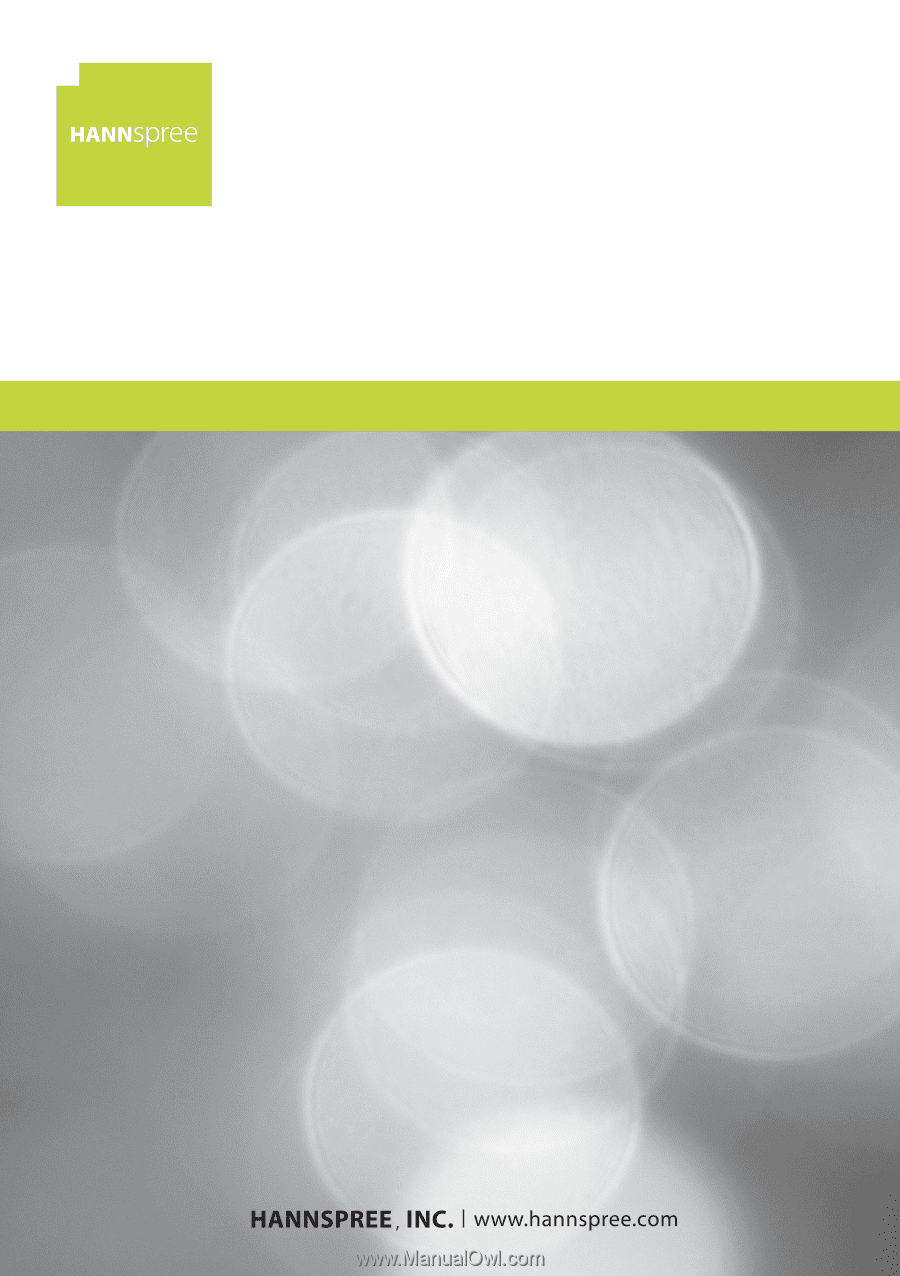
English
Deutsch
Français
User’s Manual
LCD-TV SK-Series