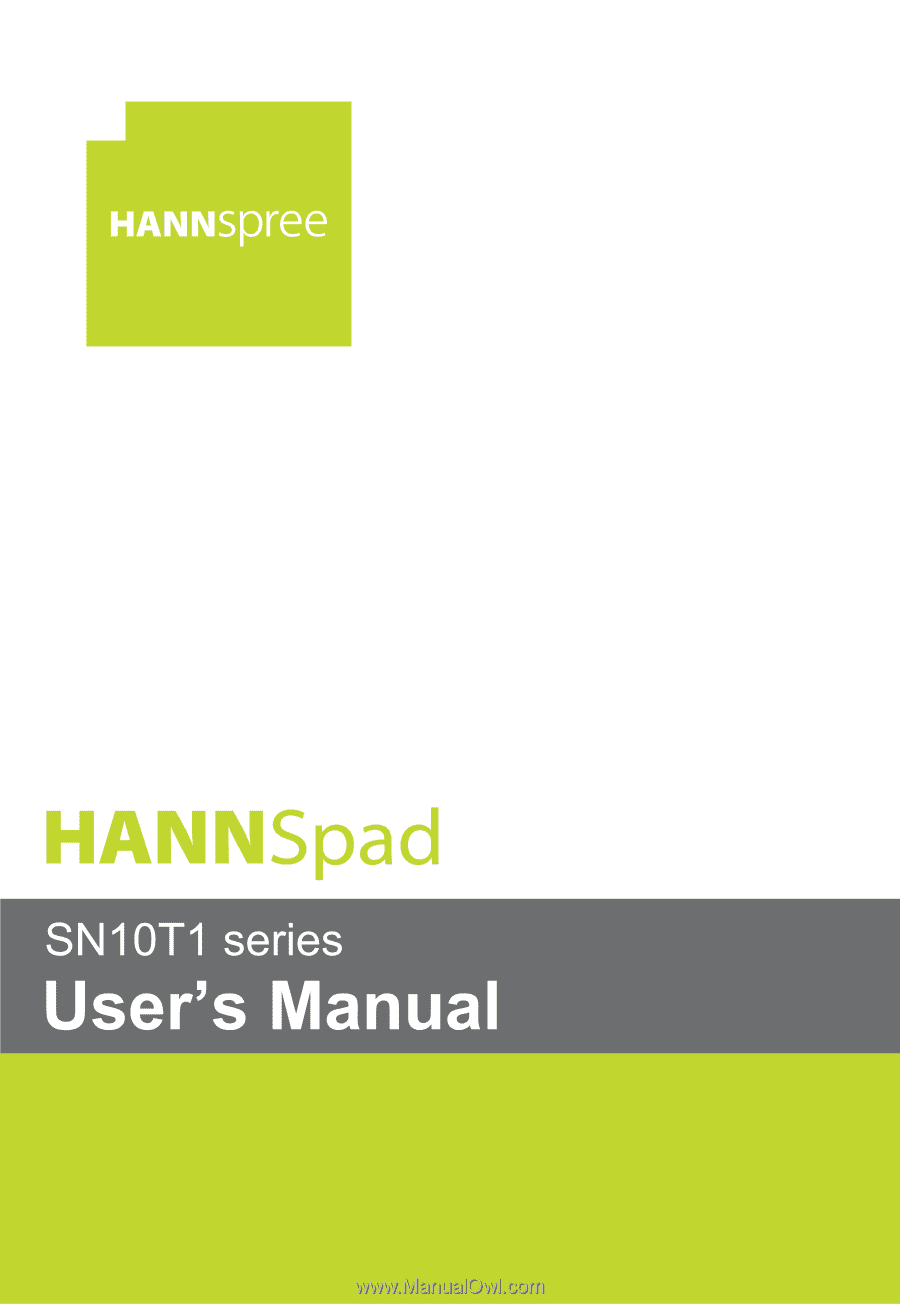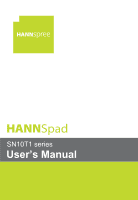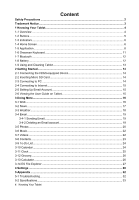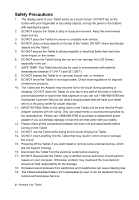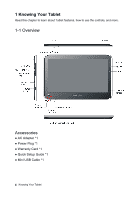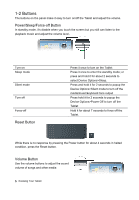Hannspree SN10T1 User Manual
Hannspree SN10T1 Manual
 |
View all Hannspree SN10T1 manuals
Add to My Manuals
Save this manual to your list of manuals |
Hannspree SN10T1 manual content summary:
- Hannspree SN10T1 | User Manual - Page 1
- Hannspree SN10T1 | User Manual - Page 2
Up Email Account 15 2-6 Viewing the User Guide on Tablet 15 3 Doing More...16 3-1 Web ...16 10 Calendar...24 3-11 Clock ...25 3-12 Grocery...26 3-13 Calculator ...26 3-14 ES File Explorer ...27 4 Settings ...28 5 Appendix ...32 5-1 Troubleshooting...32 5-2 Specifications ...33 1 Knowing Your Tablet - Hannspree SN10T1 | User Manual - Page 3
some external devices, which are not support hot-plug. 16. Disconnect the Tablet from the electrical outlet before cleaning. 17. DO NOT disassemble the Tablet, only a certified service technician should perform repairs on your computer. Otherwise, problem may result and the manufacturer should not - Hannspree SN10T1 | User Manual - Page 4
received, including interference that may cause undesired operations. Trademark Notice Hannspree products incorporate High-Definition Multimedia Interface (HDMI™) technology. HDMI, the manufacture is strictly forbidden. Product images in this manual are for your reference only. 3 Knowing Your Tablet - Hannspree SN10T1 | User Manual - Page 5
1 Knowing Your Tablet Read this chapter to learn about Tablet features, how to use the controls, and more. 1-1 Overview Accessories ● AC Adapter *1 ● Power Plug *1 ● Warranty Card *1 ● Quick Setup Guide *1 ● Mini USB Cable *1 4 Knowing Your Tablet - Hannspree SN10T1 | User Manual - Page 6
/music/keyboard tone output Press hold it for 2 seconds to popup the Device Options>Power Off to turn off the Tablet Hold it for about 7 seconds to force off the Tablet. While there is no response by pressing the Power button for about 4 seconds in halted condition, press the Reset button. Volume - Hannspree SN10T1 | User Manual - Page 7
BACK Button Return from the previous interface. 1-3 Indicators Power Indicator The power indicator is green when the power is turned on. Battery Indicator ● The Battery indicator the Home screen, which contains Tablet applications. Tap any application icon to open the application. 6 Knowing Your - Hannspree SN10T1 | User Manual - Page 8
bar at the top of the screen give information about Tablet: Status Icon Wi-Fi Play Bluetooth Battery System Time Notification is playing. White icon: Bluetooth is on and a device, such as a headset or keyboard, is connected. Gray icon: Bluetooth is on, but no device is connected. Blue icon: - Hannspree SN10T1 | User Manual - Page 9
email client. Tablet works with MobileMe, Microsoft Exchange, and many Email of the most popular email services-including Yahoo! Mail Updates Update the Tablet system. Use the App Center to add applications to Tablet, Browse, App Center purchase, and download applications specially for Tablet - Hannspree SN10T1 | User Manual - Page 10
-Touch screen change dynamically, depending on the task you're performing. Opening Applications Open an application: Tap its icon on the Home screen. 9 Knowing Your Tablet - Hannspree SN10T1 | User Manual - Page 11
application icon then drag it to delete while a "Put away" appears. Note: Deleting an application from Tablet also deletes the documents and data created by the application. Scrolling Drag up or down to scroll. You can zoom in and out. Click your fingers together or apart. 10 Knowing Your Tablet - Hannspree SN10T1 | User Manual - Page 12
or new contact, to popup the keyboard. 2. Tap keys on the keyboard. Backspace to delete the previous character: this function on or off in Settings >Language&keyboard. Turn caps lock on Double-tap the Shift or off in Settings>Language& keyboard. Show numbers, punctuation, or symbols Tap the - Hannspree SN10T1 | User Manual - Page 13
make it in range. Pair a Bluetooth device with Tablet: 1. Follow the instructions that came with the local phone or headphones to Service. The battery icon in the upper-right corner of the status bar shows the battery level or charging status. Please connect the power adapter to charge the Tablet - Hannspree SN10T1 | User Manual - Page 14
with this service. 1-9 Using and Cleaning Tablet Using Tablet The Tablet is a precision device; any errors during operation may damage the device. It's important to find a comfortable posture when using Tablet and to take frequent breaks. Let a table or case support Tablet during use. Cleaning - Hannspree SN10T1 | User Manual - Page 15
external display (TV) to be HDMI mode. 2-2 Inserting Micro SD Card The Tablet is designed with Micro SD Card slot which allows you to insert the Micro SD The unit is designed with a mini-USB port which allows you to connect the Tablet to a PC. See the figure below for details: Click and drag the USB - Hannspree SN10T1 | User Manual - Page 16
details. 2. The Tablet supports the following an account types: --Microsoft Exchange --Gmail --Other IMAP or POP3 servers 3. After entering your account information and tap Save. 2-6 Viewing the User Guide on Tablet For up to date Tablet User Guide, you can check the Hannspree Website. 15 Getting - Hannspree SN10T1 | User Manual - Page 17
. Viewing Webpages You can view webpage in horizontal or vertical position. Rotate Tablet and the webpage rotates automatically to fit the screen. Opening Webpages Tap the address field (in the title bar) to popup the onscreen keyboard, type the web address then tap Go. Erase the text in the - Hannspree SN10T1 | User Manual - Page 18
the top of News headline. Home portlets: customize which categories of News appear in large and small portlets. Advanced: setup how often the news headlines updated. 17 Doing More--News - Hannspree SN10T1 | User Manual - Page 19
3-3 Weather You can view the newest weather condition by day, hour, or week. Note: The weather condition can be updated only if the network is available. Tap the box on the left-top corner of the menu to select the desired location in the world; - Hannspree SN10T1 | User Manual - Page 20
3-4 Email Use Mail to read your email messages, and compose new messages using the onscreen keyboard. 3-4-1 Sending Email Compose and send a message: 1. Tap Compose at the top of the screen. 2. Type a name or email address in the To field. 3. Enter a subject, - Hannspree SN10T1 | User Manual - Page 21
or the web. You also can use Tablet as a photo frame that displays the vivid slideshow of your photos. It support images in png., jpeg., bmp.and gif can view a slideshow that shows your photos with transitions. You can connect Tablet to an external display, such as a TV or projector via the HDMI, - Hannspree SN10T1 | User Manual - Page 22
card: tap to look at all the photos in Tablet and SD card. Picasa: tap Picasa and enter the Picasa account name and password to view the web album in your Picasa account. Photos Settings - Hannspree SN10T1 | User Manual - Page 23
the playback among the following modes: repeat the current song---repeat all songs---repeat off. 3-7 Videos You can view movies and videos on the Tablet. The supported formats are: MP4, 3GP, WMV, MOV. You can choose the preferred player to play the video. Playing a Video 22 Doing More-Music & Videos - Hannspree SN10T1 | User Manual - Page 24
Tap to import a contact from Gmail. Searching Contacts You can search first, last, and company names in your contacts on Tablet. Managing Contacts on Tablet Tap a contact to enter the menu. Delete a contact In Contacts, choose a contact, then tap Delete. Edit contact information In Contacts - Hannspree SN10T1 | User Manual - Page 25
enter the note. Email a note: Tap the note, and then tap . Delete a note: Select a note and tap on Finished Items. 3-10 Calendar You can create and edit calendar events directly on the Tablet. Add an event: Tap and enter event title, then tap Done. You can enter the following: • Title • Starting and - Hannspree SN10T1 | User Manual - Page 26
3-11 Clock Clock helps you setup your local time, alarm and timer as you need. Clocks: Tap the clock and set the time zone and label or delete the existing clock. Alarms: Tap the alarm to activate or disable the alarm function; and set the alarm time, sound and repeat date. Timers: Tap the timer and - Hannspree SN10T1 | User Manual - Page 27
3-12 Grocery The Tablet helps you edit, sort out your shopping list. Tap to create a new Grocery list and type the shopping items. Favorites: most used items are added - Hannspree SN10T1 | User Manual - Page 28
Files It supports MP3, WMA, MP4,WMV and other formats in SD card and remote PC. View Pictures It supports jpg., devices (Bluetooth). Managers: Task Manager: view task items, services and etc; App Manager: list all apps installed in the Tablet and it automatically fit the orientation and more others - Hannspree SN10T1 | User Manual - Page 29
your network connection, and enter other preferences. — Status See the status and detailed information about WiFi connection, Screen Display, Battery use and Tablet storage. — Wireless & networks 1. Wi-Fi Turn on the Wifi switch and choose one available network in the auto-searched list by taping - Hannspree SN10T1 | User Manual - Page 30
turn on the function to switch the orientation automatically while rotating the Tablet. Auto Brightness: tap to auto-adjust the brightness on or off. Brightness: drag the slider to adjust the brightness of the screen manually. Screen timeout: to select the time amount to turn off the screen - Hannspree SN10T1 | User Manual - Page 31
content storage: see the available space of internal total tablet/Application/User content storage. „ Format user content storage: the factory data reset, the settings you saved and the applications you have downloaded will be lost. — Applications View the current running services and set options - Hannspree SN10T1 | User Manual - Page 32
Onscreen keyboard settings: Sound: play sound while tapping the keys. Auto Capitalization: tap to turn the auto-capitalization in a sentence type a space, punctuation mark, or highlighted word. — Battery use Check for the detailed use of the battery. — About tablet The detailed information about the - Hannspree SN10T1 | User Manual - Page 33
Troubleshooting Q1:How to turn off the Tablet when the halted system occurs? A:Press the POWER button and hold for about 7seconds to turn off the Tablet. Q2:How to check the Tablet if the Tablet cannot be turned on? A: 1. If the power Factory data reset" to recover the system to the default status in - Hannspree SN10T1 | User Manual - Page 34
Touch Panel Type Bluetooth Bluetooth Specification Video Feature Video Condition Operating Temperature Operating Humidity 33 Appendix NVIDIA Tegra II 512MB Android 2.2 16GB 512MB 10.1" TFT-LCD 1024X600 Multiple-point Capacitive Touch Panel BT2.1+ EDR HDMI (Supports Max 1080P) 5-35℃ 35%-85% - Hannspree SN10T1 | User Manual - Page 35
100~240V; DC 12V/2A Power Consumption (maximum) ≤24W Battery (Type) Built-in Li-ion Polymer Battery Port Standard WLAN Wireless Card: 802.11 b/g/n Audio Port Headphone Port, Speaker, Built-in Microphone USB Port Mini-USB Port(X1) Micro SD Card Port Support Micro-SD Card HDMI Port Mini