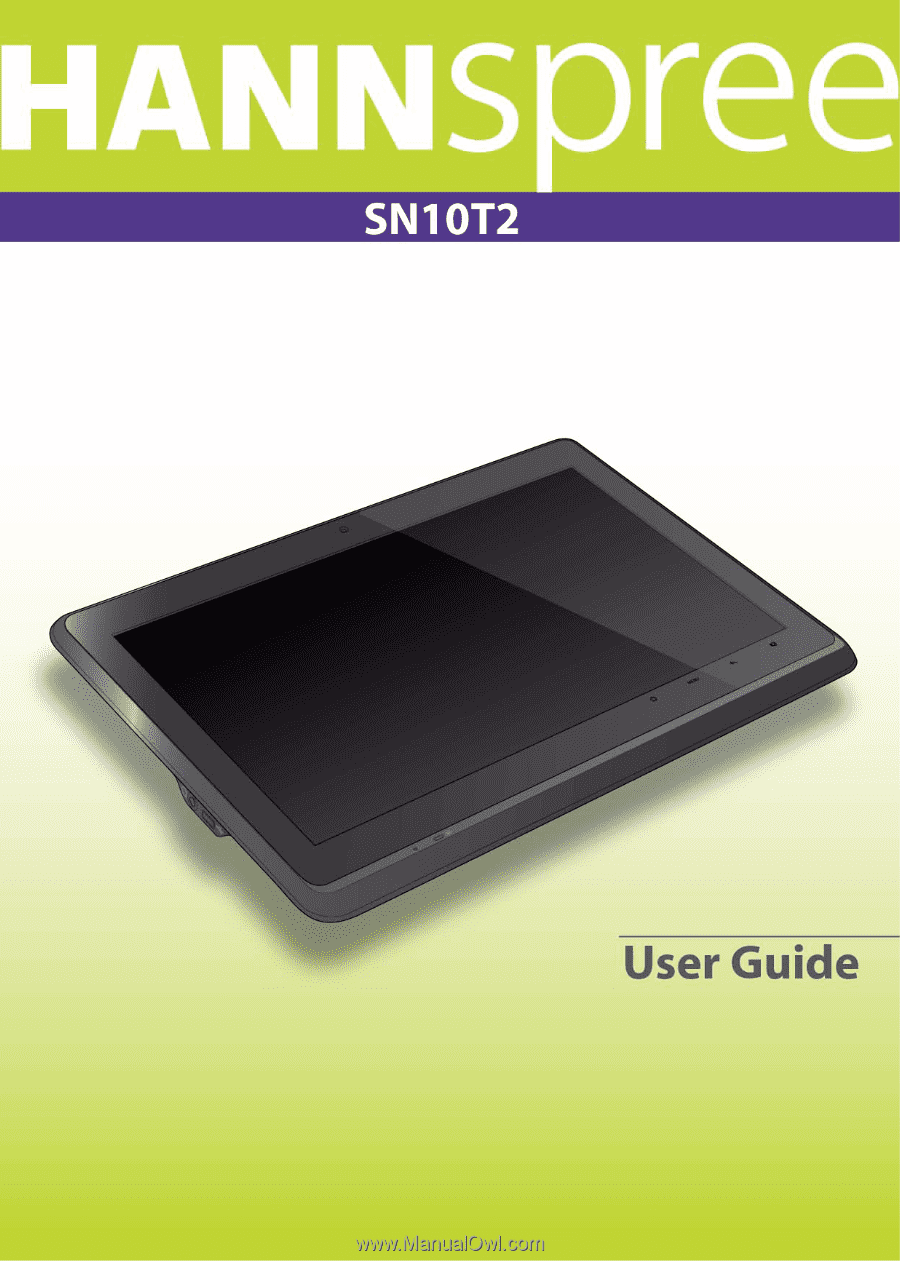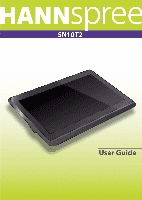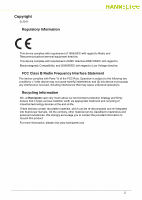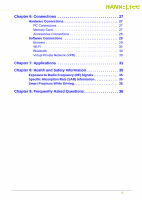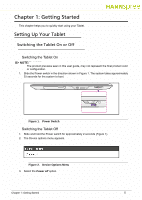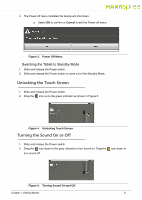Hannspree SN10T2 User Manual
Hannspree SN10T2 Manual
 |
View all Hannspree SN10T2 manuals
Add to My Manuals
Save this manual to your list of manuals |
Hannspree SN10T2 manual content summary:
- Hannspree SN10T2 | User Manual - Page 1
- Hannspree SN10T2 | User Manual - Page 2
; and (2) this device must accept any interference received, including interference that may cause undesired operations. Recycling Information 0 We, at Hannspree care very much about our environment protection strategy and firmly believe that it helps us have healthier earth via appropriate - Hannspree SN10T2 | User Manual - Page 3
On or Off 5 Unlocking the Touch Screen 6 Turning the Sound On or Off 6 Accessories 7 Charging the Tablet 7 Chapter 2: Getting to Know Your Tablet 8 Features of the Tablet 8 Front View 9 Side View 10 Panel and Display Layout 11 Panel Display 11 Navigation 12 Home Screen 12 Browser Screen - Hannspree SN10T2 | User Manual - Page 4
Chapter 6: Connections 27 Hardware Connections 27 PC Connections 27 Memory Card 27 Accessories Connections 28 Software Connections 29 Browser 29 Wi-Fi 30 Bluetooth 30 Virtual Private Network (VPN 30 Chapter 7: Applications 31 Chapter 8: Health and Safety Information 35 Exposure to Radio - Hannspree SN10T2 | User Manual - Page 5
1: Getting Started This chapter helps you to quickly start using your Tablet. Setting Up Your Tablet 0 Switching the Tablet On or Off 0 Switching the Tablet On 0 NOTE: NOTE: The product previews seen in this user guide, may not represent the final product color or configuration. 1. Slide the - Hannspree SN10T2 | User Manual - Page 6
menu indicates the device will shut down. a. Select OK to confirm or Cancel to exit the Power off menu. Figure 3. Power Off Menu Switching the Tablet to Standby Mode 0 1. Slide and release the Power switch. 2. Slide and release the Power switch to come out of the Standby Mode. Unlocking the - Hannspree SN10T2 | User Manual - Page 7
your package: AC Adapter Power Plug MicroUSB cable Quick Start Guide Warranty Card Charging the Tablet 0 To charge the Tablet, use a MicroUSB AC adapter and perform the following: 1. Connect cable (A) into the Tablet's MicroUSB slot (B) (Figure 1). 2. Plug adapter (C) into a standard power - Hannspree SN10T2 | User Manual - Page 8
Tablet This chapter provides a list of your Tablet's features. Features of the Tablet 0 10.1" Color TFT LCD display. Resolution: 1024 x 600. Supports the following picture formats: JPG, JPEG, GIF, PNG, BMP. Supports type), 200MHz. Storage: eMMC 4.4, 8GB; 2GB for AndroidTM system, 2GB for - Hannspree SN10T2 | User Manual - Page 9
pressed. Displays Home screen, when pressed. Indicates battery status: Blue, when charging Off, when battery is full For audio recordings Chapter 2: Getting to Know Your Tablet 9 - Hannspree SN10T2 | User Manual - Page 10
MicroUSB Slot 4 Power switch Description Connection for MicroSD memory card use. Connection for headphones Connection for power adapter or PC. Allows to switch Tablet: Power On Power off/Silent mode/Airplane mode Suspend activities Resume activities Reset Chapter 2: Getting to Know Your - Hannspree SN10T2 | User Manual - Page 11
Home screen. Refer to Figure 9. Menu Key 0 Tap once to view the Menu bar. Refer to Figure 9. Figure 10. Menu bar From the menu bar you can add shortcuts, widgets, folders and wallpaper to the Home screen as well to accept changes. to turn sound on. Chapter 2: Getting to Know Your Tablet 11 - Hannspree SN10T2 | User Manual - Page 12
Photo Video Music Applications Screen Screen Screen Screen Screen Screen Screen Figure 12. Screens Home Screen 0 Allows you to access the features of the Tablet and Quick Launch Bar, check battery and connection status. Figure 13. Home Screen Quick Launch Bar 0 Allows you to turn on or off Wi - Hannspree SN10T2 | User Manual - Page 13
finger on the selected item. Wait until Home screen. 2. Drag the item to to remove. 0 appears on right side of Chapter 2: Getting to Know Your Tablet 13 - Hannspree SN10T2 | User Manual - Page 14
Notification and Status Bar 0 Notification and Status bar is located at the top of the screen and shows notifications (e.g. alarm), Tablet's status and current time. 1 23 Figure 16. Notification and Status Bar Table 3 describes some of the common icons that appear across the top of the - Hannspree SN10T2 | User Manual - Page 15
(s) that need to be deleted. 2. The icon appears in the upper right corner. 3. Tap on icon to delete selected bookmark(s). Chapter 2: Getting to Know Your Tablet 15 - Hannspree SN10T2 | User Manual - Page 16
down to create bookmark. Drag up to delete bookmark. Refer to Figure 19. 4. Tap once on Contents icon to review contents of book and bookmark(s). Tap again to close menu. Refer to Figure 19. 5. Tap once on Brightness Refer to Figure 19. Figure 19. Book Chapter 2: Getting to Know Your Tablet 16 - Hannspree SN10T2 | User Manual - Page 17
the books that have been bookmarked Modifying Shelf Library 0 On My bookshelf view tap once on to review all the shelves, sort books by bookshelf, name, author, time and delete books (Figure 18). name change or Cancel to exit menu without changing. Chapter 2: Getting to Know Your Tablet 17 - Hannspree SN10T2 | User Manual - Page 18
Chapter 3: Entering Text This chapter provides instructions on how to enter text on your Tablet. Text Input Methods 0 You can enter text using the onscreen keyboard. Some applications open the onscreen keyboard automatically. Others require a tap on the screen to - Hannspree SN10T2 | User Manual - Page 19
Chapter 4: Multimedia This chapter provides information on how to use multimedia applications on your Tablet. Music Player 0 Tap on Music screen to open the music player (Figure 12). Figure 21. Music Player Playing songs 0 1. Tap on desired music file to - Hannspree SN10T2 | User Manual - Page 20
Songs Library 0 NOTE: NOTE: The All songs library is the default view of the Music screen. Screen Title Library Views Figure 23. Songs Library 1. On Music screen tap on: All songs view: songs sorted by song name Albums view: songs sorted by album name Artists view: songs sorted by artist - Hannspree SN10T2 | User Manual - Page 21
Video Player 0 Tap on Video screen to open a video player, refer to Figure 12.. Figure 25. Video Player Playing a video 0 1. Tap on desired video file to view it. 2. Tap on to pause and on to resume video. 3. Tap on to go to the next video and on to go to the previous video. 4. Slide play - Hannspree SN10T2 | User Manual - Page 22
Gallery 0 Tap on Photo screen to open a gallery, refer to Figure 12 . Figure 27. Gallery Viewing Images 0 1. Tap on a desired album. 2. Tap on a desired image file to open it. 3. Drag the image to the left or right to see the previous or next image in the album. 4. Using fingers or tools, - Hannspree SN10T2 | User Manual - Page 23
Starting a Slide Show 0 Figure 28. Slide Show 1. On the Photo screen, tap on the desired album to open. 2. Tap on the screen to access the slide show control. 3. Tap on to start the slide show. Tap on to end the slide show. Camera 0 Camera allows you to capture photos and shoot videos. Using - Hannspree SN10T2 | User Manual - Page 24
provides information on how to change settings on your Tablet. Two methods to access the Settings screen are and configure the following functions: 1. Tap on Volume to adjust manually Media and Alarm volume. Drag the slider to the left to 10 minutes and 30 minutes. Chapter 5: Changing settings 24 - Hannspree SN10T2 | User Manual - Page 25
functions: 1. Tap on Unknown sources to allow installation of non-Market applications. 2. Tap on Manage applications to manage and remove installed All or On SD card. 3. Tap on Running services to view and control currently running services. 4. Tap on Development to set options for application - Hannspree SN10T2 | User Manual - Page 26
language to change the current language. For supported languages, refer to Features of the Tablet. 2. Tap on StylusIME to configure the About device to view and configure the following functions: 1. You can view Tablet's Model number, Android version, Kernel version and Build number. 2. Tap on - Hannspree SN10T2 | User Manual - Page 27
Card 0 This section provides step-by-step instructions on how to install and remove a memory card. AA CA BA Figure 30. Memory Card Access Installing a Memory Card Install the memory card by performing the following: NOTE: NOTE: This Tablet supports only removable MicroSD memory cards. 1. Open - Hannspree SN10T2 | User Manual - Page 28
card (B) to release it from slot. 3. Pull memory card from slot. 4. Lift cover (C) and press until flush. Accessories Connections 0 Headphones 0 Your Tablet has a headphone jack that allows you to connect headphones to the device for listening to the audio programming. To connect headphones to - Hannspree SN10T2 | User Manual - Page 29
32. to return to GoogleTM page.Refer to Figure 32. 6. Tap to stop loading page. Refer to Figure 32. 7. Tap to save and manage bookmarks, review Most visited pages and History of the accessed pages. Refer to Figure 32. Chapter 6: Connections 29 - Hannspree SN10T2 | User Manual - Page 30
. Configuring VPN 0 1. Navigate to Settings screen, refer to Chapter 5: Changing settings. 2. Tap on the VPN settings to set up and manage VPNs. Follow the onscreen instructions. Chapter 6: Connections 30 - Hannspree SN10T2 | User Manual - Page 31
MediaSee, tap to access all media files in one place Image Update, tap to check your tablet's Image version and perform Image Update, if necessary. Follow the onscreen instructions Music, tap to view music stored on your tablet. You can view by Artists, Albums, Songs, Playlists and Now playing - Hannspree SN10T2 | User Manual - Page 32
and tap Done. 4. Tap Next to finish setup or tap Manual setup to configure your account type. The available types are POP3, IMAP and Exchange. 5. Follow the onscreen instructions and tap Next to finish setup. 6. Tap Email -> on Tablet panel to Refresh view, Compose a new message, view Folders - Hannspree SN10T2 | User Manual - Page 33
5. Tap to go back one level. 6. Tap to go to Instructions page. NOTE: NOTE: Tap Help to view ES File Explorer User Manual. Figure 37. ES File Explorer Help 7. Tap to make changes to the arrangement of the icons. 8. Tap on Tablet panel to access Operations menu, New menu to add a file, folder - Hannspree SN10T2 | User Manual - Page 34
Using the Workshop4.6 0 Perform the following for each image you want to edit: Figure 38. Workshop 1. Tap on an image file you wish to edit. 2. Information at the upper right corner of the screen shows the displayed size of the original image. Using fingers or tools, expand the image to zoom in - Hannspree SN10T2 | User Manual - Page 35
control your vehicle. Turn off the device while driving. As an alternative, perform the following: Use headphones to listen to the music. Configure the Tablet before starting to drive or park the car before operating with the device Place the device in a vehicle so that it would not block the - Hannspree SN10T2 | User Manual - Page 36
1. Make sure the battery is charged. 2. Make sure the Tablet is switched On. Refer to Switching the Tablet On or Off. 3. Make sure the HANNSpad is not damaged and functional. 4. If the problem remains, contact your retailer or HANNSpree service center. Q: Why can't I access the Internet from my