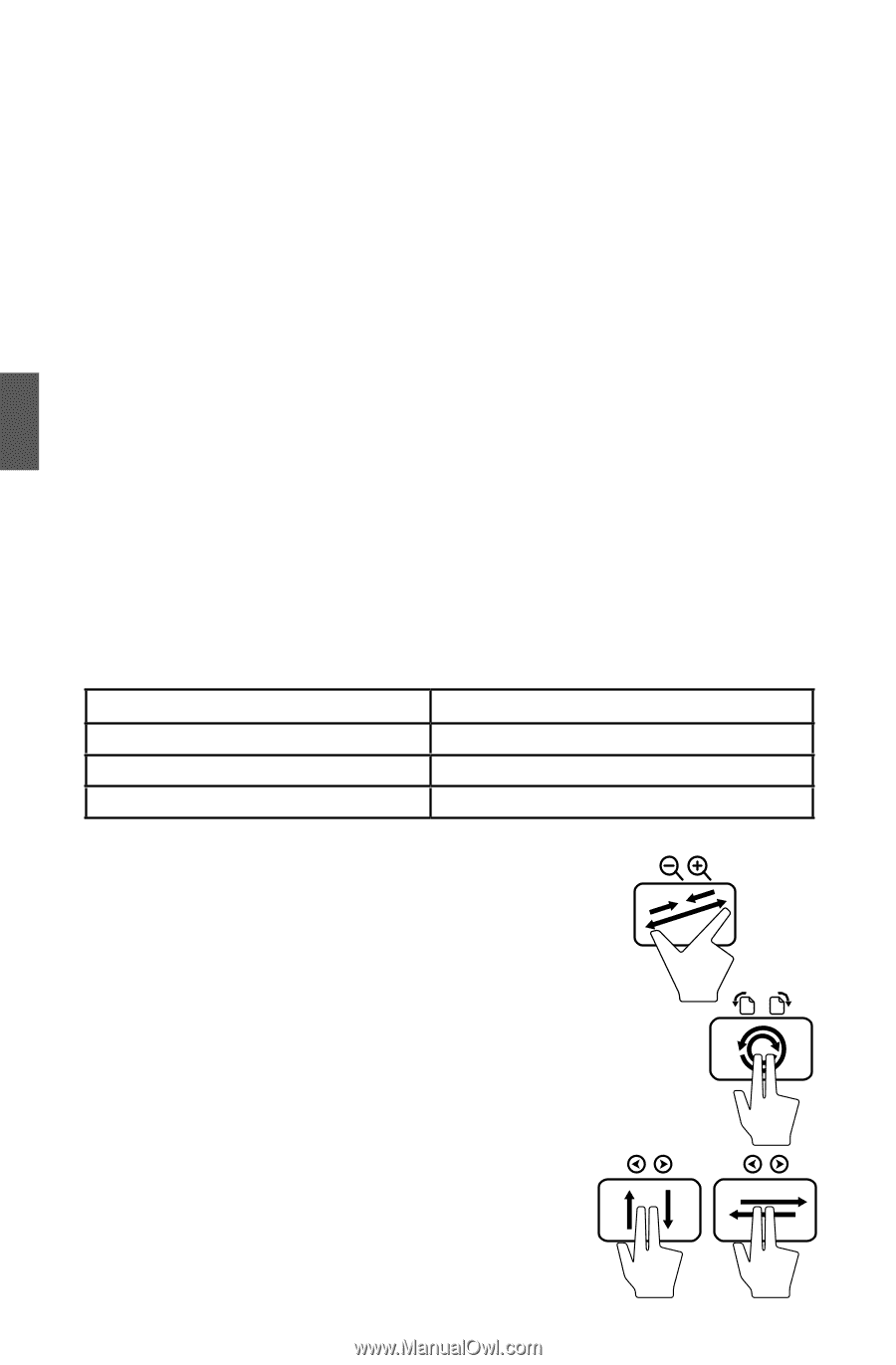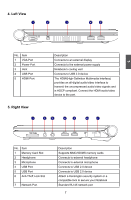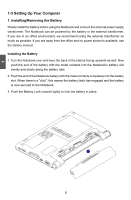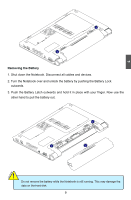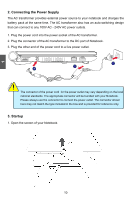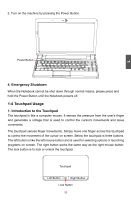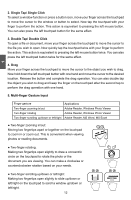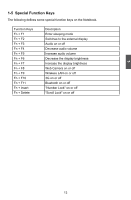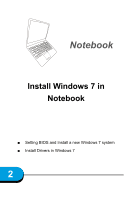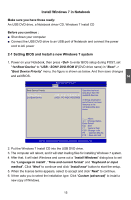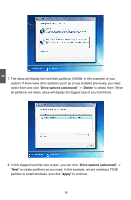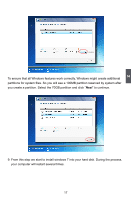Hannspree SN12E2 8 User Manual - Page 16
Single Tap/ Single Click, Double Tap/ Double Click
 |
View all Hannspree SN12E2 8 manuals
Add to My Manuals
Save this manual to your list of manuals |
Page 16 highlights
2. Single Tap/ Single Click To select a window function or press a button icon, move your finger across the touchpad to move the cursor to the window or button to select. Now tap the touchpad with your finger to perform the action. This action is equivalent to pressing the left mouse button. You can also press the left touchpad button for the same effect. 3. Double Tap/ Double Click To open a file or document, move your finger across the touchpad to move the cursor to the file you wish to open. Now quickly tap the touchpad twice with your finger to perform the action. This action is equivalent to pressing the left mouse button twice. You can also press the left touchpad button twice for the same effect. 4. Drag Move your finger across the touchpad to move the cursor to the object you wish to drag. Now hold down the left touchpad button with one hand and move the cursor to the desired location. Release the button and complete the drag operation. You can also double tap the object you wish to drag and keep the finger on the touchpad after the second tap to perform the drag operation with one hand. 5. Multi-finger Gesture Input 1 Finger gesture Two-finger zooming in/out Two-finger rotating Two-finger scrolling up/down or left/right Applications Adobe Reader, Windows Photo Viewer Adobe Reader, Windows Photo Viewer Adobe Reader, MS Word, MS Excel ● Two-finger zooming in/out: Moving two fingertips apart or together on the touchpad to zoom in or zoom out. This is convenient when viewing photos or reading documents. ● Two-finger rotating: Making two fingertips open slightly to draw a concentric circle on the touchpad to rotate the photo or the document you are viewing. You can make a clockwise or counterclockwise rotation based on your needs. ● Two-finger scrolling up/down or left/right: Making two fingertips open slightly to slide up/down or left/right on the touchpad to scroll a window up/down or left/right. 12