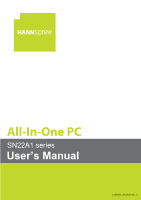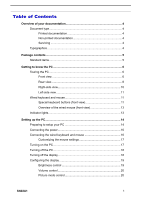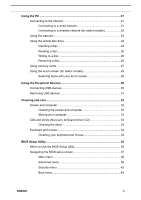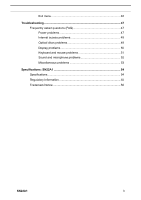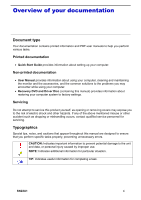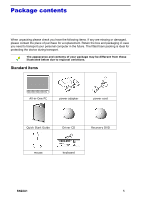Hannspree SN22A1 User Manual
Hannspree SN22A1 Manual
 |
View all Hannspree SN22A1 manuals
Add to My Manuals
Save this manual to your list of manuals |
Hannspree SN22A1 manual content summary:
- Hannspree SN22A1 | User Manual - Page 1
All-In-One PC SN22A1 series User's Manual S_SN22A1_UM_EUR_V01_P - Hannspree SN22A1 | User Manual - Page 2
of Contents Overview of your documentation 4 Document type 4 Printed documentation 4 Non-printed documentation 4 Servicing 4 Typographics 4 Package contents 5 Standard items 5 Getting to know the PC 6 Touring the PC 6 Front view 6 Rear view 8 Right-side view 10 Left-side view 11 Wired - Hannspree SN22A1 | User Manual - Page 3
Using the PC ...21 Connecting to the Internet 21 Connecting to a wired network 21 Connecting to a wireless network (for select models 22 Using the webcam 23 the BIOS Setup Utility 35 Navigating the BIOS setup screen 37 Main menu 38 Advanced menu 39 Security menu 42 Boot menu 44 SN22A1 2 - Hannspree SN22A1 | User Manual - Page 4
Exit menu 46 Troubleshooting 47 Frequently asked questions (FAQ 47 Power problems 47 Internet access problems 48 Optical discs problems 49 Display problems 50 Keyboard and mouse problems 51 Sound and microphone problems 52 Miscellaneous problems 53 Specifications: SN22A1 54 Specifications - Hannspree SN22A1 | User Manual - Page 5
and maintaining the monitor and the accessories, and the common solutions to the problems you may encounter while using your computer. • Recovery DVD and Driver Disc (containing this manual) provides information about restoring your computer system to factory settings. Servicing Do not attempt - Hannspree SN22A1 | User Manual - Page 6
device during transport. The appearance and contents of your package may be different from those illustrated below due to regional variations. Standard items All-in-One PC power adapter power cord Quick Start Guide Driver CD Recovery DVD mouse keyboard SN22A1 5 - Hannspree SN22A1 | User Manual - Page 7
Getting to know the PC Touring the PC This section describes the views and the features of the controls you to capture still images, record videos, and have video chats. 3 Touch-enabled The monitor is equipped with touch screen. You may make widescreen (for select adjustments to your work field - Hannspree SN22A1 | User Manual - Page 8
5 6 7 8 / 9 / 10 11 Speakers Getting to know the PC Picture mode switch. Press the key continually to select the mode which best suits the type of images shown on jack. The internal speakers deliver high-quality audio while listening to music or watching your home videos and DVD discs. SN22A1 7 - Hannspree SN22A1 | User Manual - Page 9
PC No. Item 1 Vents Description The design of the vents is to prevent the computer from overheating. The internal fans blow hot air away from heatsensitive components in the computer. Keep the vents clean and free of dirt and dust, as blocking it may cause serious thermal problems . SN22A1 8 - Hannspree SN22A1 | User Manual - Page 10
8 9 10 11 HDMI 12 Getting to know the PC USB ports. Insert the USB plugs into the USB ports to connect your USB devices, such as MP3 players, digital We recommend you to attach a security lock (sold separately) and cable (sold separately) to the slot to help prevent possible theft. SN22A1 9 - Hannspree SN22A1 | User Manual - Page 11
Right-side view Getting to know the PC No. Item 1 Media card reader 2 USB ports Description Insert your memory card into this media card reader to access photos, audio and video files, or other data stored in the memory cards. This reader supports the following card types: • Secure Digital ( - Hannspree SN22A1 | User Manual - Page 12
Left-side view Getting to know the PC No. Item 1 CD/DVD drive 2 Eject button Description Press the Eject button and insert a CD/DVD into this drive to Press to toggle between uppercase and lowercase text as you type. 2. key: Press to activate the My Computer window. SN22A1 11 - Hannspree SN22A1 | User Manual - Page 13
Getting to know the PC 3. Mute key: Press to mute the volume. 4. Volume down key: Press to decrease the volume level. 5. Volume up key: Press 's settings" window, then select "Keyboard", and make adjustments in the opened "Keyboard Properties" dialog box according to your preference. SN22A1 12 - Hannspree SN22A1 | User Manual - Page 14
Getting to know the PC Overview of the wired mouse (front view) 1. Left button: single-click in blue. • When the computer is off, the LED indicator goes off. 2 LCD display power • When the monitor is on, the LED indicator lights up in blue. 3 CD/DVD drive activity • When the CD/DVD drive is - Hannspree SN22A1 | User Manual - Page 15
how to set up your computer and make adjustments to the monitor. Preparing to setup your PC Before attempting to set up your computer, to protect the computer and monitor, you should: • find a flat open area on your the best viewing angle by pulling the top of the display forward. SN22A1 14 - Hannspree SN22A1 | User Manual - Page 16
the PC Your computer is stable through a 45-degree range of motion, from upright 10° to 55° (leaning back). As you pull the display forward, the stand will maintain the adjusted angle. Now you are ready to access some ports on the rear panel of the computer to make cable connections. SN22A1 - Hannspree SN22A1 | User Manual - Page 17
2. Connect the power plug to the power jack on the rear panel of the monitor. 3. Connect the power adapter to a nearby power outlet. Do not plug in or turn on the power to the computer until instructed to do so. Connecting the wired keyboard and mouse The complete computer installation includes the - Hannspree SN22A1 | User Manual - Page 18
Setting up the PC 2. Connect the USB cable on the mouse to the other USB port Mouse to open the Mouse Properties dialog box. 4. Make adjustments according to your preference. Turning on the PC After you finish the installation of your computer, press the Power button on the front panel of the - Hannspree SN22A1 | User Manual - Page 19
Setting up the PC Turning off the PC To turn off the system, close all the active windows, and then off the display To save power, you may press the LCD display switch button to turn off the LCD monitor power when not in use. Pressing the same button again will turn on the screen. Pressing the LCD - Hannspree SN22A1 | User Manual - Page 20
source from the D-sub input jack. Brightness control To adjust the brightness level of the monitor, press the Brightness/Increase button to display the Brightness indicator, and then press the same button to increase the level or press the Volume/Decrease button to decrease the level. SN22A1 19 - Hannspree SN22A1 | User Manual - Page 21
Setting up the PC Volume control To adjust the sound level, press the Volume/Decrease button to has its own preset picture settings. Picture Mode Standard Sport Photo Movie Descriptions for basic PC application for viewing motion pictures such as sports for viewing still images for viewing videos - Hannspree SN22A1 | User Manual - Page 22
PC -speed Internet service from an Internet service provider (ISP DSL or cable) purchased from your Internet service provider (ISP). • An Ethernet cable point, please refer to the manuals that shipped with the product you set up. - You have purchased the Internet service from an ISP. - You have set up - Hannspree SN22A1 | User Manual - Page 23
Using the PC 3. Open the Web browser and access any Web site to test the network connection. Connecting to sure you - are located within the wireless network service area. - have purchased the Internet service from an ISP. - have inserted the wireless to open a list of available wireless SN22A1 22 - Hannspree SN22A1 | User Manual - Page 24
has been established. 5. Open the Web browser and access any Web site to test the network connection. To disable WLAN manually, click "Disconnect" from the Wireless Network Connection list. Using the webcam Your computer webcam to avoid getting images that appear too dark or too light. SN22A1 23 - Hannspree SN22A1 | User Manual - Page 25
PC Using the optical disc drive Your computer comes with an optical disc drive, which supports music CDs, video CDs and DVD. You can also use it to burn CD-R/CD-RW or DVD+R/DVD-R/DVD+RW/DVD-RW/ DVD-RAM discs. The following tables show which formats are supported drive, as shown below. SN22A1 24 - Hannspree SN22A1 | User Manual - Page 26
disc tray. Using the PC 3. With the label side facing forward, place the disc in the center of the disc tray. 4. Gently push the disc tray back into the disc slot. 5. The optical disc drive indicator is on and your computer will start to read the disc you just inserted. SN22A1 25 - Hannspree SN22A1 | User Manual - Page 27
Using the PC Reading a disc 1. Follow the steps manual or online help. 3. Follow the on-screen instructions to complete burning process. Removing a disc 1. Ensure the optical disc driver indicator is off. 2. Press the Eject button on the drive. 3. Pull out the disc tray and remove the disc. SN22A1 - Hannspree SN22A1 | User Manual - Page 28
Using the PC Alternatively, you may click "Start", select memory cards with other devices, such as your mobile phones and digital cameras. The media card reader supports the following memory card types: • Secure Digital (SD) • MultiMedia Card (MMC) • Memory connectors facing towards you. SN22A1 27 - Hannspree SN22A1 | User Manual - Page 29
Using the PC Your system will automatically detect the inserted memory card and then display the content of the memory card. If no window appears on the the card, or you may lose data. Always remove the inserted memory card from the media card reader before you turn off the computer. SN22A1 28 - Hannspree SN22A1 | User Manual - Page 30
with a touch screen which has a high sensitivity level. You can control your PC with the touch of your finger or by using a stylus pen. Your you press LCD display switch button to turn off the LCD monitor, the touch screen is still active. To avoid accidental or unintentional activation is selected. SN22A1 29 - Hannspree SN22A1 | User Manual - Page 31
panel for devices that usually remain connected, such as your keyboard and mouse. 2. If your USB device hasn't been connected with the USB cable, connect one end of the USB cable into the USB port on your device. 3. Connect the other end of the USB cable into the computer's USB port - Hannspree SN22A1 | User Manual - Page 32
Devices There is only one direction to make the connection. Incorrect direction will cause damage to the USB device. 4. Your system will automatically detect the connected USB device. You may review the contents of the . 5. Gently remove the USB device from the USB port on the computer. SN22A1 31 - Hannspree SN22A1 | User Manual - Page 33
sure to clean the computer case and display regularly. The following procedures should be followed when cleaning your monitor: • Turn off your computer. • Disconnect the computer power cord from the rear panel of the computer surface with it. Never spray cleaner directly onto the screen. SN22A1 32 - Hannspree SN22A1 | User Manual - Page 34
original sleeves to avoid scratches and dirt, and keep them in a safe place. Cleaning the discs If you notice problems while playing the CDs or DVDs, such as skipping, try to clean the discs by following the procedures below. rinse the disc well, and then allow it to air dry completely. SN22A1 33 - Hannspree SN22A1 | User Manual - Page 35
allow water to seep into the internal components of keyboard or mouse. 5. Before reassembling and reconnecting the keyboard or mouse, ensure they are completely dry. SN22A1 34 - Hannspree SN22A1 | User Manual - Page 36
of the computer. BIOS is a layer of software called firmware that translates instructions from other layers of software into instructions that the computer hardware can understand. The BIOS settings are needed by your > key at the time. The BIOS setup main screen will appear as follows. SN22A1 35 - Hannspree SN22A1 | User Manual - Page 37
or the BIOS Setup Displays information or options regarding the current settings of the system. Displays brief information about the current option selected. Displays keyboard instructions for moving around and making selections. SN22A1 36 - Hannspree SN22A1 | User Manual - Page 38
screen. Changes the BIOS setup screen color. Discards the changes. Restores the settings to default values. Saves the changes and leaves the BIOS setup screen. SN22A1 37 - Hannspree SN22A1 | User Manual - Page 39
to set the date of the system. Use , , or + to move between fields, and then press or to change the value. SN22A1 38 - Hannspree SN22A1 | User Manual - Page 40
IDE Configuration Descriptions Selects to display the information about your CPU. Selects to display the basic information about your CD drives and hard disk drives. SN22A1 39 - Hannspree SN22A1 | User Manual - Page 41
the Date, Hour, Minute, and Second for the system to boot up. Selects to make hardware health monitoring settings. • Shutdown Temperature: Enabling this will allow you to set up the system shutdown temperature from a these information. Selects to display the information about your USB. SN22A1 40 - Hannspree SN22A1 | User Manual - Page 42
is dynamically allocated from system memory depending on demand. • DVMT/FIXED Memory: Specifies the amount of DVMT / FIXED system memory to allocate for video memory. SN22A1 41 - Hannspree SN22A1 | User Manual - Page 43
, then press . When asked to confirm the password, type the password again and press to save the changes. Cancels the installed User Password. SN22A1 42 - Hannspree SN22A1 | User Manual - Page 44
main screen. Do NOT set the BIOS security password without having memorized it or written it down and stored it with your computer warranty documentation. SN22A1 43 - Hannspree SN22A1 | User Manual - Page 45
, the system will continue to boot into the operating system. Sets the boot device priority sequence from the option list which displays the available devices. SN22A1 44 - Hannspree SN22A1 | User Manual - Page 46
Hard Disk Drives CD/DVD Drives BIOS Setup Utility Specifies the boot device priority sequence from the available hard disks. Specifies the boot device priority sequence from the available CD/DVD drives. SN22A1 45 - Hannspree SN22A1 | User Manual - Page 47
for this option. Load Optimal Defaults Loads the optimal default values to all the system settings. The key is the hotkey for this option. SN22A1 46 - Hannspree SN22A1 | User Manual - Page 48
is in use, write down the message and follow the on-screen instruction if any. For further details, refer to the documentation or user manual of the program or hardware. Frequently asked questions (FAQ) Power problems Symptom I have pressed the Power button, but my computer cannot start up - Hannspree SN22A1 | User Manual - Page 49
Internet access problems Troubleshooting Symptom My computer cannot access a modem refer to the documentation or user manual of the unit. For details about setting up your modem, contact your ISP (Internet service provider) for assistance. - If are not experiencing technical problems. SN22A1 48 - Hannspree SN22A1 | User Manual - Page 50
Optical discs problems Troubleshooting Symptom When a CD or DVD is inserted the disc is centered in the tray. • Try another CD or DVD (preferably an unused one) to test if the optical disc drive works well. • If you are inserting a DVD, check the space available on your hard disk drive. SN22A1 49 - Hannspree SN22A1 | User Manual - Page 51
Display problems Troubleshooting Symptom There is nothing visible on if the LCD display power indicator stays in blue. - If the indicator flashes white, your monitor has entered Sleep mode. Press the Power button on the front panel to turn on the screen adjust the brightness level. SN22A1 50 - Hannspree SN22A1 | User Manual - Page 52
Keyboard and mouse problems Troubleshooting Symptom Keyboard or mouse commands are not recognized by the computer. I cannot type numbers using the numeric keypad. The adjust the speed at which the cursor responds to mouse movement. When done, click OK to finish the configuration. SN22A1 51 - Hannspree SN22A1 | User Manual - Page 53
Sound and microphone problems Troubleshooting Symptom I hear noise when connecting a headphone to the computer. audio file still cannot be played, it might require a codec that is not supported by Windows Media Player. For more information about available codecs, see the documentation for Windows Media - Hannspree SN22A1 | User Manual - Page 54
Miscellaneous problems Troubleshooting Symptom Certain video fully inserted into the card reader slot. • Ensure that the memory card is one of the supported types. For more information, see Media card reader. • Try restarting your computer. documentation or user manual of the product. SN22A1 53 - Hannspree SN22A1 | User Manual - Page 55
Media Card Reader Network Wireless Network (for select models) SN22A1 Intel® Pine-View (1.66Ghz, Dual Core) D510 Tiger Point NM10 Microsoft Windows 7 Home Premium SODIMM type, two slots 3GB • One 2.5-inch hard-drive • SATA 5400rpm 320GB Processor: Intel® GMA3150 integrated graphics 65 - Hannspree SN22A1 | User Manual - Page 56
device complies with requirement of EMC directive 2004/108/EC with regard to Electromagnetic Compatibility, and 2006/95/EC with regard to Low Voltage directive. SN22A1 55 - Hannspree SN22A1 | User Manual - Page 57
Specifications Trademark Notice Hannspree products incorporate High-Definition Multimedia Interface (HDMI™) technology. HDMI, the HDMI logo and High-Definition Multimedia Interface are trademarks or registered trademarks of HDMI Licensing LLC in the United States and other countries. SN22A1 56
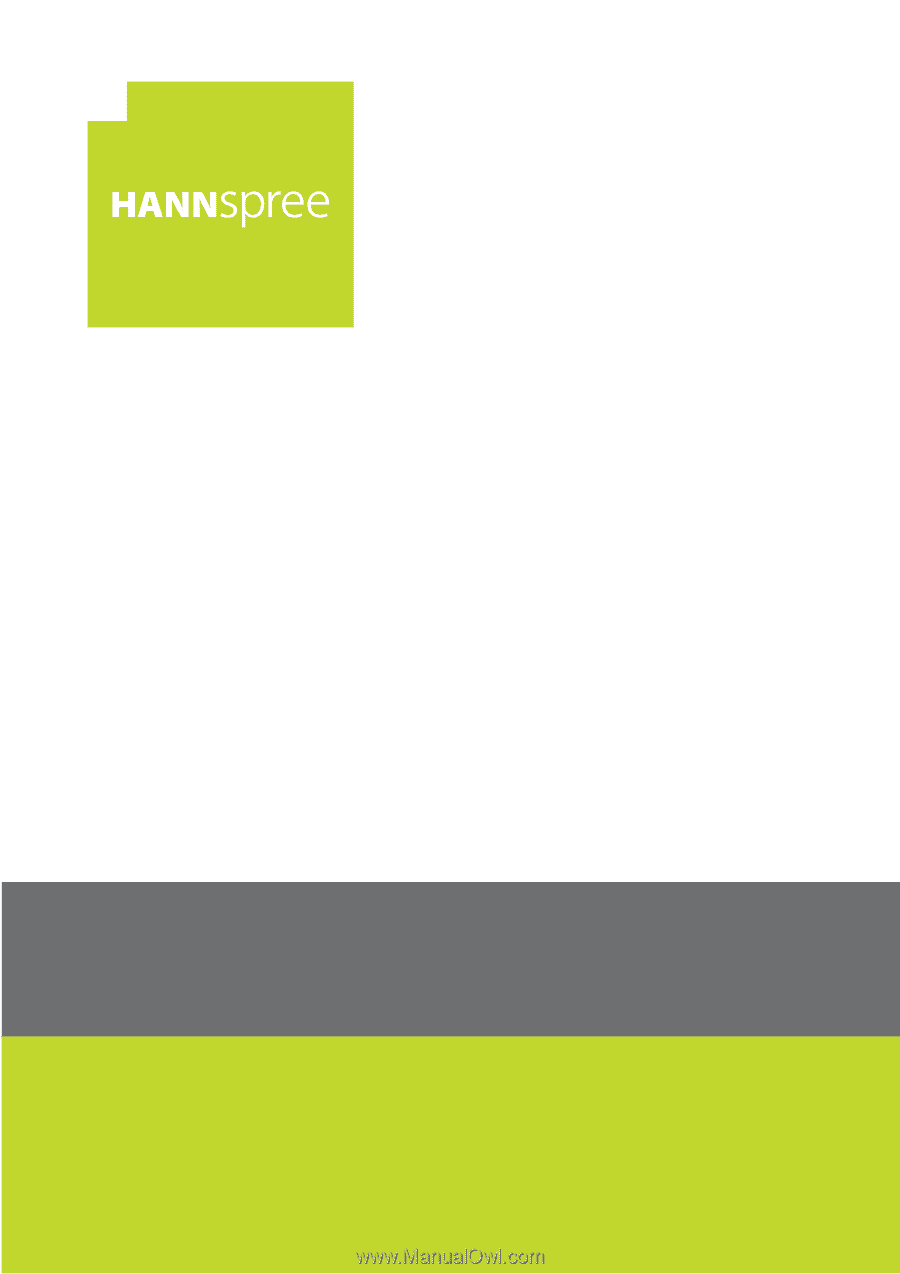
SN22A1 series
User’s Manual
S_SN22A1_UM_EUR_V01_P
All-In-One PC