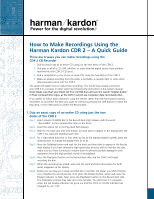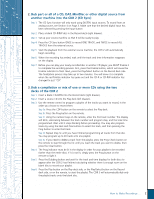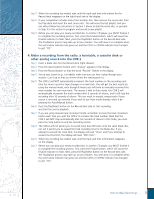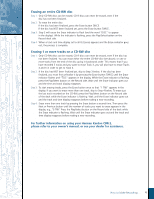Harman Kardon CDR2 Quick Start Guide
Harman Kardon CDR2 Manual
 |
View all Harman Kardon CDR2 manuals
Add to My Manuals
Save this manual to your list of manuals |
Harman Kardon CDR2 manual content summary:
- Harman Kardon CDR2 | Quick Start Guide - Page 1
by following the instructions in the owner's manual. Note: Make sure that your blank CD-R or CD-RW discs all have the words "Digital Audio" in their Compact Disc logos, as the CDR 2 cannot use computer data recordable discs. If you prefer to follow these directions using the remote rather than the - Harman Kardon CDR2 | Quick Start Guide - Page 2
from the external source machine; the CDR 2 will automatically begin recording. Step 6: When the recording has ended, wait until the track and time information reappears on the display. Step 7: Before you can play your newly recorded disc in another CD player, you MUST finalize it to complete - Harman Kardon CDR2 | Quick Start Guide - Page 3
erase the last playlist, and you can either follow the instructions in Section 1 above to dub the entire disc, or go back to Step 3 in this section to program and record a new playlist. Step 9: Before you can play your newly recorded disc in another CD player, you MUST finalize it to complete the - Harman Kardon CDR2 | Quick Start Guide - Page 4
CD-RW disc Step 1: Only CD-RW discs can be erased; CD-R discs can never be erased, even if the disc has not been finalized. You can erase either the entire CD-RW disc making a new recording. For further information on using your Harman Kardon CDR 2, please refer to your owner's manual, or see your
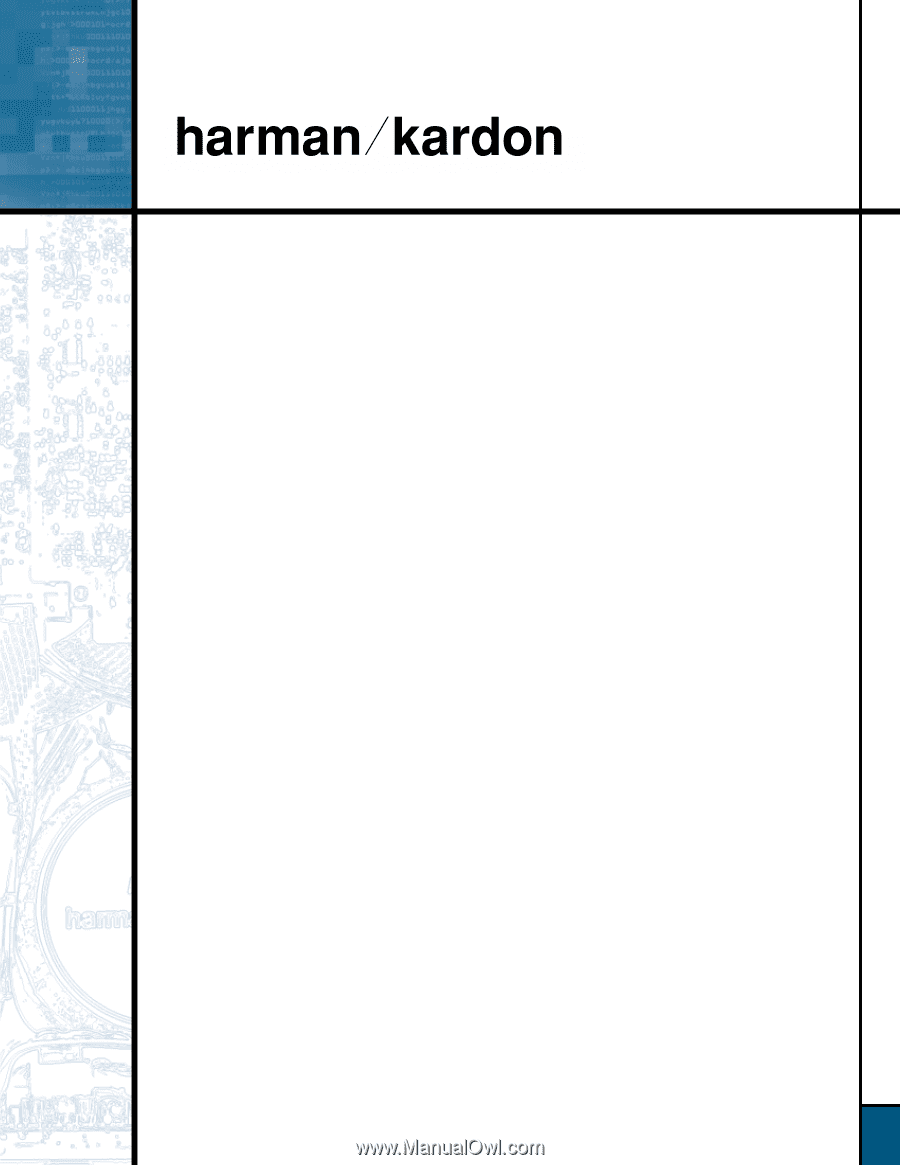
How to Make Recordings Using the
Harman Kardon CDR 2 – A Quick Guide
There are 4 ways you can make recordings using the
CDR 2 CD Recorder
1.
Dub an exact copy of an entire CD using just the two decks of the CDR 2.
2.
Dub part or all of a CD, DAT, MiniDisc or other external digital source from another
machine into the CDR 2 (CD Sync).
3.
Dub a compilation or mix of one or more CDs using the two decks of the CDR 2.
4.
Make an analog recording from the radio, a turntable, a cassette deck or some other
external audio source into the CDR 2.
This guide will explain how to make these recordings. You should have already connected
your CDR 2 to a receiver or other system by following the instructions in the owner’s manual.
Note: Make sure that your blank CD-R or CD-RW discs all have the words “Digital Audio”
in their Compact Disc logos, as the CDR 2 cannot use computer data recordable discs.
If you prefer to follow these directions using the remote rather than the front-panel controls,
remember to first select the deck you want to control by pressing the CDP button to select the
Play deck, or the CDR button to select the Record deck.
Dub an exact copy of an entire CD using just the two
decks of the CDR 2
Step 1:
Insert a blank CD-R/RW disc in the Record deck (right drawer, with the word
“
Recordable
”
in the Compact Disc logo on the door).
Step 2:
Insert the source CD in the Play deck (left drawer).
Step 3:
Wait for the track and time information for each deck to appear in the display after the
CDR 2 has read and identified each disc.
Step 4:
For a high-speed dub (two or four times as fast as the regular playback speed), press the
Speed button to change the display from 2x to 4x.
Step 5:
Press the Dubbing button and wait for the track and time data to appear in the Record
deck display. If you have selected a high-speed dub and you wish to monitor the dub,
make sure you have turned your volume down to prevent possible damage to your
equipment from the high-pitched sound of the playback.
Step 6:
Press the Play/Select button on the Record deck side, and the CDR 2 will begin
recording the dub.
Step 7:
When the recording has ended, wait until the track and time information for both
decks reappears on the display.
Step 8:
Before you can play your newly recorded disc in another CD player, you MUST finalize
it to complete the record process. First, press the Finalize button, which will cause the
Finalize indicator to flash. Next, press the Play/Select button on the Record deck side.
The finalization process may take up to two minutes. You will know it is complete
when the red Finalize indicator has gone out and the CD-R or CD-RW indicator has
changed to just
“
CD
”
.
Power for the digital revolution
™
.
®
1.