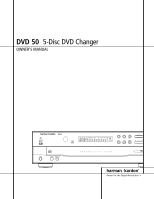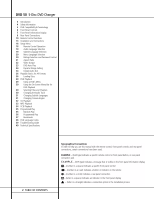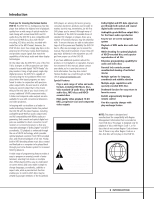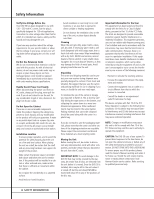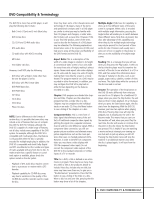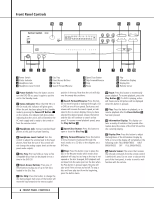Harman Kardon DVD 50 Owners Manual
Harman Kardon DVD 50 Manual
 |
View all Harman Kardon DVD 50 manuals
Add to My Manuals
Save this manual to your list of manuals |
Harman Kardon DVD 50 manual content summary:
- Harman Kardon DVD 50 | Owners Manual - Page 1
DVD 50 5-Disc DVD Changer OWNER'S MANUAL ® Power for the Digital Revolution.™ - Harman Kardon DVD 50 | Owners Manual - Page 2
Play 35 Random Play 36 Programmed Play 37 Bookmarks 38 DVD Language Codes 39 Troubleshooting Guide 40 Technical Specifications 2 TABLE OF CONTENTS Typographical Conventions In order to help you use this manual with the remote control, front panel controls and rear panel connections, certain - Harman Kardon DVD 50 | Owners Manual - Page 3
with conventional televisions and video projectors. In keeping with our tradition as a leader in audio technology, Harman Kardon has packed the DVD 50 with the latest features, including audiophile-grade Wolfson audio output DACs and full compatibility with 96kHz audio programming. Both coaxial and - Harman Kardon DVD 50 | Owners Manual - Page 4
DVD 50 has been designed for use with 120 - 230-volt AC current, but the plug is specifically specific model support packing instructions Manual carefully and retain it for future use. Should the unit require maintenance or repair, please contact your local Harman Kardon service station. Refer servicing - Harman Kardon DVD 50 | Owners Manual - Page 5
, if this is your first DVD product, some of the terms used to describe the features of a DVD player may be unfamiliar. The following explanations should solve some of the mysteries of DVD, and help you to enjoy all the power and flexibility of the DVD format and the DVD 50. Aspect Ratio: This is - Harman Kardon DVD 50 | Owners Manual - Page 6
7 Disc Skip 8 Search Forward/Reverse 9 Open/Close Button ) Skip Forward/Reverse ! Stop @ Pause # Play $ Information Display % Display Dim ^ Remote Sensor 1 Power Switch: Press the button once to turn the DVD 50 on; press it again to put the unit in the Standby mode. 2 Status Indicator: When the - Harman Kardon DVD 50 | Owners Manual - Page 7
present when the indicator flashes. When it flashes, press the Angle Button 30 on the remote to change the scene being viewed. See page 31 for more information. I Auto Play Indicator: When this indicator is lit, the DVD 50 is in the Auto Play mode, which means that the unit will automatically play - Harman Kardon DVD 50 | Owners Manual - Page 8
in the Fast Search Forward mode. For DVDs, When both triangles glow steadily, the . For CDs, only the first three Fast Search modes are available. Fast Search Reverse mode. For DVDs, When both triangles glow steadily, normal speed. For CDs, only the first three Fast Search modes are available. - Harman Kardon DVD 50 | Owners Manual - Page 9
1 LASER PRODUCT KLASSE 1 LASER PRODUKT LUOKAN 1 LASER LAITE KLASS 1 LASER APPARAT CLASSE 1 PRODUIT LASER REMOTE AUDIO OUT CONTROL IN L OUT R Pb COMPOSITE Y MODEL NO. DVD 50 harman / kardon NORTHRIDGE CALIFORNIA 91329, USA MADE IN KOREA CAUTION VISIBLE AND INVISIBLE LASER RADIATION WHEN OPEN - Harman Kardon DVD 50 | Owners Manual - Page 10
Remote Control Functions a Title Button b Power-On Button c Status Button d Return Button e Navigation Buttons f Previous Button g Play Button h SKIP MARK ZOOM 12 45 78 REPEAT 0 CLEAR 3 PROG 6 CHECK 9 LIGHT A - B 31 30 29 28 ` z y x w v u t s r q p DVD 50 RC 10 REMOTE CONTROL FUNCTIONS - Harman Kardon DVD 50 | Owners Manual - Page 11
feature. This button is also used to activate the CD-Text display when a CD with CD-Text data is playing. (See p. 32 for more information.) b Power-On Button: Press this button to turn the DVD 50 Light Button: Press this button to activate the remote's backlighting so that the keys are visible in - Harman Kardon DVD 50 | Owners Manual - Page 12
50 will display a camera icon on the screen to indicate when this feature is available. 31 Subtitle On/Off Button: When a DVD is playing, press this button to turn the subtitle display on or off. The first press of button displays the current subtitle status, with subtitles off indicated by a blank - Harman Kardon DVD 50 | Owners Manual - Page 13
to set the desired level. s Depending on the product and brand, a number of different descriptions are used to label component video connections. You may see them as Y/Pr/Pb, Y/Cr/Cb or Y/R-Y/B-Y. For the purposes of connecting a DVD player, all of these labels are normally identical. The best guide - Harman Kardon DVD 50 | Owners Manual - Page 14
than a television set. However, note , but do NOT turn the DVD 50 on at this point. Step Outputs ¢ on the DVD 50 to the matching input Video Output § on the DVD 50 to the S-Video input on Video Output ∞ on the DVD 50 to a matching composite video surrounding the input. A DVD 50 TV AUDIO L OUT - Harman Kardon DVD 50 | Owners Manual - Page 15
DVD 50 to a coaxial input on the A/V receiver, as shown in Connection C . Either type of connection may be used and only A DVD 50 one is required. Remember to change the settings G VIDEO OUT PROGRESSIVE/COMPONENT S-VIDEO SCAN VIDEO Pr REMOTE AUDIO OUT CONTROL IN L Pb B OUT R COMPOSITE - Harman Kardon DVD 50 | Owners Manual - Page 16
input sources in addition to the DVD 50, such as a VCR, cable set-top box or satellite receiver, LD player, personal video recorder or HDTV in Connection D . A B DVD 50 C DIGITAL OUT OPTICAL COAXIAL VIDEO OUT PROGRESSIVE/COMPONENT S-VIDEO SCAN VIDEO Pr REMOTE AUDIO OUT CONTROL IN L Pb - Harman Kardon DVD 50 | Owners Manual - Page 17
, make the connections from the Y/Pr/Pb Component Outputs ¢ on the DVD 50 directly to the matching inputs on your video display. If the video display processor to your video display and speakers as described in the owner's manuals for those products. s Only one type of audio connection is required, - Harman Kardon DVD 50 | Owners Manual - Page 18
remote buttons when the remote is used in low-level lighting conditions. A guide to the operation of the remote's functions is found in this manual on page 11. Batteries Before using the remote these settings, as they may require change from time to time. Before using the DVD 50 for the first time, - Harman Kardon DVD 50 | Owners Manual - Page 19
settings of the left side of the screen and the list of options for those settings on the right side of the screen. To choose a specific in the DVD 50's memory. Although the word "OTHER" will appear in the settings list, your will be used when a disc is first put into play, the language may easily - Harman Kardon DVD 50 | Owners Manual - Page 20
.) Although the default will set the language that will be used when the disc is first put into play, the language DVD 50 is shipped without a password and with the settings for the password system unlocked. The following instructions will show how to add a password and to lock the settings. To set - Harman Kardon DVD 50 | Owners Manual - Page 21
highlighted. As the system is locked, you will first be asked to enter the password previously set. Enter that password using the Numeric Buttons n and four numbers have been repeated, press the Enter Button ` to set the password in the DVD 50's memory. If the two passwords do not agree, an " - Harman Kardon DVD 50 | Owners Manual - Page 22
you have no other changes to make after setting this default, press the Menu Button 28 to remove the Setup Menu from the screen, or press the Play Button g/# to begin or resume playback. Video Output The DVD 50 is among the first 5-disc DVD changers available that offers the option of high-quality - Harman Kardon DVD 50 | Owners Manual - Page 23
Auto Play, DVD viewing is seamless, as the start of the movie is automatically selected unless another function is specifically requested. Of to activate the feature and store the setting in the DVD 50's memory. Note that the AUTOPLAY Indicator I will light to remind you that DVD discs will go - Harman Kardon DVD 50 | Owners Manual - Page 24
capable of this feature. Digital Audio Out DVD players accommodate a variety of audio formats, including Dolby Digital, DTS and the PCM audio format used by conventional CD discs and some DVD playback. Depending on the type of equipment your DVD 50 is connected to, you need to set a default for the - Harman Kardon DVD 50 | Owners Manual - Page 25
Setup Menu To change the Sample Frequency setting, first select the desired digital audio output type as Enter Button ` to return to the Main Settings Menu. At this point you will have completed all of the steps needed to configure the DVD 50 for the specifics of your system. Before playing a disc - Harman Kardon DVD 50 | Owners Manual - Page 26
DVD 50, first DVD 50. This does not indicate any problem with the DVD 50. s The DVD 50 local Harman Kardon authorized service center. feature you may see an empty disc position rotate past the center of the player manually selecting a specific disc with the Direct Access Buttons 6. 26 PLAYBACK BASICS - Harman Kardon DVD 50 | Owners Manual - Page 27
Basics for All Formats Auto Power Shut-Off As an optional feature, you may set the DVD 50 so that it automatically turns off after ten minutes when the unit is idle and no disc is playing. The normal factory default for this feature is "OFF", meaning that the unit will remain on until turned - Harman Kardon DVD 50 | Owners Manual - Page 28
DVD 50 involves functions similar to those you may be familiar with for conventional CD players Features for DVD and CD Discs: s To move to the next disc in the unit, press the Disc Skip Button 7/m. s To select a specific disc in the player Slow Play Buttons k on the remote. Each press of the buttons - Harman Kardon DVD 50 | Owners Manual - Page 29
feature is out of the control of the DVD 50, as it is set by the disc's internal programming. IMPORTANT NOTES ON DVD PLAYBACK The DVD 50 is capable of all the features and options covered by the DVD it is enlarged to locate a specific area. s To use the Zoom feature, press the Zoom Button u while - Harman Kardon DVD 50 | Owners Manual - Page 30
you the current status of the DVD 50 while enabling quick and easy changes to settings and functions. Depending on whether a DVD or CD is in use, the menu will vary to display information that is specific to the type of disc in play. DVD Menus and Controls When a DVD is playing, press the Status - Harman Kardon DVD 50 | Owners Manual - Page 31
remain in effect until the player is turned off. When the feature may also be turned on or off, and the subtitle language may be changed directly from the remote angles will be restricted to specific places on the disc rather set by the producer of each individual DVD, and is not set by the DVD 50. - Harman Kardon DVD 50 | Owners Manual - Page 32
When the IntroScan feature is active, Enter Button ` to change the setting for that option. Selecting a first ten seconds of each track in order. Time Display Selection When playing CDs, the DVD 50's displays are capable of the time displays that you are familiar with from traditional CD-only players - Harman Kardon DVD 50 | Owners Manual - Page 33
MP3 Disc Playback The DVD 50 is rare among DVD players in that it the track being played. Other the disc by pressing the Previous Button f Step 3: Use the ‹/ › Navigation Buttons e to highlight the first track to be placed in the list and press the Enter Button `. Note that the track name will now - Harman Kardon DVD 50 | Owners Manual - Page 34
programmed playlist is set for Repeat Play DVD 50 is compatible with both forms of VCD, although playback will vary according to which version is used and the specific the IntroScan feature is not DVD discs. s To view the menu options on a PBC disc, press the Next z or Previous f buttons on the remote - Harman Kardon DVD 50 | Owners Manual - Page 35
. The first press of DVD 50 offers five repeat functions that allow you to take advantage of the five-disc capacity of the unit for unattended playback: s Repeat All Discs: Plays all discs in the unit in order from beginning to end until playback is manually stopped. s Repeat 1 Disc: Plays a specific - Harman Kardon DVD 50 | Owners Manual - Page 36
specific selections for a long period of time. To program the discs in the DVD 50 for playback, follow these steps: 1. Press the Program Button s on the remote with large amounts of special feature material. 5. The third " and "Done." Since this is the first selection to be entered, press the Enter - Harman Kardon DVD 50 | Owners Manual - Page 37
feature of the DVD 50 that allows you to mark up to nine different points on a disc and to quickly return to those points later. The Bookmarks feature works on DVD, turned off, but it will be lost if the disc is removed from the player, or if the disc tray drawer is opened when the unit is the Stop - Harman Kardon DVD 50 | Owners Manual - Page 38
DVD Language Codes The availability of specific languages for the main audio track or subtitles is dependent on the choices made by a disc's producer. You 8590 Vietnamese 8673 Volapuk 8679 Welsh 6789 Wolof 8779 Xhosa 8872 Yiddish 7473 Yoruba 8979 Zulu 9085 38 DVD LANGUAGE CODES - Harman Kardon DVD 50 | Owners Manual - Page 39
settings to disc Remote control inoperative • Weak batteries • Sensor is blocked • Change both batteries • Clear path to sensor or use remote sensor Disc will not copy to VCR • Macrovision protection • Most DVDs are encoded with Macrovision to prevent copying to VCR 39 TROUBLESHOOTING GUIDE - Harman Kardon DVD 50 | Owners Manual - Page 40
32 Ohms 100 - 240VAC 50/60Hz (Refer to back of the set.) 18 Watts 5" x 17-1/2" x 16" (127mm x 440mm x 409mm) 12.8 lbs/5.8kg Depth measurement includes knobs and buttons. Height measurement includes feet and chassis. All specifications subject to change without notice. Harman Kardon is a registered

DVD 50
5-Disc DVD Changer
OWNER’S MANUAL
Power for the Digital Revolution.
™
®