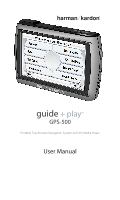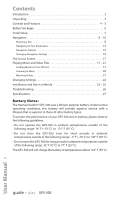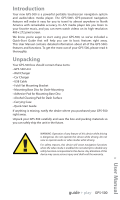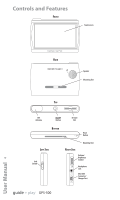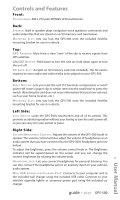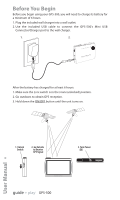Harman Kardon GPS-500 Owners Manual
Harman Kardon GPS-500 Manual
 |
View all Harman Kardon GPS-500 manuals
Add to My Manuals
Save this manual to your list of manuals |
Harman Kardon GPS-500 manual content summary:
- Harman Kardon GPS-500 | Owners Manual - Page 1
guide + play™ GPS-500 Portable Touchscreen Navigation System and A/V Media Player User Manual - Harman Kardon GPS-500 | Owners Manual - Page 2
21 Changing Settings 22 Installation and Use in a Vehicle 23 - 25 Troubleshooting 26 Specifications 27 Battery Notes: The Harman Kardon® GPS-500 uses a lithium-polymer battery. Under normal operating conditions, this battery will provide superior service with a lifespan that is superior to - Harman Kardon GPS-500 | Owners Manual - Page 3
. For safety reasons, this device will cease navigation functions when the video mode is enabled. Do not attempt to disable any safety function incorporated in this device. Any alteration of this device may cause serious injury and shall void the warranty. 3 User Manual guide + play™ GPS-500 - Harman Kardon GPS-500 | Owners Manual - Page 4
Controls and Features FRONT Touchscreen BACK Speaker Mounting Slot TOP GPS Antenna ON/OFF Button SD Card Slot BOTTOM Reset Button LEFT SIDE Lock Switch Mounting Slot RIGHT SIDE Volume/ Brightness Control Headphone Jack Mini USB Connector/ Charger Port guide + play™ GPS-500 User Manual 4 - Harman Kardon GPS-500 | Owners Manual - Page 5
input on your vehicle's audio system. MINI USB CONNECTOR/CHARGER PORT: Connects to your computer and to the included wall charger using the included USB cable. Connects to your vehicle's cigarette lighter or accessory power port using the included car charger. guide + play™ GPS-500 5 User Manual - Harman Kardon GPS-500 | Owners Manual - Page 6
battery has charged for at least 6 hours: 1. Make sure the LOCK switch is in the DOWN (unlocked) position. 2. Go outdoors to obtain GPS reception. 3. Hold down the ON/OFF button until the unit turns on. 1. Unlock Switch 2. Go Outside to Receive GPS Signal 3. Turn Power ON guide + play™ GPS-500 - Harman Kardon GPS-500 | Owners Manual - Page 7
the PLEASE SET THE TIME screen, the GPS-500 will display the NAVIGATION MENU screen (see page 8). NOTE: Once you complete these initial setup steps, the Setup Wizard will not reappear. To change any of these settings, see CHANGING NAVIGATION SETTINGS, on page 16. guide + play™ GPS-500 7 User Manual - Harman Kardon GPS-500 | Owners Manual - Page 8
navigational aid only and does not include information pertaining to construction, road closures, speed restrictions, road or traffic conditions, or other circumstances relevant to public safety. The driver state. The ENTER CITY NAME screen (right) appears. User Manual 8 guide + play™ GPS-500 - Harman Kardon GPS-500 | Owners Manual - Page 9
, the GPS-500 will guide you to your destination. (See Navigating To Your Destination, on page 13.) CHOOSING A PLACE (FROM THE GPS-500'S DATABASE) The GPS-500 has a built-in point-of-interest database with millions of entries in many different categories: • SERVICES: Gas stations, car dealers and - Harman Kardon GPS-500 | Owners Manual - Page 10
(right) appears. 4. Use the up/down arrow buttons to scroll through the list of places, then touch the button for the place you want to go. The CONFIRM ADDRESS screen (right) appears. 5. Touch GO to begin navigation. The map screen will appear. Once you start driving, the GPS-500 will guide you to - Harman Kardon GPS-500 | Owners Manual - Page 11
to begin navigation. The map screen will appear. Once you start driving, the GPS-500 will guide you to the intersection you selected. (See Navigating to Your Destination, on page 13.) NAVIGATING TO A the DONE button, the CONFIRM ADDRESS screen (right) appears. guide + play™ GPS-500 11 User Manual - Harman Kardon GPS-500 | Owners Manual - Page 12
for the place you want to go. The CONFIRM ADDRESS screen (right) will appear. 3. Touch GO to begin navigation. The map screen will appear. Once you start driving, the GPS-500 will guide you to your destination. (See Navigating to Your Destination, on page 13.) guide + play™ GPS-500 User Manual 12 - Harman Kardon GPS-500 | Owners Manual - Page 13
the built-in speaker, telling you when and where to turn, and the map will continually update your position along your route. If you make a wrong turn, the GPS-500 will automatically calculate a new route and will continue to guide you to your destination. guide + play™ GPS-500 13 User Manual - Harman Kardon GPS-500 | Owners Manual - Page 14
of just a few yards off the ground all the way to a view from thousands of miles in space. (See illustrations, below, left.) Moving the Map Position 2D Map View Zoom In (Closest View) 2D (North-Oriented) Map View Zoom Out (Farthest View) guide + play™ GPS-500 3D Map View User Manual 14 - Harman Kardon GPS-500 | Owners Manual - Page 15
the Turn-By-Turn view. DETOUR NEXT TURN BUTTON: Recalculates your route, avoiding the next turn. Use this to avoid construction sites, traffic jams, etc. ADD DESTINATION BUTTON: Lets you add another destination at the end of your trip. See Planning a Trip, on page 8. guide + play™ GPS-500 15 User - Harman Kardon GPS-500 | Owners Manual - Page 16
Global Position (in Latitude and Longitude) NOTE: Your GPS-500 will lose contact with the GPS satellites whenever you turn its power off. After turning the power back on, you will need to go outside to receive the GPS signal again before the navigation functions will operate. guide + play™ GPS-500 - Harman Kardon GPS-500 | Owners Manual - Page 17
and USB MASS STORAGE modes. MTP (MEDIA TRANSFER PROTOCOL) MTP mode transfers files using the SYNC mode of Windows Media® Player (ver. 10 or higher). If necessary, Windows Media Player will automatically transcode video files to a format supported by GPS-500. 17 User Manual guide + play™ GPS-500 - Harman Kardon GPS-500 | Owners Manual - Page 18
NOTE: Your Windows Media Player screen may look different from the example. Once the Sync is finished, you can unplug the GPS-500 from your computer and watch or listen to the files on it. (See Listening to Music, on page 20, and Watching Videos, on page 21). guide + play™ GPS-500 User Manual 18 - Harman Kardon GPS-500 | Owners Manual - Page 19
to Copy 19 User Manual NOTE: Your Windows Explorer screen may look different from the example. When you're finished, you can unplug the GPS-500 from your computer and watch or listen to the files on it. (See Listening to Music, on page 20 and Watching Videos, on page 21). guide + play™ GPS-500 - Harman Kardon GPS-500 | Owners Manual - Page 20
finished, the GPS-500 will play the next song on the alphabetical song list. REPEAT PLAY Touching the REPEAT PLAY button cycles the music player between the following repeat modes: OFF, TRACK (repeats the song), ALL (repeats all songs in the current category). guide + play™ GPS-500 User Manual 20 - Harman Kardon GPS-500 | Owners Manual - Page 21
will be displayed, in the order in which they were put on the SD card, with the first one at the top. 21 User Manual To view a video, use the SCROLL UP/DOWN buttons to find it, then touch its button. When the video is finished playing, the MY VIDEOS screen will reappear. guide + play™ GPS-500 - Harman Kardon GPS-500 | Owners Manual - Page 22
the GPS-500's time zone to match the local time. This is especially useful if you are traveling through different time zones. FORMAT: Switches between 12-hour and 24hour (military) time formats. DAYLIGHT SAVINGS: Selecting ON adds an hour to the current time. guide + play™ GPS-500 User Manual 22 - Harman Kardon GPS-500 | Owners Manual - Page 23
Windshield On the Console 23 User Manual NOTE: Check your state and local laws before mounting the bracket. Some mounting locations are prohibited in some areas. Do not mount the bracket in such a way that the GPS-500 will interfere with your driving or your view of the road. guide + play™ GPS-500 - Harman Kardon GPS-500 | Owners Manual - Page 24
lever towards the base to lock the bracket to the dashboard. 4. Attach Bracket to Mounting Base 5. Push Lever Towards Base to Lock 3. Attach Mounting Base to Dashboard 2. Peel Covering From Mounting Base Adhesive User Manual 24 1. Clean Mounting Location on Dashboard guide + play™ GPS-500 - Harman Kardon GPS-500 | Owners Manual - Page 25
AUDIO IN YOUR VEHICLE 1. Plug the supplied car charger into your vehicle's 12V power outlet and into 1. Fit Bottom Mounting Slot Into Cradle the GPS-500's mini USB connector. This will charge your GPS-500's battery while you drive. 2. Use the GPS-500's built-in speaker or connect its headphone - Harman Kardon GPS-500 | Owners Manual - Page 26
the GPS-500 is securely attached to the mounting bracket (see Attaching the GPS-500 to the Bracket, on page 25) GPS-500 is unresponsive to the touchscreen or won't power off Reset the GPS-500 using a paper clip or similar item (see Reset Button, on page 5) User Manual 26 guide + play™ GPS-500 - Harman Kardon GPS-500 | Owners Manual - Page 27
-polymer battery (allows up to 4 hours of use without recharging) Dimensions (HxWxD): 3" x 4 5/8" x 25/32" (75mm x 118mm x 20mm) 27 User Manual Harman Kardon is a trademark of Harman International Industries, Incorporated, registered in the United States and/or other countries. Guide + Play and - Harman Kardon GPS-500 | Owners Manual - Page 28
described in this manual is in compliance with technical standards: EN 60950-1:2001+A11 EN 55022:1998+A1:2000+A2:2003 EN 55024:1998+A1:2001+A2:2003 EN 61000-3-2:2000 EN 61000-3-3:1995+A1:2001 Klaus Lebherz Harman Consumer Group International Château du Loir, France 2/07 guide + play™ 250 Crossways

Portable Touchscreen Navigation System and A/V Media Player
User Manual
e
d
i
u
g
+
y
a
l
p
™
0
0
5
-
S
P
G