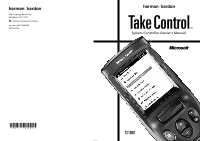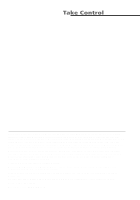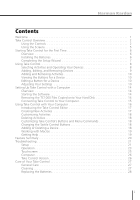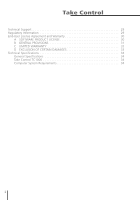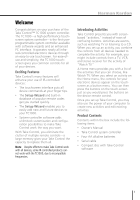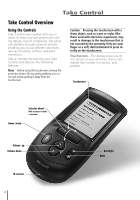Harman Kardon TC1000 Owners Manual
Harman Kardon TC1000 Manual
 |
View all Harman Kardon TC1000 manuals
Add to My Manuals
Save this manual to your list of manuals |
Harman Kardon TC1000 manual content summary:
- Harman Kardon TC1000 | Owners Manual - Page 1
*X03-76009* - Harman Kardon TC1000 | Owners Manual - Page 2
of the user. No part of this document may be Microsoft, MS, Windows, and Windows NT are either registered trademarks or trademarks of Microsoft Corporation in the U.S.A. and/or other countries. Harman Kardon is a registered trademark of Harman Kardon, Inc. Take Control is a trademark of Harman Kardon - Harman Kardon TC1000 | Owners Manual - Page 3
Harman Kardon Contents Welcome 1 Take Control Overview 2 Using the Controls 2 Using the Screens 5 Starting Take Control for the First Time 6 Overview 6 Installing the Batteries 6 Completing the Setup Wizard 7 Using Take Control 8 Selecting Activities and Operating Your Devices 8 Adding, - Harman Kardon TC1000 | Owners Manual - Page 4
Take Control Technical Support 29 Regulatory Information 29 End-User License Agreement and Warranty 30 A SOFTWARE PRODUCT LICENSE 30 B GENERAL PROVISIONS 31 C LIMITED WARRANTY 32 D EXCLUSION OF CERTAIN DAMAGES 33 Technical Specifications 34 General Specifications 34 Take Control TC1000 34 - Harman Kardon TC1000 | Owners Manual - Page 5
also use the power of your computer to create new activities and edit existing activities. Product Contents Contents within the box include the following items: l Owner's Manual l Take Control system controller l Four AA alkaline batteries l Serial cable l Compact disc with Take Control software 1 - Harman Kardon TC1000 | Owners Manual - Page 6
to examine your Take Control and observe the following features: Note Before using the touchscreen, remove the protective plastic film by gently grabbing one corner and slowly peeling it away from the touchscreen. Caution Pressing the touchscreen with a sharp object, such as a pen or stylus (like - Harman Kardon TC1000 | Owners Manual - Page 7
Harman Kardon cable box restores the sound on the current device. IR Receiver-The IR receiver on your Take Control is used to "learn" the IR code for a device. Learning the IR code for a device requires the remote control for that device. You only need to learn the IR code for a product if the TC1000 - Harman Kardon TC1000 | Owners Manual - Page 8
used to establish a serial connection between the TC1000 and a compatible computer. This connection enables your TC1000 to transfer data to your computer, and vice versa. You can use the computer-connector port by simply following the instructions in "Setting Up Take Control with a Computer," page - Harman Kardon TC1000 | Owners Manual - Page 9
Harman Kardon Using the Screens Take Control has two different kinds of screens to help you set up your system controller and use Take Control, or send an IR signal to a device. Pressing a button on the touchscreen performs the same function as pressing a real button on a conventional remote control - Harman Kardon TC1000 | Owners Manual - Page 10
Take Control Starting Take Control for the First Time Overview Starting Take Control for the first time requires two steps: 1 Installing the batteries. 2 Completing the Setup Wizard. Installing the Batteries Installing the batteries provides power and enables you to begin using Take Control. You - Harman Kardon TC1000 | Owners Manual - Page 11
need the remote control for your device and the TC1000, either alone or with the software on your computer. Note Despite efforts to make Take Control work with all devices, some IR-controlled products cannot work with Take Control, due to incompatible frequencies. Step 1 Install the batteries Step - Harman Kardon TC1000 | Owners Manual - Page 12
l Watch a laser disc l Listen to a CD l Listen to the radio Take Control's Home menu lists all of your activities, enabling you to easily select the activity activity screen with buttons to display your TV channels, and to turn power on and off for all devices assigned to the activity. Tip You - Harman Kardon TC1000 | Owners Manual - Page 13
Harman Kardon Adding, Editing, and Removing Devices When you buy a new device, replace a device with a new one, or want to remove a device, Take Control . 4 Follow the instructions on the Setup Wizard screen. Note Without a working remote control for your device, Take Control works only with the - Harman Kardon TC1000 | Owners Manual - Page 14
button, press Relearn, and then follow the on-screen instructions. Note You can relearn the IR code for a button with Take Control or with it connected to your computer. To use Take Control with your computer, see "Setting up Take Control with a Computer," page 14. Adjusting Your Settings You may - Harman Kardon TC1000 | Owners Manual - Page 15
Harman Kardon Calibrating the Touchscreen You may see some variance in the responsiveness and accuracy of the touchscreen when using it in cold or hot environments. For example, when pressing the touchscreen you might: l Not see a response l Need to press a menu command or button hard to make it - Harman Kardon TC1000 | Owners Manual - Page 16
to the time of day. To set the time: 1 On the Home menu, select TC1000 Settings. 2 Select Set time, and then follow the on-screen instructions. Tip When you connect Take Control to your computer, the time on Take Control is automatically set to the time on your computer. Turning the Speaker On or - Harman Kardon TC1000 | Owners Manual - Page 17
and backlight eliminates distractions from the display in a darkened room and extends battery life. To adjust the display time-out: 1 On the Home menu, select TC1000 Settings. 2 Select Set display time-out, and then follow the on-screen instructions. Harman Kardon Setting the display time-out 13 - Harman Kardon TC1000 | Owners Manual - Page 18
which buttons work. To set up the Take Control software: 1 Start the Take Control software. 2 Connect the TC1000 to your computer. Starting the Software You can start the Take Control software in seconds. Take a moment to review the minimum computer system requirements, described within "Technical - Harman Kardon TC1000 | Owners Manual - Page 19
set up with software in your computer-an extremely powerful capability. To connect the TC1000 to your computer: 1 Insert the TC1000 compact disc into your CD-ROM drive. 2 Plug the computer-connector plug of the serial cable into the computerconnector port on top of the system controller. 3 Plug the - Harman Kardon TC1000 | Owners Manual - Page 20
Subsequently, whenever you insert the TC1000 compact disc into your CD-ROM drive, the Take Control Editor starts automatically. When you connect Take Control to your computer, you are prompted to synchronize any changes that you made on the unit itself or in the TC1000 software. If you accept, the - Harman Kardon TC1000 | Owners Manual - Page 21
Harman Kardon Introducing the Take Control Editor The Take Control Editor enables you to configure Take Control, and set up and modify settings for electronic devices. Starting the Take Control Editor The Take Control Editor starts every time you insert the TC1000 compact disc into the CD-ROM drive - Harman Kardon TC1000 | Owners Manual - Page 22
click Devices, and then follow the on-screen instructions to add or delete a device. Notes l We recommend that you add a listed device using the TC1000 unit before you add or learn an unlisted device category with the Take Control software. See "Adding, Editing, and Removing Devices," page 9. l You - Harman Kardon TC1000 | Owners Manual - Page 23
Harman Kardon Working with Macros A macro is a powerful feature that sends a Take Control software, refer to the extensive TC1000 Online User's Guide, which contains detailed information on all aspects of the TC1000 software. To access the TC1000 Online User's Guide, click Help in the Take Control - Harman Kardon TC1000 | Owners Manual - Page 24
summary identifies features that you can perform directly on your Take Control unit and those that require use of a computer and the Take Control software. Feature Set up the TC1000 Learn IR code from a device's remote control Add a device Delete a device Calibrate the touchscreen Set the contrast - Harman Kardon TC1000 | Owners Manual - Page 25
device or button. Solution Use Take Control's internal list of categories and devices. If the category and the device you need are not listed, then you cannot add this device or button. Harman Kardon Cause The batteries are low in either the TC1000, the remote control you are trying to learn, or - Harman Kardon TC1000 | Owners Manual - Page 26
Take Control Troubleshooting-Cont. The learning process times out, and I receive the message "Code not learned. TC1000 timed out waiting for you to press the button." Cause You didn't press the button to be learned on your remote control early enough. Solution Press the button to be learned on your - Harman Kardon TC1000 | Owners Manual - Page 27
Harman Kardon devices by manual or the Online User's Guide to learn an IR code. It is important that you align the TC1000 properly with the device remote control. If you have followed all suggestions and instructions precisely and still experience a problem, please contact us (see "Technical Support - Harman Kardon TC1000 | Owners Manual - Page 28
Take Control Troubleshooting-Cont. Cause The IR codes are incorrect or lost. Solution Delete and then add the IR codes for your device again. See "Adding or Deleting a Device," page 18, or "Completing the Setup Wizard," page 7. Cause The TC1000 is not pointed at the product you want to control. - Harman Kardon TC1000 | Owners Manual - Page 29
Harman Kardon Solution Ensure that the serial cable is connected properly to both the computer-connector port and the serial port. See "Connecting the TC1000 to Your Computer," page 15. Touchscreen My backlight, contrast, and time settings are lost. Cause Replacing the batteries or pressing the - Harman Kardon TC1000 | Owners Manual - Page 30
Take Control Troubleshooting-Cont. Computer I don't have a serial port available to connect the TC1000 to my computer. Cause Each serial port already has a device connected to it. Solution Disconnect a computer peripheral device from a serial port that you don't use or need, and then remove it from - Harman Kardon TC1000 | Owners Manual - Page 31
or direct sunlight. l Keep your Take Control away from liquids. Never immerse it in water. If liquid should enter the unit, have it examined by an authorized Harman Kardon service center before using. See "Technical Support" for more information. Harman Kardon Cleaning Occasional cleaning may be - Harman Kardon TC1000 | Owners Manual - Page 32
Take Control Care of Your Take Control-Cont. Replacing the Batteries Take Control provides you with two levels of low-battery indication: Low Battery and Low Battery Warning. A Low Battery indication appears as an icon in the title bar on the touchscreen, next to the time display. This icon - Harman Kardon TC1000 | Owners Manual - Page 33
Technical Support If you are living in the USA, please call 1-800-422-8027, and then follow the prompts for "Customer Service." If you are living outside the USA, please call your local distributor. harman/kardon 250 Crossways Park West Woodbury, NY 11797 www.harmankardon.com Harman Kardon - Harman Kardon TC1000 | Owners Manual - Page 34
of this EULA, Harman and Microsoft Corporation ("MICROSOFT") are unwilling to license the SOFTWARE to you. In such event, you may not install or use or copy the SOFTWARE, and you should promptly contact Harman for instructions on return of the SOFTWARE together with the Remote Control Device for - Harman Kardon TC1000 | Owners Manual - Page 35
Harman Kardon l Support Services. Product support for the SOFTWARE and Remote Control Device is not provided by Microsoft or its subsidiaries. For product support, please refer to Harman's support number provided in the user documentation for the Remote Control Device. Should you have any questions - Harman Kardon TC1000 | Owners Manual - Page 36
by the installation of parts that do not conform to Harman specifications; (7) any Harman unit on which the serial number has been effaced, modified, or removed; (8) units used for other than home use. This warranty covers only actual defects within the Remote Control Device or SOFTWARE itself; and - Harman Kardon TC1000 | Owners Manual - Page 37
Kardon How To Obtain Warranty Service If your Harman Remote Control Device product ever needs service, please call your authorized dealer at 1-800-422-8027 to receive instructions on how to obtain service or write to Harman, 250 Crossways Park West, Woodbury, NY 11797 (Attention Customer Service - Harman Kardon TC1000 | Owners Manual - Page 38
Requirements For software installation and use, only. l Windows 95, Windows 98, Windows NT Workstation version 4.0 or later, Windows NT Server version 4.0 or later operating system l PC with 486/25 MHz microprocessor, or equivalent l 8 MB RAM l 2 MB free hard disk space l CD-ROM drive l Serial port

*X03-76009*