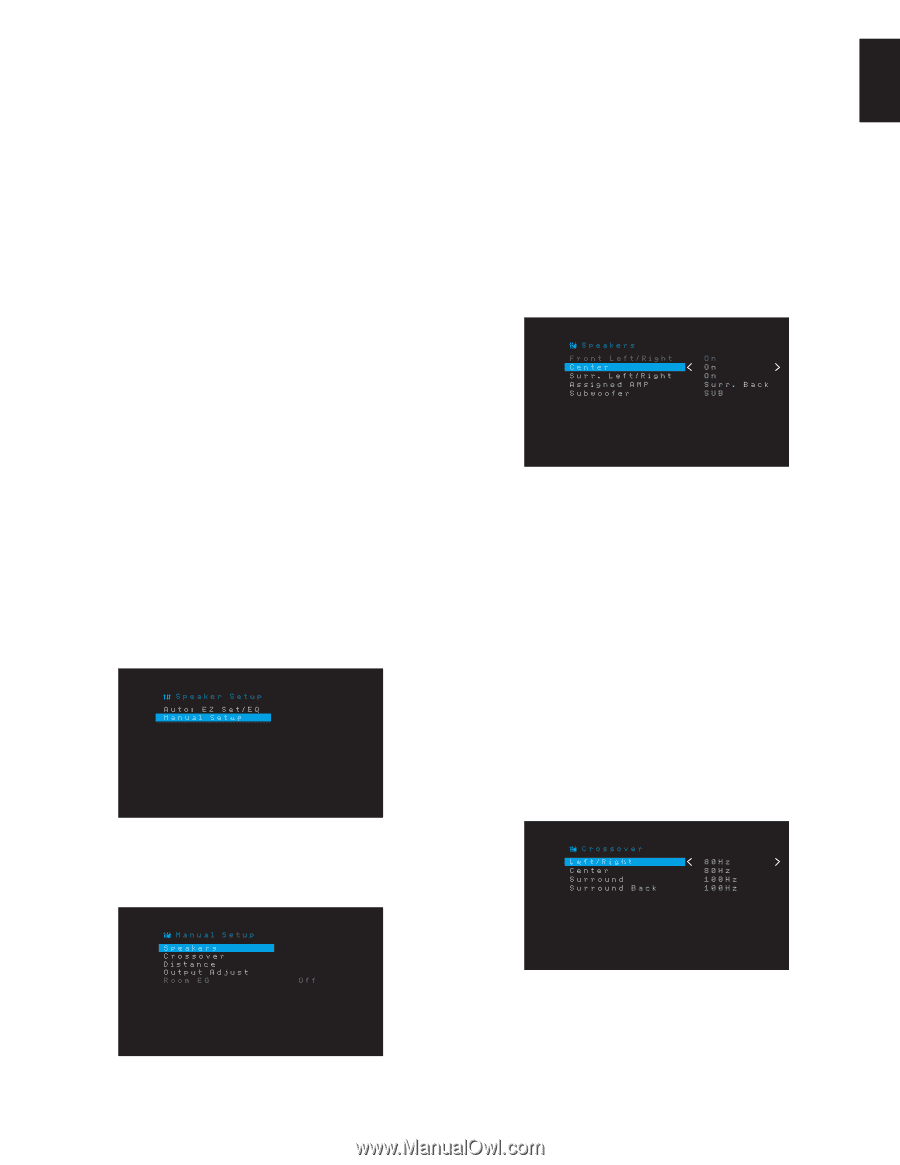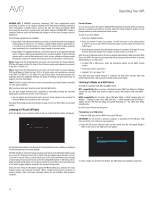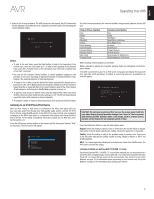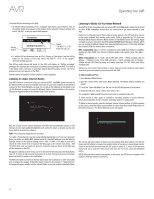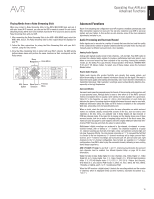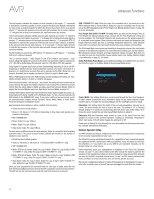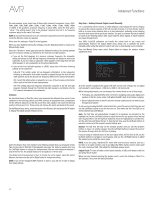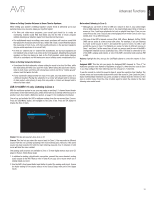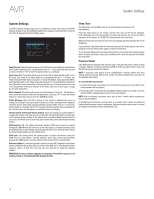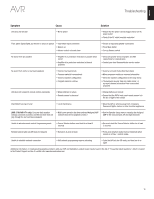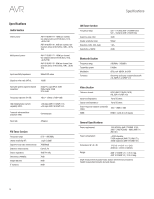Harman Kardon AVR 1710 Owners Manual - Page 31
Set the Speaker, Distances, Configure the AVR for Your, Speakers, Install a Multizone System - turn off zone 2
 |
View all Harman Kardon AVR 1710 manuals
Add to My Manuals
Save this manual to your list of manuals |
Page 31 highlights
English AVR Advanced Functions Step One - Determine Your Speakers' Crossover Frequencies Without using the EzSet/EQ process, the AVR can't detect how many speakers you've connected to it; nor can it determine their capabilities. Consult the technical specifications for all of your speakers and locate the frequency response, usually given as a range, e.g., 100Hz - 20kHz (±3dB). Write down the lowest frequency that each of your speakers (except the subwoofer) is capable of playing (100Hz in the above example) as the crossover in Table A3 in the Appendix. NOTE: This is not the same as the crossover frequency listed in the speaker's specifications. The AVR's bass management determines which speakers will be used to play back the low-frequency (bass) portion of the source program. Sending the lowest notes to small satellite speakers will result in bad sound and may even damage the speakers. The highest notes may not be heard at all through the subwoofer. With proper bass management, the AVR divides the source signal at a crossover frequency. All information above that crossover frequency is played through your system's speakers, and all information below the crossover frequency is played through the subwoofer. This way, each loudspeaker in your system will perform at its best, delivering a more powerful and enjoyable sound experience. Step Two - Measure the Speaker Distances Ideally, all of your speakers would be placed in a circle, with the listening position at the center. However, you may have had to place some speakers a little farther away from the listening position than others. Because of this, sounds that are supposed to arrive simultaneously from different speakers may blur, due to different arrival times. Your AVR provides a Distance adjustment that compensates for these real-world speaker placement differences. Measure the distance from each speaker to the listening position, and write it down in Table A4 in the Appendix. Even if all of your speakers are the same distance from the listening position, enter your speaker distances as described in Set the Speaker Distances, on page 32. Step Three - Manual Speaker Setup Menu Now you are ready to program the AVR. Sit in your usual listening position, and make the room as quiet as possible. With the AVR and video display turned on, press the OSD/Menu button to display the menu system. Select the Speaker Setup menu, and then select Manual Setup. NOTE: To save the current settings, press the Back/Exit button. For best results, adjust the submenus in this order: Speakers, Crossover, Distance and Output Adjust. Speakers This selection lets you program the correct setting for each speaker group. The settings in this menu affect the remainder of the speaker setup process and the availability of various surround modes at any time. Select ON when the speakers are present in the system; select OFF for positions where no speakers are installed. The Front Left & Right setting is always ON and may not be disabled. Any changes will be reflected in the total Number Of Speakers displayed at the top of the screen. AVR 1710/AVR 171 only: The Assigned AMP setting includes four options: • Surround Back: Select the Surr. Back option if your main system is a 7.1-channel system and you are using surround back left and surround back right speakers. • Zone 2: Select the Zone 2 option if your main system is a 5.1-channel system and you want to use the Assigned Amp speaker outputs to power speakers in Zone 2. See Install a Multizone System, on page 19, for more information. • Front Height: Select the Front Height option if your main system is a 7.1-channel system and you are using Front Height speakers with Dolby Pro Logic IIz. • Off: Select Off if you have not connected speakers to the Assigned Amp speaker outputs. NOTE: When you set Assigned AMP to "Zone 2," the speakers connected to the Assigned Amp outputs will not be configured during the EzSet/EQ process. Configure the speakers manually, as explained below. When you have finished, press the Back/Exit button. Crossover After you return to the Speaker Setup menu, navigate to the Crossover line and press the OK button to display the Crossover menu. If you have already run the EzSet/EQ process as explained in Configure the AVR for Your Speakers, on page 22, the AVR saved the results. To fine-tune the EzSet/EQ results, or to configure the AVR from scratch, select Manual Setup. The Manual Setup screen will appear. The AVR will display only those speaker groups you set to On in the Number of Speakers menu. Refer to Table A3 to see the crossover frequencies that you wrote down for your speakers. 31