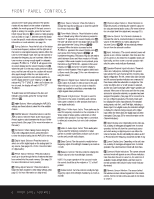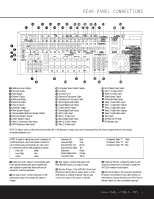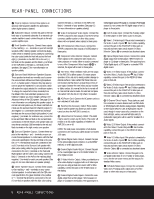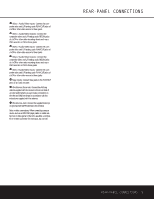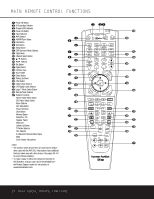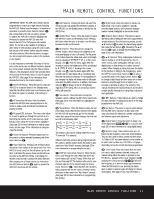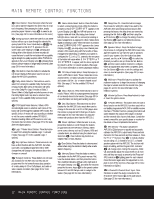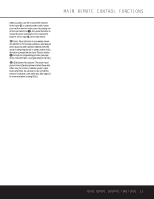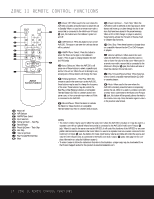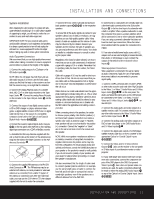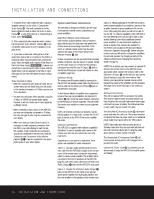Harman Kardon AVR 330 Owners Manual - Page 11
AM/FM Tuner Select - manual
 |
View all Harman Kardon AVR 330 manuals
Add to My Manuals
Save this manual to your list of manuals |
Page 11 highlights
MAIN REMOTE CONTROL FUNCTIONS IMPORTANT NOTE: The AVR 330's remote may be programmed to control up to eight devices, including the AVR 330. Before using the remote, it is important to remember to press the Input Selector Button e that corresponds to the unit you wish to operate. In addition, the AVR 330's remote is shipped from the factory to operate the AVR 330 and most Harman Kardon CD or DVD players and cassette decks. The remote is also capable of operating a wide variety of other products using the control codes that are part of the remote. Before using the remote with other products, follow the instructions on pages 35-36 to program the proper codes for the products in your system. It is also important to remember that many of the buttons on the remote take on different functions, depending on the product selected using the Device Control Selectors. The descriptions shown here primarily detail the functions of the remote when it is used to operate the AVR 330. (See page 36 for information about alternate functions for the remote's buttons.) a Power Off Button: Press this button to place the AVR 330 or a selected device in the Standby mode. Note that this will turn off the main room functions, but if the Multiroom system is activated, it will continue to function. b IR Transmitter Window: Point this window towards the AVR 330 when pressing buttons on the remote to make certain that infrared commands are properly received. c Program/SPL Indicator: This three-color indicator is used to guide you through the process of programming the remote, and it is also used as a level indicator when using the remote's EzSet capabilities. (See page 23 for more information on setting output levels, and see page 35 for information on programming the remote.) d Power On Button: Press this button to turn on the power to a device selected by pressing one of the Input Selectors e. e Input Selectors: Pressing one of these buttons will perform three actions at the same time. First, if the AVR 330 is not turned on, this will power up the unit. Next, it will select the source shown on the button as the input to the AVR 330. Finally, it will change the remote control so that it controls the device selected. After pressing one of these buttons you must press the AVR Selector Button f again to operate the AVR 330's functions with the remote. f AVR Selector: Pressing this button will switch the remote so that it will operate the AVR 330's functions. If the AVR 330 is in the Standby mode, it will also turn the AVR 330 on. g AM/FM Tuner Select: Press this button to select the AVR 330's tuner as the listening choice. Pressing this button when the tuner is already in use will select between the AM and FM bands. h Dim Button: Press this button to activate the Dimmer function, which reduces the brightness of the front panel display, or turns it off entirely. The first press of the button shows the default state, which is full brightness by indicating DIMMER FULL in the Lower Display Line ¯. Press the button again within five seconds to reduce the brightness by 50%, as indicated by DIMMER HALF showing in the Lower Display Line ¯. Press the button again within five seconds and the main display will go completely dark. Note that this setting is temporary, in that regardless of any changes, the display will always return to full brightness when the AVR is turned on. In addition, the Power Indicator 2 will always remain at full brightness regardless of the setting. This is to remind you that the AVR is still turned on. i Test Button: Press this button to begin the sequence used to calibrate the AVR 330's output levels. (See page 23 for more information on calibrating the AVR 330.) j Sleep Button: Press this button to place the unit in the Sleep mode. After the time shown in the display, the AVR 330 will automatically go into the Standby mode. Each press of the button changes the time until turn-off in the following order: 90 80 70 60 50 min min min min min 40 min 30 min 20 min 10 min OFF This button is also used to change channels on your TV when the TV is selected. When the AVR 330 remote is being programmed with the codes to operate another device, this button is also used in the "Auto Search" process. (See page 35 for more information on programming the remote.) k DSP Surround Mode Selector: Press this button to cycle through the DSP, VMAx and Stereo surround modes such as Hall, Theater, VMAx Near and Far, and Surround Off. This button is also used to tune channels when the TV is selected using the device Input Selector e. When the AVR 330 remote is being programmed with the codes of another device, this button is also used in the "Auto Search" process. (See page 35 for more information on programming the remote.) l Night Mode: Press this button to activate the Night mode. This mode is available in specially encoded digital sources, and it preserves dialogue (center channel) intelligibility at low volume levels. m Channel Select Button: This button is used to start the process of setting the AVR 330's output levels to an external source. Once this button is pressed, use the ⁄/¤ Buttons n to select the channel being adjusted, then press the Set Button p, followed by the ⁄/¤ Buttons n again, to change the level setting. (See page 30 for more information.) n ⁄/¤ Buttons: These multipurpose buttons are used to change or scroll through items in the onscreen menus, make configuration settings such as digital inputs or delay timing, or to select surround modes. When changing a setting, first press the button for the function or setting to be changed (e.g., press the DSP Surround Mode Selector k to select a sound field mode or the Digital Select Button q to change a digital input) and then press one of these buttons to scroll through the list of options or to increase or decrease a setting. The sections in this manual describing the individual features and functions contain specific information on using these buttons for each application. o ‹/› Buttons: These buttons are used to change the menu selection or setting during some of the setup procedures for the AVR 330. p Set Button: This button is used to enter settings into the AVR 330's memory. It is also used in the setup procedures for delay time, speaker configuration and channel output level adjustment. q Digital Select: Press this button to assign one of the digital inputs *(wz to a source. (See page 26 for more information on using digital inputs.) r Numeric Keys: These buttons serve as a 10button numeric keypad to enter tuner preset positions. They are also used to select channel numbers when TV, Cable or SAT has been selected on the remote, or to select track numbers on a CD, DVD or LD player, depending on how the remote has been programmed. s Tuner Mode: Press this button when the tuner is in use to select between automatic tuning and manual tuning. When the button is pressed so that MANUAL appears in the Lower Display Line ¯, pressing the Tuning Buttons u9≠ will move the frequency up or down in single-step increments. When the FM band is in use, pressing this button when a station's signal is weak will change to monaural reception. (See page 29 for more information.) MAIN REMOTE CONTROL FUNCTIONS 11