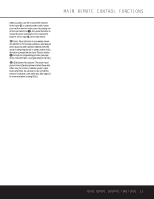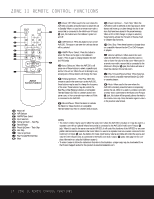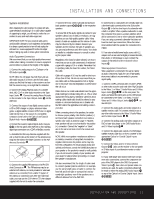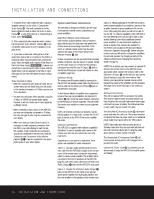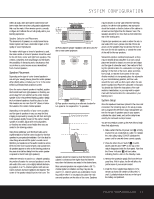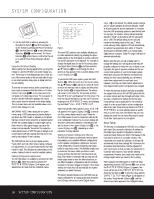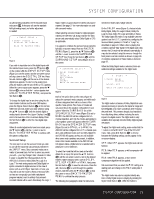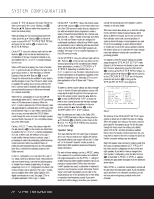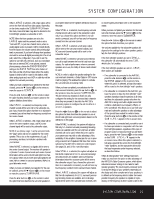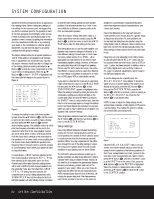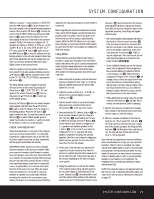Harman Kardon AVR 330 Owners Manual - Page 18
Input Setup - 6 1 channel home theater
 |
View all Harman Kardon AVR 330 manuals
Add to My Manuals
Save this manual to your list of manuals |
Page 18 highlights
SYSTEM CONFIGURATION 5. Turn the AVR 330 on either by pressing the Standby/On Switch 3 on the front panel, or via the remote by pressing the Power On Button d, the AVR Selector f or any of the Input Selectors eg on the remote. The Power Indicator 2 will turn blue to confirm that the unit is on, and the Front Panel Displays will also light. Using the On-Screen Display When making the following adjustments, you may find it easier to use the AVR 330's on-screen display system. These easy-to-read displays give you a clear picture of the current status of the unit and make it easy to see which speaker, delay, input or digital selection you are making. To view the on-screen menus, make certain that you have made a connection from the Video or S-Video Monitor Out Jack c 32 on the rear panel to the composite or S-Video input of your TV or projector. In order to view the AVR 330's displays, the correct video source must be selected on the video display. The on-screen menus are not available when a component video display is in use. IMPORTANT NOTE: When viewing the on-screen menus using a CRT-based projector, plasma display or any direct-view CRT monitor or television, it is important that they not be left on the screen for an extended period of time. The constant display of a static image such as these menus or video game images may cause the image to be permanently "burned into" the projection tubes, plasma screen or CRT. This type of damage is not covered by the AVR 330 warranty and may not be covered by the projector/TV set's warranty. The AVR 330 has two on-screen display modes, "Semi-OSD" and "Full-OSD." When making configuration adjustments, it is recommended that the Full-OSD mode be used. This will place an option listing on the screen, making it easier to view the available options. Making Configuration Adjustments The full-OSD system is available by pressing the OSD Button v. When this button is pressed, the MASTER MENU (Figure 1) will appear, and adjustments are made from the individual menus. * MASTER MENU * > INPUT SETUP SURROUND SETUP SPEAKER SETUP DELAY ADJUST CHANNEL ADJUST MULTI-ROOM ADVANCED Figure 1 The semi-OSD system is also available, allowing you to make adjustments directly, by pressing the appropriate buttons on the front panel or remote control for the specific parameter to be adjusted. For example, to change the digital input for any of the sources, press the Digital Select Button q and then press the ⁄/¤ Buttons n to scroll through the list of options as they appear in the on-screen display or the Lower Display Line ¯. To use the full-OSD menu system, press the OSD Button v. When the menu is on the screen, press the ⁄/¤ Buttons n until the on-screen › cursor is next to the item you wish to adjust, and then press the Set Button p to adjust that item. The menus will remain on the screen for 20 seconds, and then they will "time-out" and disappear from the screen. The time-out may be increased to as much as 50 seconds by going to the ADVANCED menu, and changing the item titled FULL OSD TIME OUT. When the full-OSD menu system is used, OSD ON will appear in the Upper Display Line ˜ to remind you that a video display must be used. When the semi-OSD system is used in conjunction with the discrete configuration buttons, the on-screen display will show the current menu selection. That selection will also be shown in the Upper Display Line ˜ or the Lower Display Line ¯, depending on which parameter is being adjusted. Setting the System Configuration Memory The AVR 330 features an advanced memory system that enables you to establish different configurations for the speaker configuration, digital input, surround mode, delay times, crossover frequency and output levels for each input source. This flexibility enables you to customize the way in which you listen to each source and have the AVR 330 memorize those settings. This means, for example, that you may use different output levels or trims for different sources, or set different speaker configurations with the resultant changes to the bass management system. Once these settings are made, they will automatically be recalled whenever you select that input. The factory default settings for the AVR 330 have all inputs configured for an analog audio input except for the DVD input, where the Coaxial Digital Audio Input 1 d is the default. The default speaker settings are for "Large" speakers at the front left/right, "Small" at all other positions, and the subwoofer on. However, once the DSP processing system is used the first time for any input, the speaker settings will automatically default to "Small" at all positions with the subwoofer set to "LFE." The default setting for the surround modes for all analog inputs is the Logic 7 Music mode, although Dolby Digital or DTS will automatically be selected as appropriate when either of those bitstream types is detected. When a 2-channel Dolby Digital source is present, Dolby Pro Logic II will also be selected automatically. Before using the unit, you will probably want to change the settings for most inputs so that they are properly configured to reflect the use of digital or analog inputs, the type of speakers installed and the surround mode specifics of your home theater system. Remember that since the AVR 330 memorizes the settings for each input individually, you will need to make these adjustments for each input used. However, once they are made, further adjustment is only required when system components are changed. To make this process as quick and easy as possible, we suggest that you use the full-OSD system with the on-screen menus, and step through each input. Once you have completed the settings for the first input, many settings may be duplicated for the remaining inputs. It is also a good idea to set the configuration data in the order these items are listed in the MASTER MENU, as some settings require a specific entry in a prior menu item. Remember that once the settings are made for one input, they must be made for all other input sources in your system. Input Setup The first step in configuring the AVR 330 is to configure each input. Once an input is selected, all settings for the Digital Input, Speaker Configuration, Surround Mode and Delay Timing will "attach" themselves to that input and be stored in a nonvolatile memory. This means that once made, the selection of an input will automatically recall those settings. For that reason, the procedures described below must be repeated for each input source so that you have the opportunity to customize each source to your specific listening requirements. However, once made, they need not be changed again unless you need to alter a setting. When using the full-OSD system to make the setup adjustments, press the OSD Button v once so that the MASTER MENU (Figure 1) appears. The > cursor will be next to the INPUT SETUP line. Press the Set Button p to enter the menu and the INPUT SETUP menu (Figure 2) will appear on the screen. Press the ‹/› Buttons o until the desired input name appears in the highlighted video, 18 SYSTEM CONFIGURATION