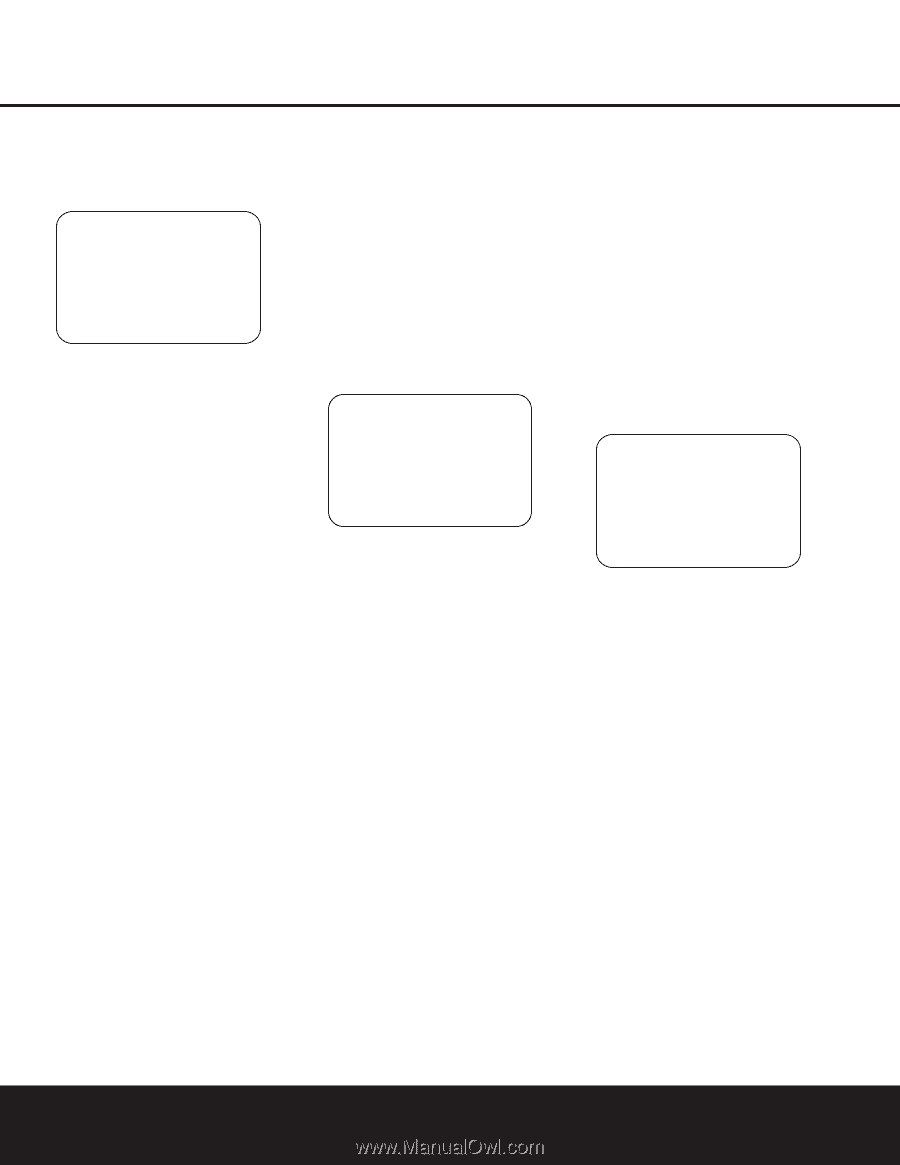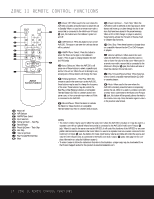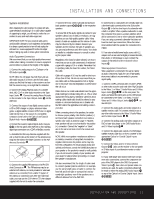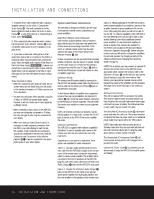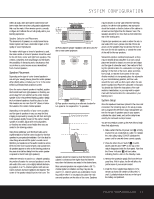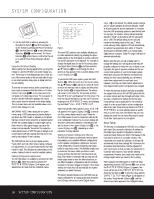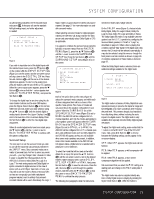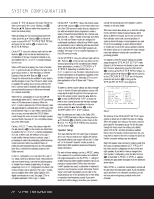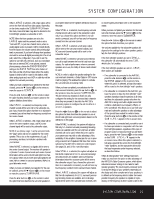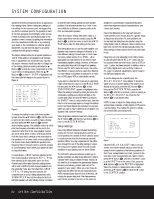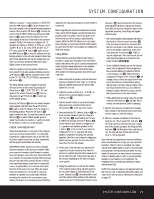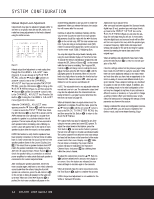Harman Kardon AVR 330 Owners Manual - Page 19
Surround Setup - specifications
 |
View all Harman Kardon AVR 330 manuals
Add to My Manuals
Save this manual to your list of manuals |
Page 19 highlights
SYSTEM CONFIGURATION as well as being indicated in the front-panel Input Indicators ı. If the input will use the standard left/right analog inputs, no further adjustment is needed. * INPUT SETUP * > INPUT :VIDEO 1 DIGITAL IN :ANALOG BACK TO MASTER MENU Figure 2 If you wish to associate one of the digital inputs with the selected input source, press the ¤ Button n on the remote while the INPUT SETUP menu (Figure 2) is on the screen, and the on-screen cursor will drop down to the DIGITAL IN line. Press the ‹/› Buttons o until the name of the desired digital input appears. To return to the analog input, press the buttons until the word ANALOG appears. When the correct input source appears, press the ¤ Button n once so that the > cursor appears next to BACK TO MASTER MENU, and press the Set Button p. To change the digital input at any time using the discrete function buttons and the semi-OSD system, press the Digital Select Button q on the remote. Within five seconds, make your input selection using the ⁄/¤ Buttons n until the desired digital or analog input is shown in the Upper Display Line ˜ and in the lower line of the on-screen display. Press the Set Button p to enter the new digital input assignment. When all needed adjustments have been made, press the ¤ Button n until the > cursor is next to BACK TO MASTER MENU to continue with the system configuration. Surround Setup The next step is to set the surround mode you wish to use with the input that was previously selected in the INPUT menu. Since surround modes are a matter of personal taste, feel free to select any mode you wish - you may change it later. However, to make it easier to establish the initial parameters for the AVR 330, it is best to select Dolby Pro Logic II or Logic 7 for most analog inputs and Dolby Digital for inputs connected to digital sources. In the case of inputs such as a CD Player, Tape Deck or Tuner, you may wish to set the mode to Stereo ("Surround off") as they are not typically used with multichannel program material, and it is unlikely that surroundencoded material will be used. Alternatively, the Logic 7 Music mode is a good choice for stereo-only source material. See page 27 for more information on available surround modes. When selecting surround modes for digital program material, the AVR 330 will always examine the data stream and automatically select Dolby Digital or DTS as applicable. It is easiest to complete the surround setup using the full-OSD on-screen menus. From the MASTER MENU (Figure 1), press the ⁄/¤ Buttons n until the > cursor is next to the SURROUND SETUP line. Press the Set Button p until the SURROUND SETUP menu (Figure 3) is on the screen. * SURROUND SELECT * > DOLBY SURROUND DTS LOGIC 7 DSP VMAX STEREO BACK TO MASTER MENU Figure 3 Each of the option lines on this menu (Figure 3) selects the surround mode category, and within each of those categories there will be a choice of the specific mode options. The choice of modes will vary according to the speaker configuration in your system. When the SURR BACK line of the SPEAKER SETUP menu (Figure 5) is set to NONE the AVR 330 will be configured for 5.1channel operation, and only the modes appropriate to a five-speaker system will appear. When the SURR BACK line of the SPEAKER SETUP menu (Figure 5) is set to SMALL or LARGE the AVR 330 will be configured for 6.1/7.1-channel operation, and additional modes such as Dolby Digital EX and DTS-ES will appear, as they are only available when seven main speakers are present. In addition, some of the modes available in the AVR 330 will not appear unless a digital source is selected and is playing the correct bitstream. To select the mode that will be used as the initial default for an input, first press the ⁄/¤ Buttons n until the on-screen cursor is next to the desired mode's master category name, such as DOLBY, DTS, DSP or VMAX. Next, press the Set Button p to view the sub-menu. Press the ‹/› Buttons o to scroll through the available choices, and then press the ¤ Button n so that the cursor is next to BACK TO MASTER MENU to continue the setup process. The following few paragraphs detail the instructions needed for modes with multiple choices. On the DOLBY menu (Figure 4), choices include Dolby Digital, Dolby Pro Logic II-Music, Dolby Pro Logic II-Movie, Dolby Pro Logic and Dolby 3 Stereo. The Dolby Digital EX mode is only available when the system is set for 6.1/7.1 operation by configuring the Surround Back speakers to "Small" or "Large" as described on page 20. When a disc is playing that contains a special "flag" signal in the digital audio data stream, the EX mode will be selected automatically. It may also be selected using this menu or through the front panel or remote controls as shown on page 26. A complete explanation of these modes is found on page 27. When the Dolby Digital mode is selected, there are additional settings available for the Night mode. * DOLBY * > MODE: DOLBY DIGITAL NIGHT: OFF BACK TO SURR SELECT Figure 4 The Night mode is a feature of Dolby Digital that uses special processing to preserve the dynamic range and full intelligibility of a movie soundtrack while reducing the peak level. This prevents abruptly loud transitions from disturbing others, without reducing the sonic impact of a digital source. The Night mode is only available when specially encoded Dolby Digital signals are played. To adjust the Night mode setting, make certain that the > cursor is on the NIGHT line of the DOLBY menu. Next, press ‹/› Buttons o to choose between the following settings, as they appear in the on-screen display: OFF: When OFF appears, the Night mode will not function. MID: When MID appears, a mild compression will be applied. MAX: When MAX appears, a more severe compression algorithm will be applied. We recommend that you select the MID setting as a starting point and change to the MAX setting later, if desired. The Night mode may also be adjusted directly any time a Dolby Digital source is playing by pressing the Night Mode Button l. When the button is SYSTEM CONFIGURATION 19