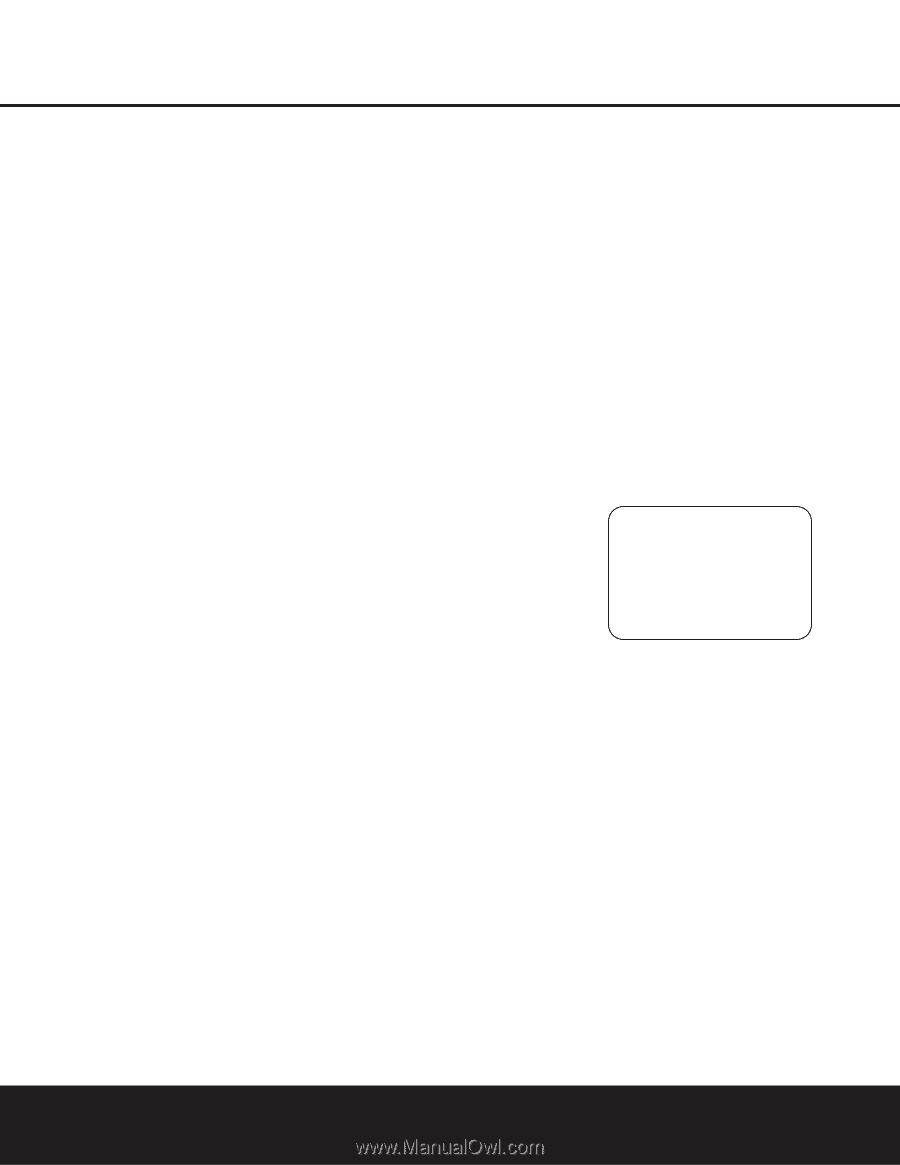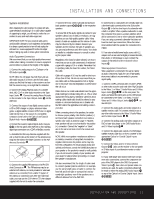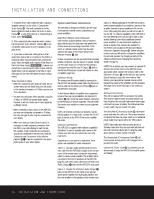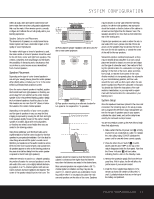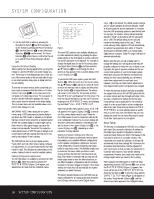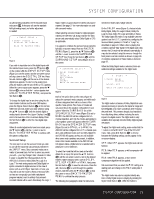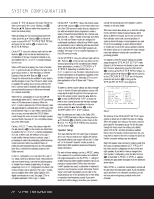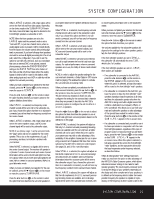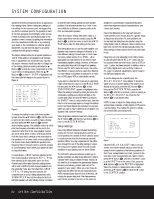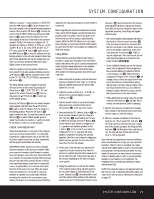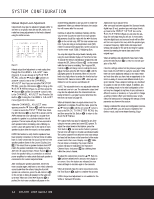Harman Kardon AVR 330 Owners Manual - Page 20
Speaker Setup - digital sound receiver
 |
View all Harman Kardon AVR 330 manuals
Add to My Manuals
Save this manual to your list of manuals |
Page 20 highlights
SYSTEM CONFIGURATION pressed, D-RA will appear in the lower third of the video screen and in the Lower Display Line ¯. Press the ⁄/¤ Buttons within three seconds to select the desired setting. When all settings for the surround setup have been made, press the ⁄/¤ Buttons n so that the › cursor is next to BACK TO MASTER MENU, and press the Set Button p to return to the MASTER MENU. On the DTS menu, the choices made with the ‹/› Buttons o on the remote are determined by a combination of the type of program material in use and whether the 5.1- or 6.1/7.1-channel configuration is in use. When a DTS source is playing, the choice of modes for 7.1 systems will vary according to the type of program source (DTS 5.1, DTS-ES Matrix or DTS-ES Discrete). Press the ‹/› Buttons o to scroll through the choices that are available for your system and the program in use. The DTS Neo:6 Music mode is available with analog stereo sources and the DTS Neo:6 Cinema mode is available with analog matrix surround-encoded sources to deliver an enhanced 5.1-channel sound field. When the 5.1 configuration is in use, the AVR will automatically select the 5.1 version of DTS processing when a DTS data stream is selected. When the 6.1/7.1 mode is selected, the DTS-ES Discrete mode will automatically be activated when a DTS source with the ES Discrete "flag" is in use. When a non-ES DTS disc is in use, you may select the DTS-ES Matrix mode through this menu to create a full eight-speaker surround mode. See page 27 for a complete explanation of the DTS modes. On the LOGIC 7 menu, the choices made with the ‹/› Buttons o on the remote are determined by whether the 5.1- or 6.1/7.1-channel configuration is in use. In either case, the selection of a Logic 7 mode enables Harman Kardon's exclusive Logic 7 processing to create fully enveloping, multichannel surround sound from either two-channel Stereo or Matrix-encoded programming such as VHS cassettes, laser discs or television broadcasts produced with Dolby surround. In the 5.1 configuration, you may select the Logic 7/ 5.1 Music, Cinema or Enhance mode. They work best with two-channel music, surround-encoded programs or standard two-channel programming of any type, respectively. For 6.1/7.1 configurations, the Music and Cinema modes may be selected. The Logic 7 modes are not available when either Dolby Digital or DTS digital soundtracks are in use. See page 27 for a complete explanation of the Logic 7 modes. On the DSP menu, the choices made with the ‹/› Buttons o on the remote select from one of the DSP surround modes that are designed for use with two-channel stereo programs to create a variety of sound field presentations. The choices available are Hall 1, Hall 2, Theater, VMAx Near and VMAX Far. The Hall and Theater modes are designed for multichannel installations, while the two VMAX modes are optimized for use in delivering a full surround field when only the front left and front right speakers are installed. See page 27 for a complete explanation of the DSP surround modes. On the STEREO menu, the choices made with the ‹/› Buttons o on the remote may either turn the surround processing off for a traditional two-channel stereo presentation, or select 5 STEREO or 7 STEREO depending on whether the 5.1 or 6.1/7.1 output is in use. The latter modes feed a twochannel presentation to all speakers, regardless of the number of speakers in use. See page 27 for a complete explanation of the 5 Stereo and 7 Stereo modes. To listen to a stereo source without any bass management, so that the left and right speakers receive a fullrange signal straight through from the input gain section to the volume control, press the ‹/› Buttons o so that SURROUND OFF is shown. To listen to two-channel sources with the bass management settings that will be established in the next section, press the ‹/› Buttons o so that SURROUND OFF DSP is shown. After the selections are made on the Dolby, DTS, Logic 7, DSP (Surround) or Stereo menus, press the ⁄/¤ Buttons n so that the cursor moves to the BACK TO MASTER MENU line and press the Set Button p. Speaker Setup This menu tells the AVR 330 which type of speakers are in use. This is important as it adjusts the settings that decide whether your system will use the "5-channel" or "6-channel/7-channel" modes, as well as determining which speakers receive low-frequency (bass) information. For each of these settings, use the LARGE setting if the speakers for a particular position are traditional full-range loudspeakers. Use the SMALL setting for smaller, frequency-limited satellite speakers that do not reproduce sounds below 200Hz. Note that when "small" speakers are used, a subwoofer is required to reproduce low-frequency sounds. Remember that the "large" and "small" descriptions do not refer to the actual physical size of the speakers, but to their ability to reproduce low-frequency sounds. If you are in doubt as to which category describes your speakers, consult the specifications in the speakers' owner's manual, or ask your dealer. This menu screen also allows you to enter the settings for the AVR 330's Triple Crossover feature, which allows a different crossover point to be used for the front left/right, center and surround speakers. In systems where full-range or tower speakers are used for the front soundstage or where different brands or models are in use at the various speaker positions, this feature allows you to customize the bass management and redirection circuits with a precision not previously possible. It is easiest to enter the proper settings for speaker setup through the SPEAKER SETUP menu (Figure 5). If that menu is not already on your screen from the prior adjustments, press the OSD Button v to bring up the MASTER MENU (Figure 1), and then press the ¤ Button n until the cursor is on the SPEAKER SETUP line. At this point, press the Set Button p to bring up the SPEAKER SETUP menu (Figure 5). * SPEAKER SETUP * > MODE :SIZE LEFT/RIGHT : LARGE CENTER : SMALL SURROUND : SMALL SURR BACK : SMALL SUB WOOFER : SUB(LFE) BASS MGR : GLOBAL BACK TO MASTER MENU Figure 5 The first line of the SPEAKER SETUP menu (Figure 5) allows you to switch the menu to change either the speaker size setting or the exact crossover point used for that speaker group. For the first pass through the menu, leave the setting at its default option of SIZE, and then proceed as outlined below. Once the speaker choices have been set, you may wish to return to this line to change the option so that the crossover settings may be adjusted. Begin the speaker setup process by making certain that the cursor is pointing toward the LEFT/RIGHT line, which sets the configuration for the front left and right speakers. If you wish to make a change to the front speakers' configuration, press the ‹/› Buttons o so that either LARGE or SMALL appears, matching the appropriate description from the definitions shown above. When SMALL is selected, low-frequency sounds will be sent only to the subwoofer output. If you choose this option and there is no subwoofer connected, you will not hear any low-frequency sounds from the front channels. 20 SYSTEM CONFIGURATION