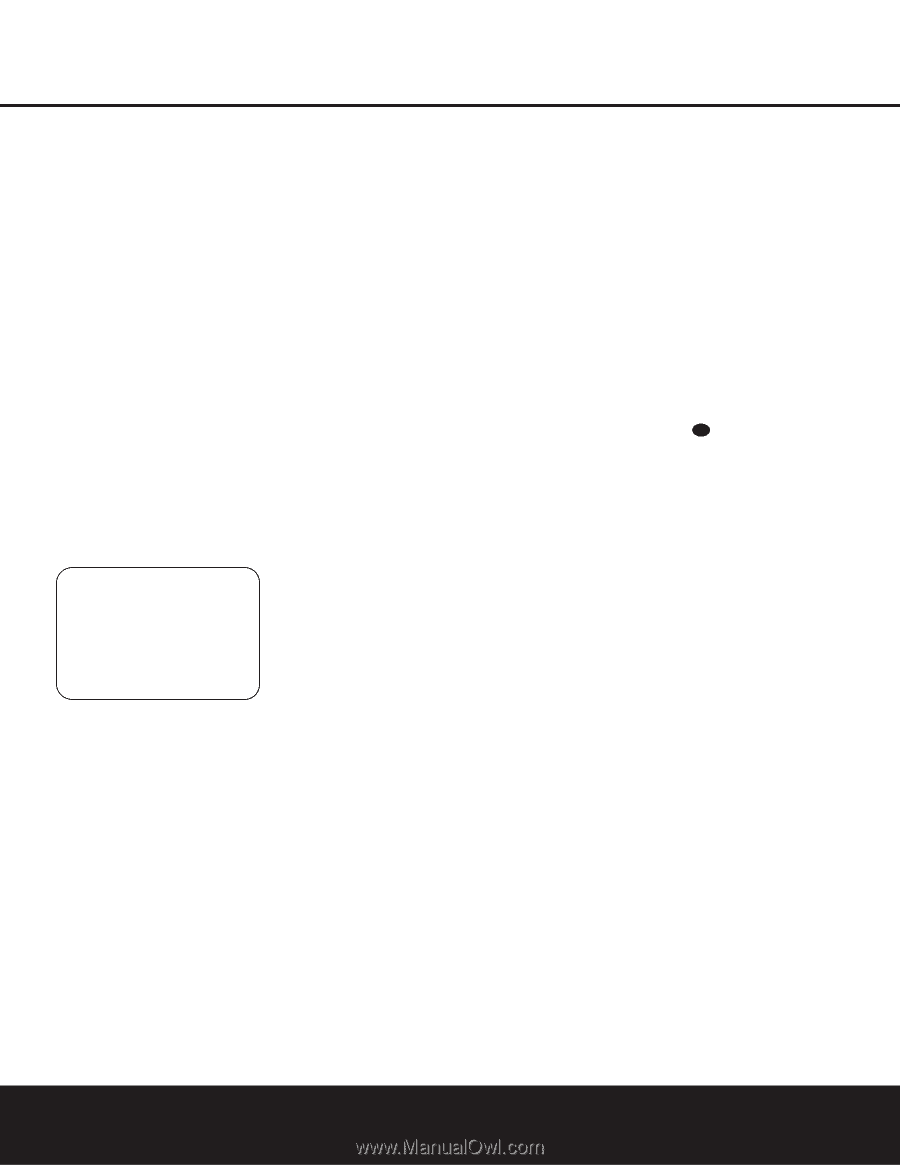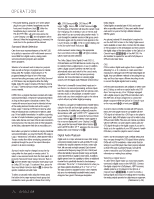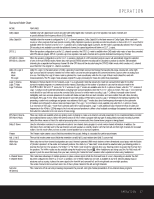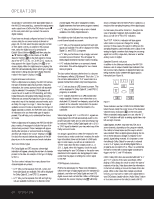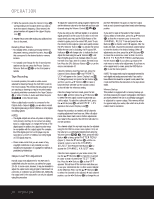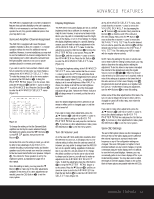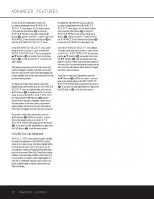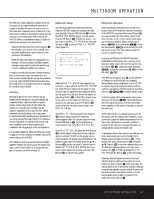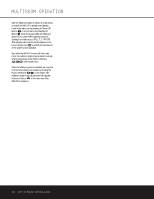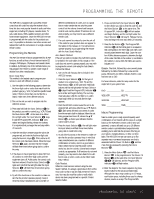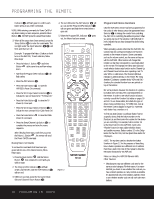Harman Kardon AVR 330 Owners Manual - Page 31
Surround Amplifier Channel Assignment, Display Brightness, Turn-On Volume Level, Semi-OSD Settings
 |
View all Harman Kardon AVR 330 manuals
Add to My Manuals
Save this manual to your list of manuals |
Page 31 highlights
ADVANCED FEATURES The AVR 330 is equipped with a number of advanced features that add extra flexibility to the unit's operation. While it is not necessary to use these features to operate the unit, they provide additional options that you may wish to use. Surround Amplifier Channel Assignment The AVR 330 is equipped with seven full-power amplifier channels to allow for complete 7.1-channel operation without the need for additional external amplifiers. However, in some installations you may wish to use the traditional 5.1-channel configuration for the main listening room, which allows the surround back left/right amplifier channels to be used to power speakers placed in a remote zone location. If you wish to use the Surround Back channel amplifiers to power the remote zone, you must change a setting in the ADVANCED SELECT menu. To make that change, first call up the menu system by pressing the OSD Button v to bring the MASTER MENU (Figure 1) to the screen. Next, press the ¤ Button n until the > cursor is next to the ADVANCED line. Press the Set Button p to enter the ADVANCED SELECT menu (Figure 10). * ADVANCED SELECT * >SB AMPS:SB SP VFD :FULL VOLUME DEFAULT:OFF DEFAULT VOL SET: 25dB SEMI OSD :OFF ON SEMI OSD TIME OUT: 2 FULL OSD TIME OUT:20 BACK TO MASTER MENU Figure 10 To change the setting so that the Surround Back amplifiers are fed by the source selected through the Multiroom system, press the ‹/› Buttons o so that MR SP appears; then press the Set Button p. Remember that once this setting is made, you will not be able to take advantage of any of the 6.1/7.1channel decoding or processing modes, and that the speakers used for the remote zone must be connected to the Surround Back/Multiroom Speaker Outputs ,. The volume for these speakers is set by the multiroom system, as explained on page 33 of this manual. Once this setting is made, you may press the ¤ Button n to make any of the other adjustments available on this menu. If no other adjustments are needed, press the OSD Button v to exit the menu system. Display Brightness The AVR 330's front-panel displays are set at a default brightness level that is sufficient for viewing in a normally lit room. However, in some home theater installations, you may wish to occasionally lower the brightness of the display, or turn it off completely. To change the display brightness setting for a specific listening session, you will need to make an adjustment in the ADVANCED SELECT menu. To start the adjustment, press the OSD Button v to bring the MASTER MENU to the screen. Press the ¤ Button n, until the on-screen > cursor is next to the ADVANCED line. Press the Set Button p to enter the ADVANCED SELECT menu (Figure 10). To change the brightness setting, at the ADVANCED SELECT menu, make certain that the on-screen > cursor is next to the VFD line, and press the › Button o until the desired brightness level is shown in the video display. When FULL is highlighted, the display is at its normal brightness. When HALF is shown, the display is at half the normal brightness level. When OFF is shown, all of the front-panel indicators will go dark. However, the Power Indicator 3 will always remain lit to remind you that the unit is turned on. Once the desired brightness level is selected, it will remain in effect until it is changed again or until the unit is turned off. If you wish to make other adjustments, press the ⁄/¤ Buttons n until the on-screen > cursor is next to the desired setting or the BACK TO MASTER MENU line and press the Set Button p. If you have no other adjustments to make, press the OSD Button v to exit the menu system. Turn-On Volume Level As is the case with most audio/video receivers, when the AVR 330 is turned on, it will always return to the volume setting in effect when the unit was turned off. However, you may prefer to always have the AVR 330 turn on at a specific setting, regardless of what was last in use when the unit was turned off. To change the default condition so that the same volume level is always used at turn-on, you will need to make an adjustment in the ADVANCED SELECT menu. To start the adjustment, press the OSD Button v to bring the MASTER MENU (Figure 1) to the screen. Press the ¤ Button n, until the onscreen › cursor is next to the ADVANCED line. Press the Set Button p to enter the ADVANCED SELECT menu (Figure 10). At the ADVANCED SELECT menu, make certain that the on-screen > cursor is next to the VOLUME DEFAULT line by pressing the ⁄/¤ Buttons n as needed. Next, press the › Button o so that the word ON is shown in the video display. Next, press the ¤ Button n once so that the on-screen > cursor is next to the DEFAULT VOL SET line. To set the desired turn-on volume, press the ‹/› Buttons o until the desired volume level is shown on the DEFAULT VOL SET line. This setting may NOT be made with the regular volume controls. NOTE: Since the setting for the turn-on volume cannot be heard while the setting is being made, you may wish to determine the setting before making the adjustment. To do this, listen to any source and adjust the volume to the desired level using the regular Volume Controls Ù 38 î. When the desired volume level to be used at turn-on is reached, make a note of the setting as it appears in the lower third of the video screen or in the Lower Display Line ¯. (A typical volume level will appear as a negative number such as -25dB.) When making the adjustment, use the ‹/› Buttons o to enter this setting. Unlike some of the other adjustments in this menu, the turn-on volume default will remain in effect until it is changed or turned off in this menu, even when the unit is turned off. If you wish to make other adjustments, press the ⁄/¤ Buttons n until the on-screen > cursor is next to the desired setting or the BACK TO MASTER MENU line and press the Set Button p. If you have no other adjustments to make, press the OSD Button v to exit the menu system. Semi-OSD Settings The semi-OSD system places one-line messages at the lower third of the video display screen whenever the volume, input source, surround mode, tuner frequency or any of the configuration settings are changed. The semi-OSD system is helpful in that it provides feedback on any control changes or remote commands using the video display when it is difficult to view the front-panel displays. However, you may occasionally prefer to turn these displays off for a particular listening session. You may also want to adjust the length of time the displays remain on the screen. Both of those options are possible with the AVR 330. ADVANCED FEATURES 31