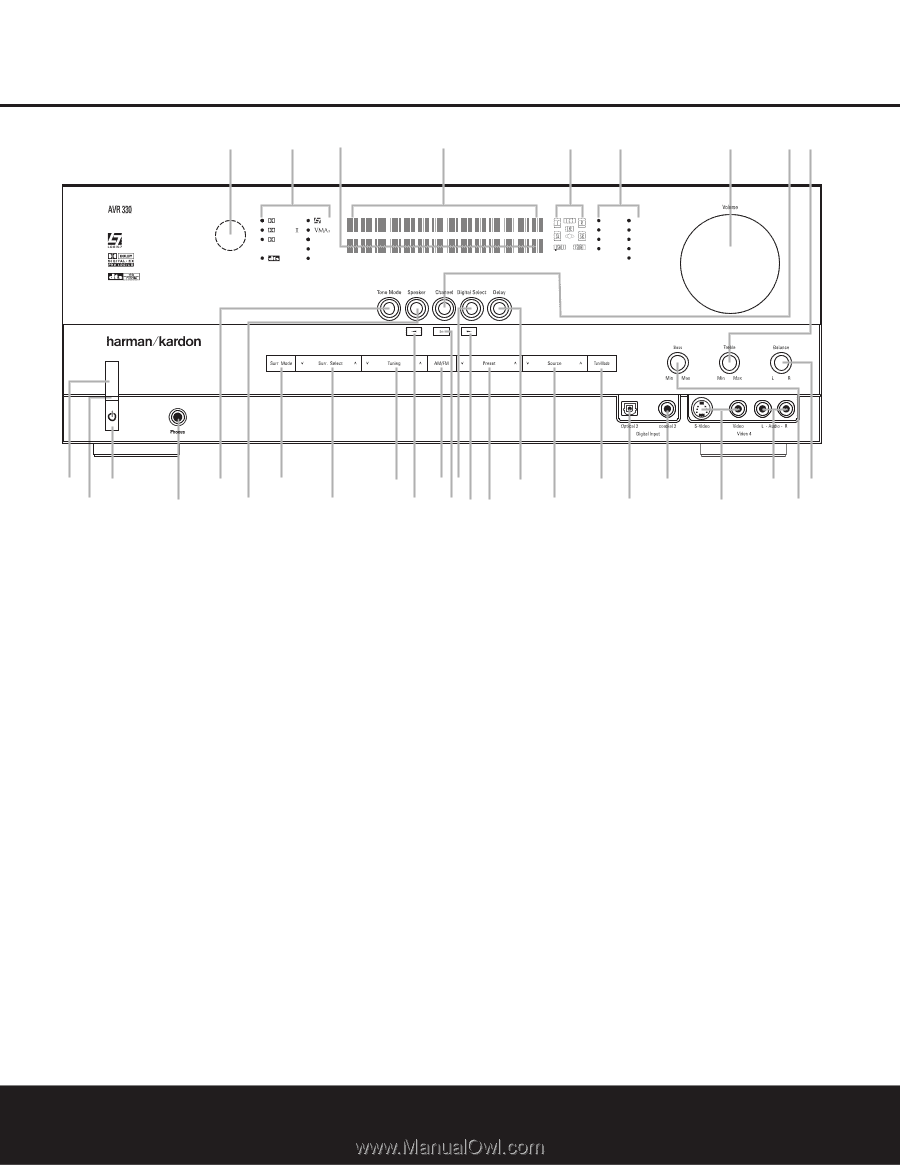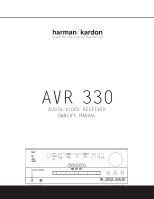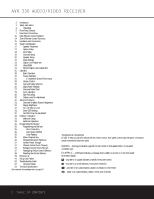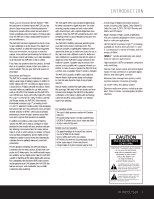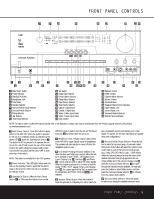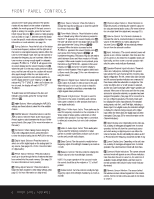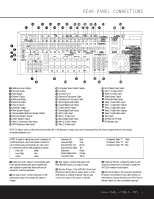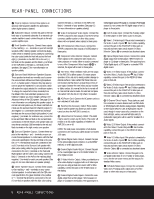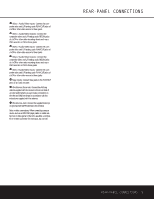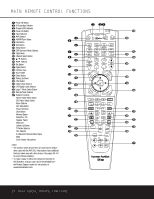Harman Kardon AVR 330 Owners Manual - Page 5
Front-panel Controls - setup
 |
View all Harman Kardon AVR 330 manuals
Add to My Manuals
Save this manual to your list of manuals |
Page 5 highlights
¸ ˘¯ DIGITAL PRO LOGIC 3 STEREO LOGIC 7 DSP 5 CH. STEREO SURR. OFF FRONT-PANEL CONTROLS ˜ ˆı Ù ÛÚ VID 1 DVD VID 2 CD VID 3 FMAM VID 4 TAPE 68CH 13 2 5 7 4 6 8 9 !# % & ( ÔÒ ) @)$ ^ * Ó 1 Main Power Switch 2 Power Indicator 3 Standby/On Switch 4 Headphone Jack 5 Tone Mode 6 Speaker Selector 7 Surround Mode Group Selector 8 Surround Mode Selector 9 Tuning Selector ) ‹/› Buttons ! Tuner Band Selector @ Set Button # Digital Input Selector $ Preset Station Selector % Delay Adjust Selector ^ Input Source Selector & Tuner Mode Selector * Optical 3 Digital Input ( Coaxial 3 Digital Input Ó Video 4 Video Input Jacks Ô Video 4 Audio Input Jacks Bass Control Ò Balance Control Ú Treble Control Û Channel Adjust Selector Ù Volume Control ı Input Indicators ˆ Speaker/Channel Input Indicators ˜ Upper Display Line ¯ Lower Display Line ˘ Surround Mode Indicators ¸ Remote Sensor Window NOTE: To make it easier to follow the instructions that refer to this illustration, a larger copy may be downloaded from the Product Support section for this product at www.harmankardon.com. 1 Main Power Switch: Press this button to apply power to the AVR 330. When the switch is pressed in, the unit is in a Standby mode, as indicated by the amber LED 2 above the Standby/On Switch 3. This button MUST be pressed in to operate the unit. To turn the unit off and prevent the use of the remote control, this switch should be pressed until it pops out from the front panel and the word "OFF" is seen at the top of the switch. NOTE: This switch is normally left in the "ON" position. 2 Power Indicator: This LED lights amber when the unit is in the Standby mode to signal that the AVR is ready to be turned on. When the unit is in operation, the indicator is blue. 3 Standby/On Switch: When the Main Power Switch 1 is "ON," press this button to turn on the AVR 330; press it again to turn the unit off. The Power Indicator 3 turns blue when the unit is on. 4 Headphone Jack: This jack may be used to listen to the AVR 330's output through a pair of headphones. The speakers will automatically be turned off when the headphone jack is in use. 5 Tone Mode: Pressing this button enables or disables the Bass and Treble tone controls. When the button is pressed so that TONE IN appears in the Lower Display Line ¯, the Bass and Treble Ú controls may be used to adjust the output signals. When the button is pressed once or twice so that the words TONE OUT appear in the Lower Display Line ¯, the output signal will be "flat," no matter how the actual Bass and Treble Controls Ú are adjusted. 6 Speaker Select Button: Press this button to begin the process of configuring the unit to match the type of speakers used in your listening room. (See pages 17 and 20-22 for more information on speaker setup and configuration.) 7 Surround Mode Group Selector: Press this button to select the top-level group of surround modes. Each press of the button will select the current or last used mode in each of the surround mode groups (e.g., Dolby, DTS, DTS Neo:6, Logic 7, DSP, Stereo). When the button is pressed so that the name of the desired surround mode group appears in the onscreen display and in the Lower Display Line ¯, press the Surround Mode Selector 8 to cycle through the individual modes available. For example, press this button to select Dolby modes, and then press the Surround Mode Selector 8 to choose from the various mode options. 8 Surround Mode Selector: Press this button to select from among the available surround mode FRONT-PANEL CONTROLS 5