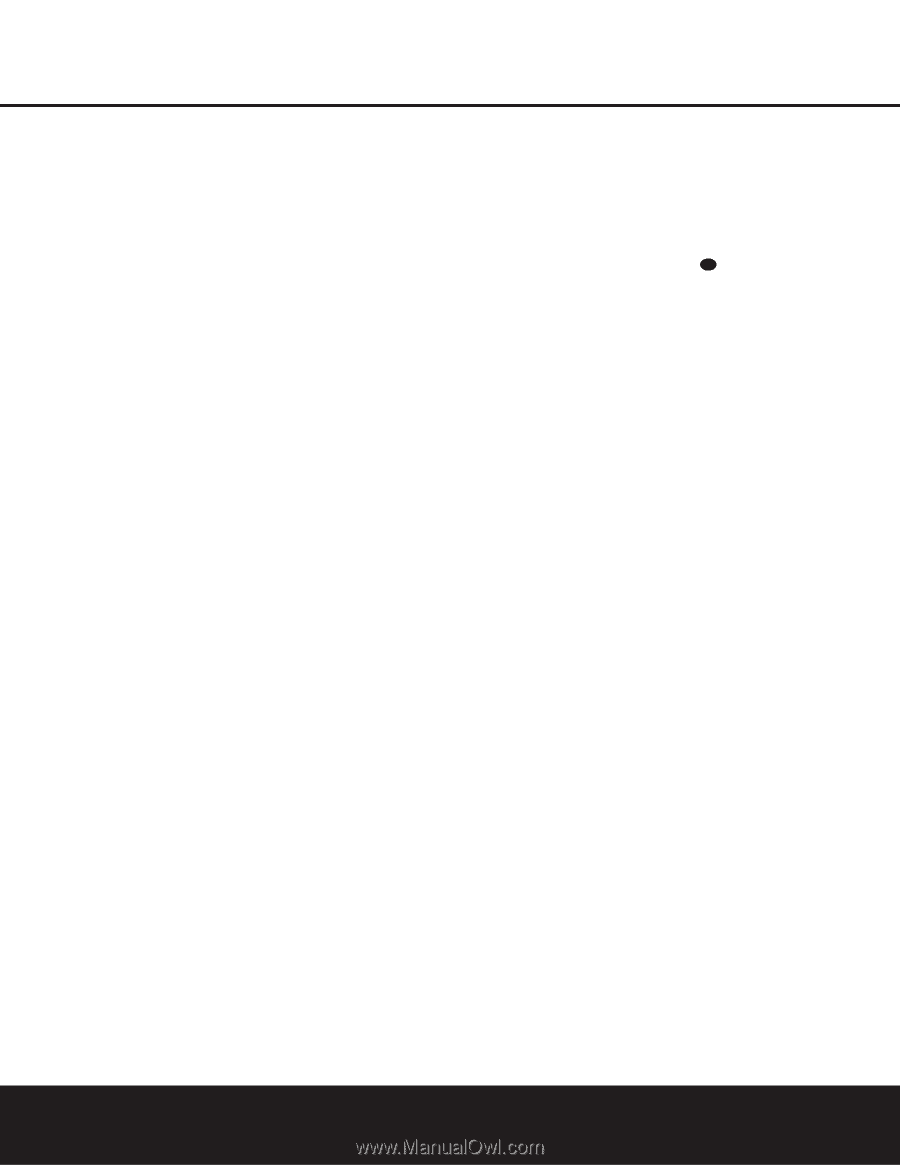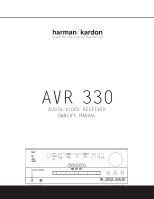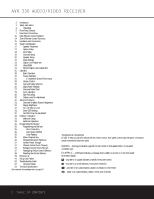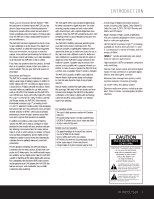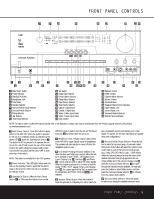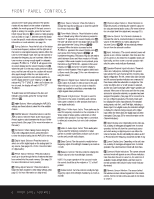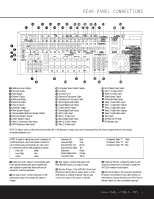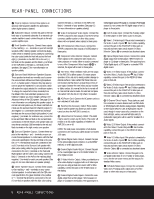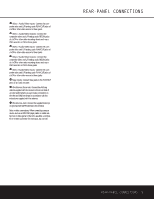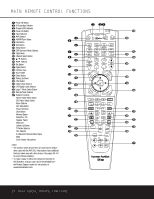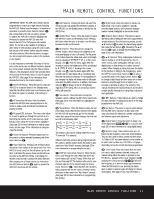Harman Kardon AVR 330 Owners Manual - Page 6
When an FM Stereo sta - remote control
 |
View all Harman Kardon AVR 330 manuals
Add to My Manuals
Save this manual to your list of manuals |
Page 6 highlights
FRONT-PANEL CONTROLS options for the mode group selected. The specific modes will vary based on the number of speakers available, the mode group and if the input source is digital or analog. For example, press the Surround Mode Group Selector 7 to select a mode grouping such as Dolby or Logic 7, and then press this button to see the specific mode choices available. For more information on mode selection, see page 26. 9 Tuning Selector: Press the left side of the button to tune lower-frequency stations and the right side of the button to tune higher-frequency stations. When the tuner is in the Manual mode, each tap will increase or decrease the frequency by one increment. When the tuner receives a strong enough signal for adequate reception, MANUAL TUNED will appear in the on-screen display and the Lower Display Line ¯. When the tuner is in the Auto mode, press the button once, and the tuner will scan for a station with acceptable signal strength. When the next station with a strong signal is tuned the scan will stop andthe onscreen display and the Lower Display Line ¯ will indicate AUTO TUNED. When an FM Stereo station is tuned, the display will read AUTO ST TUNED. To switch back and forth between the Auto and Manual tuning modes, press the Tuning Mode Selector &. ) ‹/› Buttons: When configuring the AVR 330's settings, use these buttons to select from the available choices. ! AM/FM Selector: Press this button to turn the AVR on and to select the Tuner as the input source. Press it again to switch between the AM and FM frequency bands. (See page 29 for more information on the tuner.) @ Set Button: When making choices during the setup and configuration process, press this button to enter the desired setting into the AVR 330's memory. # Digital Input Selector: Press this button to select one of the digital inputs or the analog input for any source. (See pages 26-29 for more information on digital audio.) $ Preset Station Selector: Press this button to scroll up or down through the list of stations that have been entered into the preset memory. (See page 29 for more information on tuner presets.) % Delay Adjust Selector: Press this button to begin the steps required to enter delay settings. (See page 22 for more information on delay times.) ^ Input Source Selector: Press this button to change the input by scrolling up or down through the list of Input Indicators ı. & Tuner Mode Selector: Press this button to select Auto or Manual tuning. When the button is pressed so that AUTO appears in the Lower Display Line ¯, the tuner will search for the next station with an acceptable signal when the Tuning Selector 9u is pressed. When the button is pressed so that MANUAL appears in the Lower Display Line ¯, each press of the Tuning Selector 9u will increase the frequency. This button may also be used to switch between Stereo and Mono modes for FM radio reception. When weak reception is encountered, press the button so that MANUAL appears in the Lower Display Line ¯ and on the on-screen display to switch to Mono reception. Press it again to switch back to Stereo mode. (See page 29 for more information on using the tuner.) * Optical 3 Digital Input: Connect the optical digital audio output of an audio or video product to this jack. When the input is not in use, be certain to keep the plastic cap installed to avoid dust contamination that might degrade future performance. ( Coaxial 3 Digital Input: This jack is used for connection to the output of portable audio devices, video game consoles or other products that have a coax digital audio jack. Ó Video 4 Video Input Jacks: These jacks may be used for temporary connection to the composite or SVideo output of video games, camcorders or other portable video products. You may make a connection to either jack at any time, but not to both simultaneously. Ô Video 4 Audio Input Jacks: These audio jacks may be used for temporary connection to video games or portable audio/video products such as camcorders and portable audio players. Bass Control: Turn this control to modify the lowfrequency output of the left/right channels by as much as ±10dB. Ò Balance Control: Turn this control to change the relative volume for the front left/right channels. NOTE: For proper operation of the surround modes this control should be at the midpoint or "12 o'clock" position. Ú Treble Control: Turn this control to modify the high frequency output of the left/right channels by as much as ±10dB. Û Channel Adjust Selector: Press this button to begin the process of trimming the channel output levels using an external audio source. (For more information on output level trim adjustment, see page 30.) Ù Volume Control: Turn this knob clockwise to increase the volume, counterclockwise to decrease the volume. If the AVR 330 is muted, adjusting the Volume Control Ù 38 will automatically release the unit from the silenced condition. ı Input Indicators: The current selected source will appear as one of these indicators. Note that when the unit is turned on, the entire list of available modes will light briefly, and then revert to normal operation with only the active mode indicator illuminated. ˆ Speaker/Channel Input Indicators: These indicators are multipurpose, indicating both the speaker type selected for each channel and the incoming datasignal configuration. The left, center, right, right surround and left surround speaker indicators are composed of three boxes, while the subwoofer is a single box. The center box lights when a "small" speaker is selected, and the two outer boxes light when "large" speakers are selected. When none of the boxes are lit for the center, surround or subwoofer channels, no speaker has been assigned that position. (See page 20 for more information on configuring speakers.) The letters inside each box displays the active input channels. For standard analog inputs, only the L and R will light, indicating a stereo input. For a digital source, the indicators will light to display the channels being received at the digital input. When the letters flash, the digital input has been interrupted. (See page 28 for more information on the Channel Indicators.) ˜ Upper Display Line: Depending on the unit's status, a variety of messages will appear here. In normal operation, this line will show the current input source and which analog or digital input is in use. When the tuner is the input, this line will identify the station as AM or FM and show the frequency and preset number, if any. ¯ Lower Display Line: Depending on the unit's status, a variety of messages will appear here. In normal operation, the current surround mode will show here. ˘ Surround Mode Indicators: The current selected surround mode will appear as one of these indicators. Note that when the unit is turned on, the entire list of available modes will light briefly, and then revert to normal operation with only the active mode indicator illuminated. ¸ Remote Sensor Window: The sensor behind this window receives infrared signals from the remote control. Aim the remote at this area and do not block or cover it. 6 FRONT-PANEL CONTROLS