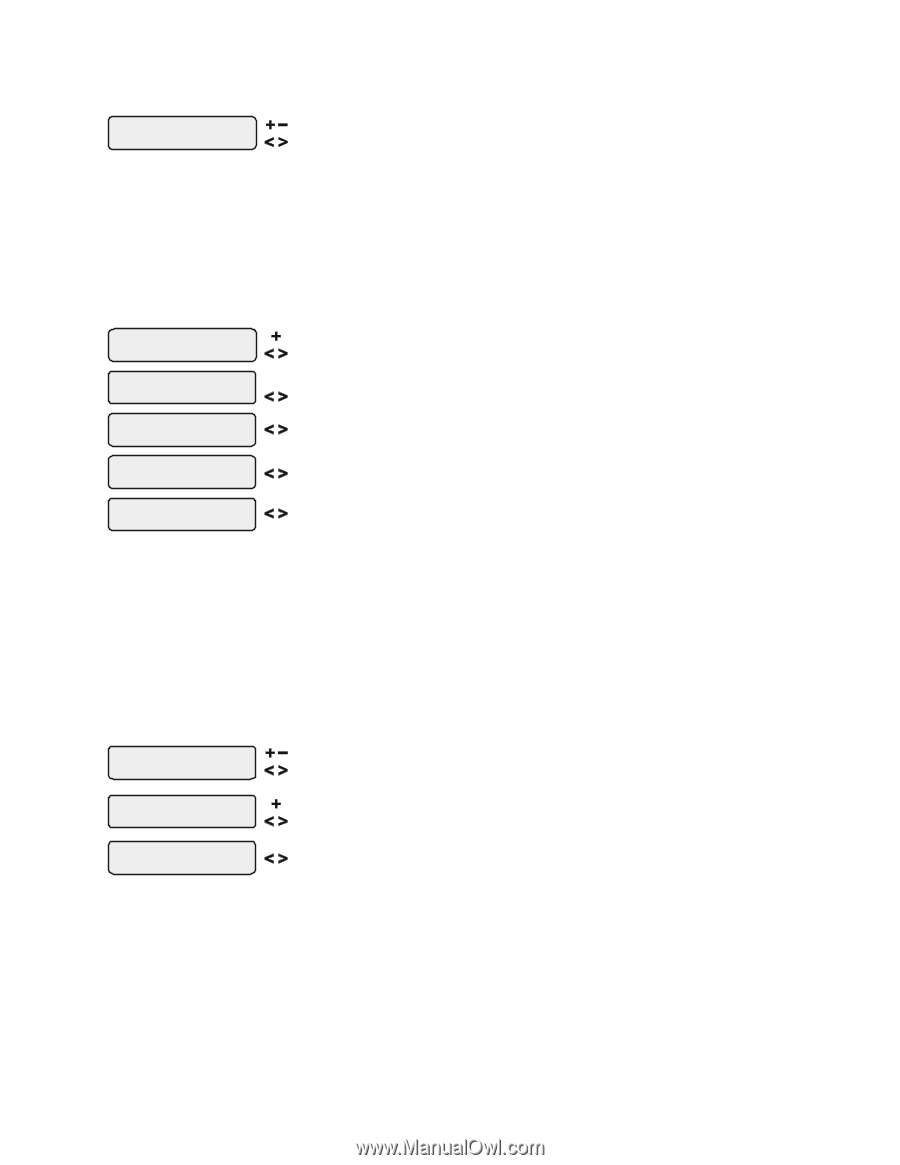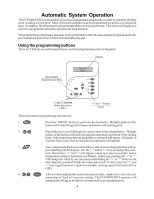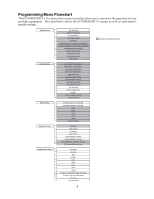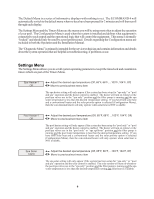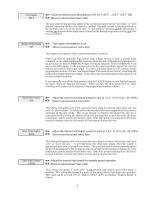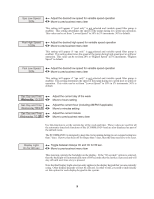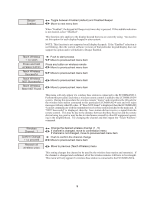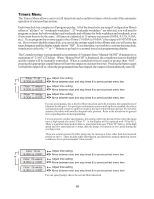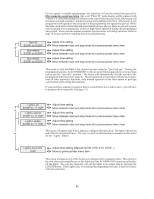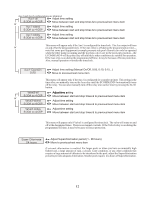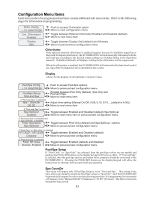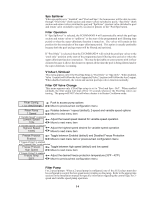Hayward E-Command 4 Model: ALL MODELS Operation - Page 12
Teach Wireless, to start, Teach, Successful, Wireless, NOT Successful, Base NOT Found, Press
 |
View all Hayward E-Command 4 manuals
Add to My Manuals
Save this manual to your list of manuals |
Page 12 highlights
Beeper Enabled Toggle between Enabled (default) and Disabled Beeper Move to next menu item When "Enabled", the keypad will beep every time a key is pressed. If this audible indication is not desired, select "Disabled". This function only applies to the display/keypad that you are currently using. You need to set this option for each display/keypad in your system. NOTE: This function is not supported on all display/keypads. If the "Enabled" selection is not blinking, then the current software revision of that particular keypad/display does not support the option and it will default to Beeper Enabled. Teach Wireless + to start Press and hold wireless button Teach Wireless Successful Teach Wireless NOT Successful Teach Wireless Base NOT Found Push to start process Move to previous/next menu item Press any button on wireless remote Move to previous/next menu item Move to previous/next menu item Move to previous/next menu item Move to previous/next menu item This menu will only appear if a wireless base station is connected to the ECOMMAND 4. Perform this procedure each time a wireless remote control is added to the ECOMMAND 4 system. During this procedure the wireless remote "learns" and remembers the ID code for the wireless base station connected to this particular ECOMMAND 4 unit and will reject messages with any other ID codes. If "Base NOT found" is displayed, then the ECOMMAND 4 can not communicate with the transmitter/receiver base station attached to the main unit. If "NOT Successful" is displayed, then the base station did not receive a signal from the remote control. This may be due to the distance between the Base Receiver and the remote device being too great or may be due to interference caused by other RF equipment operating in the neighborhood. Try changing the channel and then repeat the "Teach Wireless" command. Wireless Channel: 1 Confirm Change: + to proceed Reteach all wireless units Change the desired wireless channel (1 - 5) If channel is changed, move to confirmation menu If channel is not changed, move to previous/next menu item Push to confirm the channel change Move to previous/next menu item Move to previous (Teach Wireless) menu This setting changes the channel to be used by the wireless base station and remote(s). If the channel is changed and confirmed, all of the wireless remotes will have to be retaught. This menu will only appear if a wireless base station is connected to the ECOMMAND 4. 9