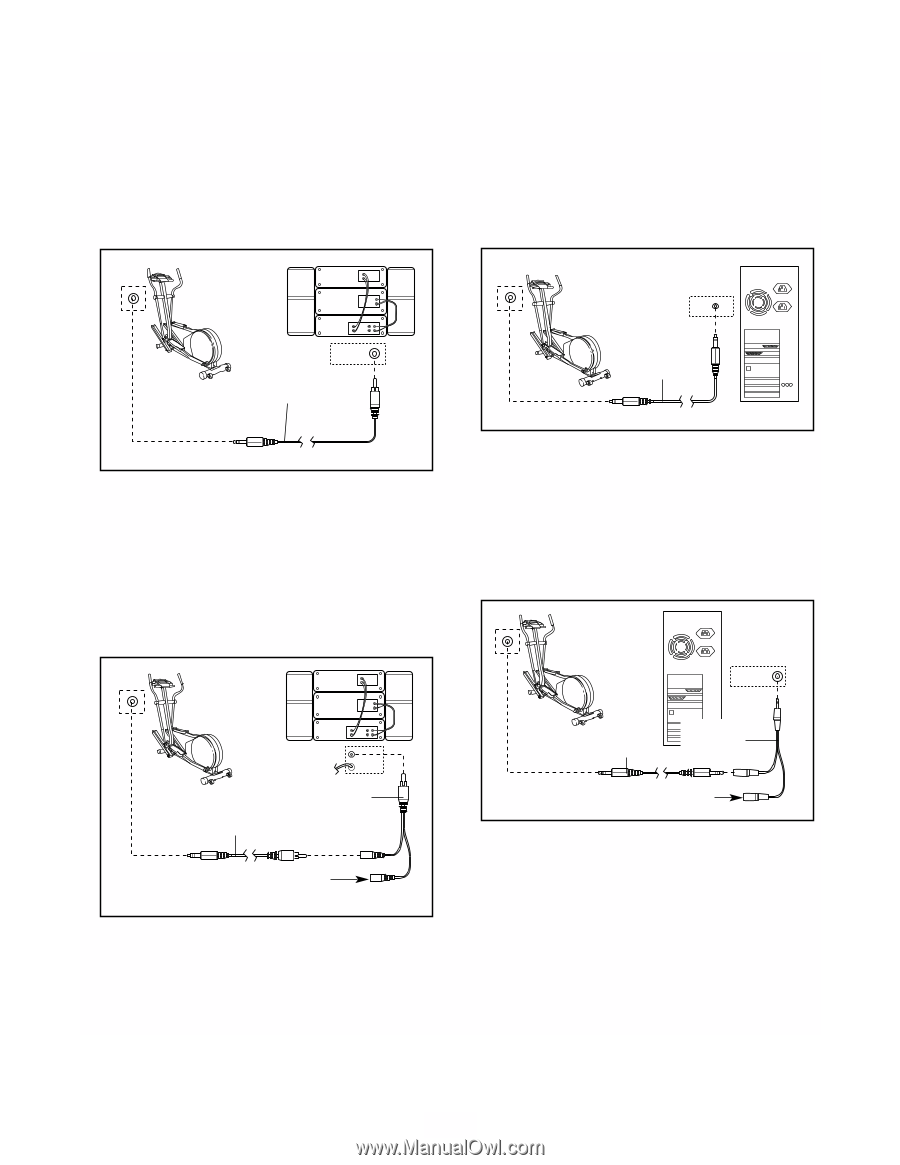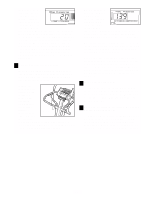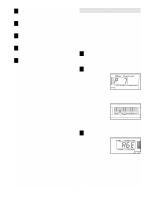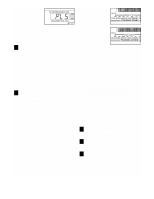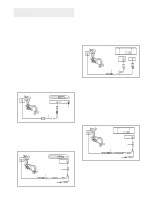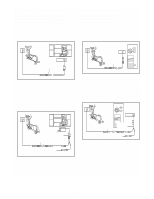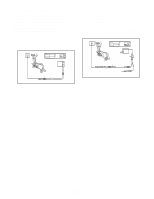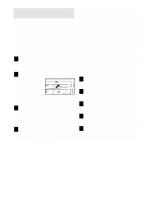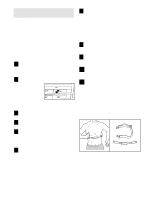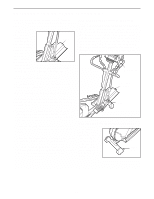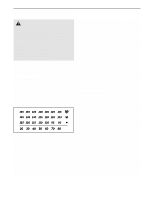HealthRider Aire Strider E60 Elliptical English Manual - Page 18
How To Connect Your Home Stereo
 |
View all HealthRider Aire Strider E60 Elliptical manuals
Add to My Manuals
Save this manual to your list of manuals |
Page 18 highlights
HOW TO CONNECT YOUR HOME STEREO HOW TO CONNECT YOUR COMPUTER Note: If your stereo has an unused LINE OUT jack, see instruction A below. If the LINE OUT jack is being used, see instruction B. Note: If your computer has a 1/8" LINE OUT jack, see instruction A. If your computer has only a PHONES jack, see instruction B. A. Plug one end of a 1/8" to RCA stereo audio cable (available at electronics stores) into the jack beneath the console. Plug the other end of the cable into the LINE OUT jack on your stereo. A. Plug one end of a 1/8" to 1/8" stereo audio cable (available at electronics stores) into the jack beneath the console. Plug the other end of the cable into the LINE OUT jack on your computer. A A CD VCR LINE OUT Amp LINE OUT Audio Cable LINE OUT Audio Cable B. Plug one end of a 1/8" to RCA stereo audio cable (available at electronics stores) into the jack beneath the console. Plug the other end of the cable into an RCA Y-adapter (available at electronics stores). Next, remove the wire that is currently plugged into the LINE OUT jack on your stereo and plug the wire into the unused side of the Y-adapter. Plug the Yadapter into the LINE OUT jack on your stereo. B. Plug one end of a 1/8" to 1/8" stereo audio cable (available at electronics stores) into the jack beneath the console. Plug the other end of the cable into a 1/8" Y-adapter (available at electronics stores). Plug the Y-adapter into the PHONES jack on your computer. Plug your headphones or speakers into the other side of the Y-adapter. B B CD VCR Amp LINE OUT Audio Cable RCA Y-adapter PHONES Audio Cable 1/8" Y-adapter Headphones/Speakers Wire removed from LINE OUT jack 18