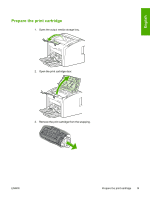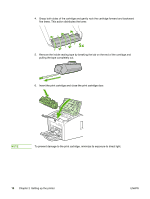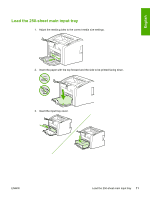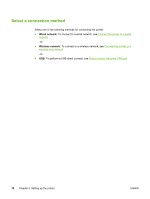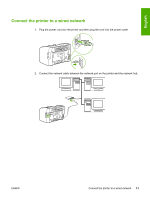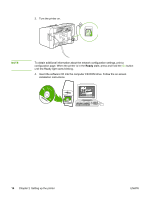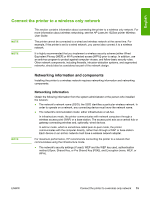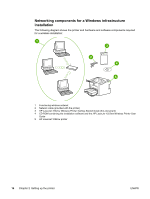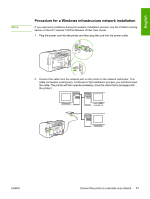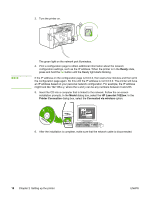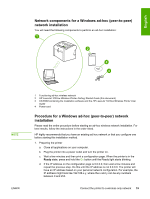HP 1022n HP LaserJet 1022nw - Wireless Getting Started Guide - Page 20
until the Ready light starts blinking., installation instructions.
 |
UPC - 829160711102
View all HP 1022n manuals
Add to My Manuals
Save this manual to your list of manuals |
Page 20 highlights
3. Turn the printer on. NOTE To obtain additional information about the network configuration settings, print a configuration page. When the printer is in the Ready state, press and hold the GO button until the Ready light starts blinking. 4. Insert the software CD into the computer CD-ROM drive. Follow the on-screen installation instructions. 14 Chapter 2 Setting up the printer ENWW
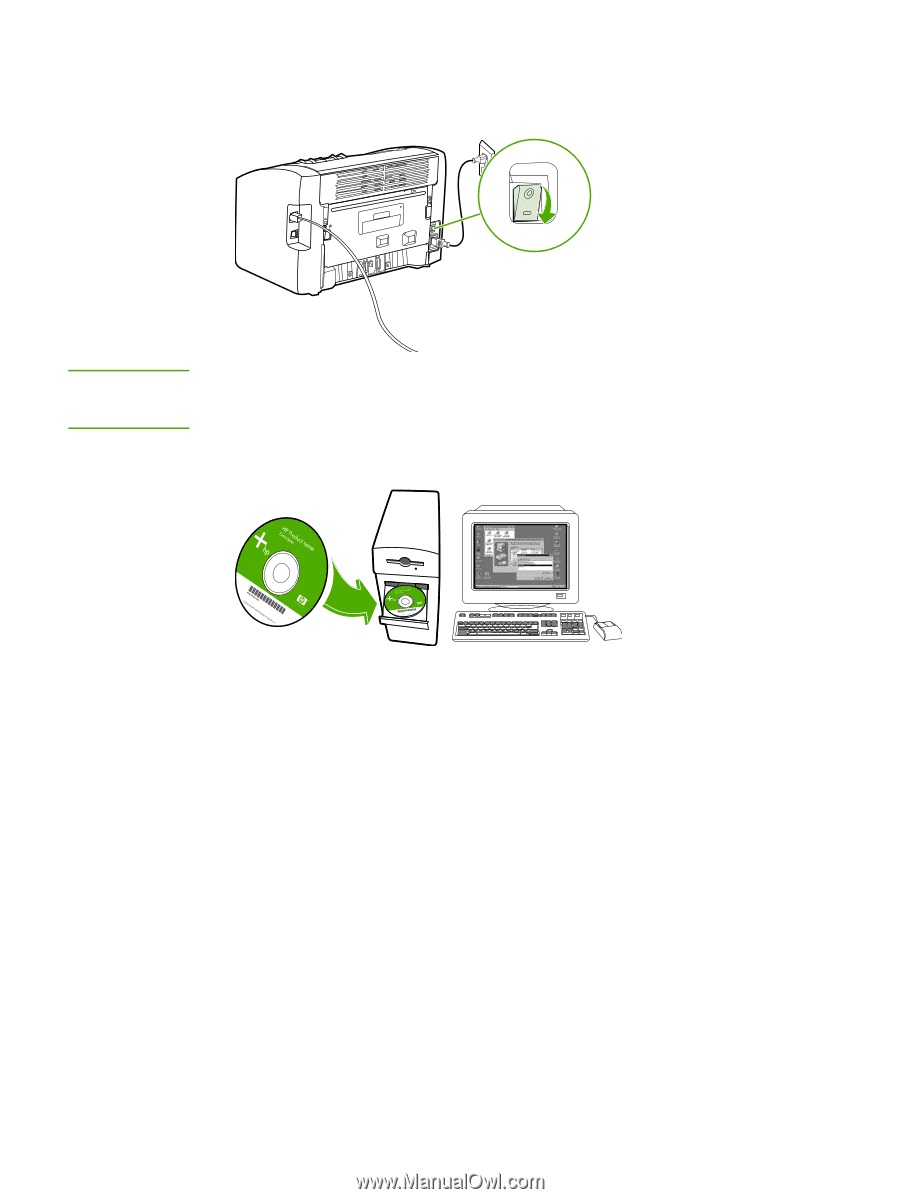
3.
Turn the printer on.
NOTE
To obtain additional information about the network configuration settings, print a
configuration page. When the printer is in the
Ready
state, press and hold the
G
O
button
until the Ready light starts blinking.
4.
Insert the software CD into the computer CD-ROM drive. Follow the on-screen
installation instructions.
14
Chapter 2
Setting up the printer
ENWW