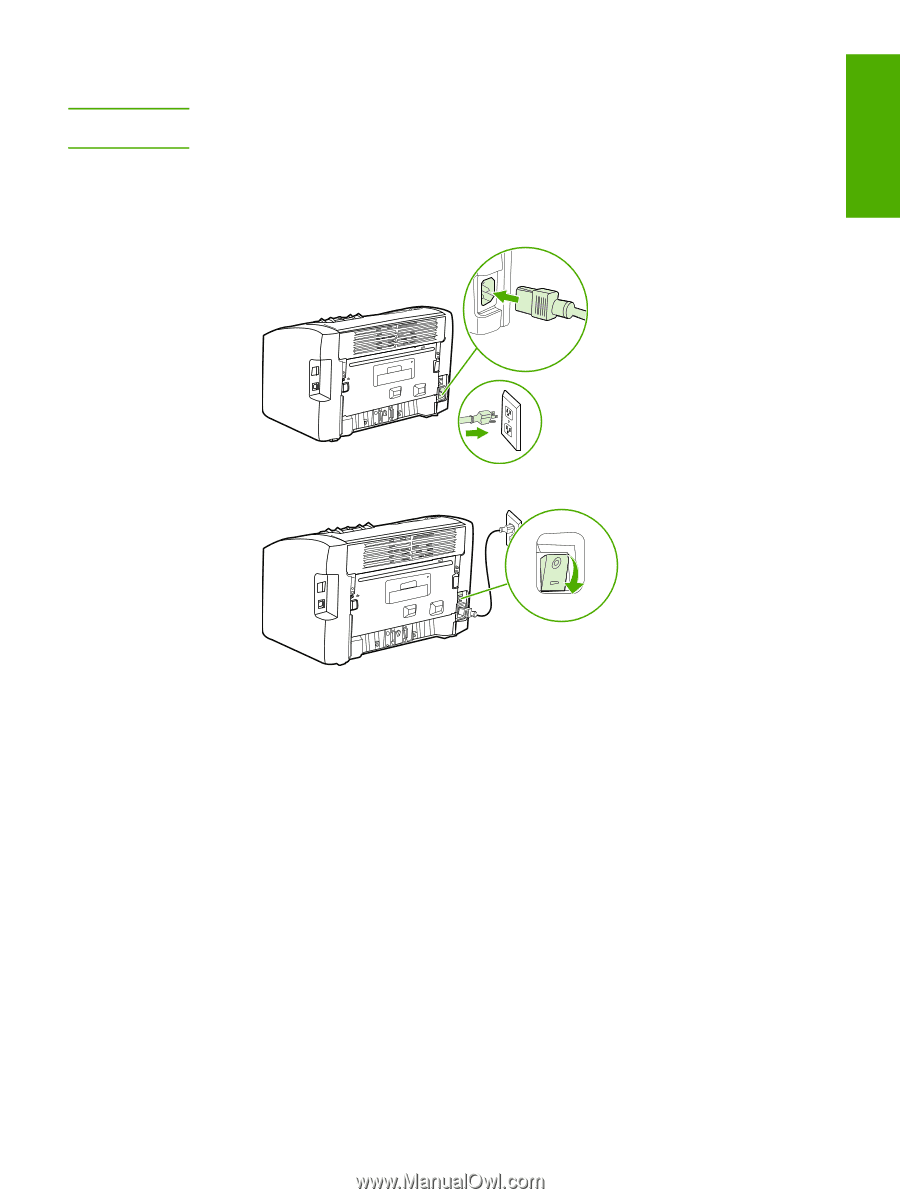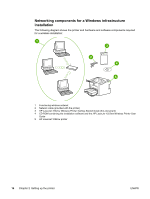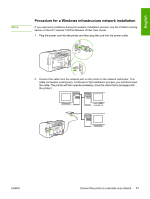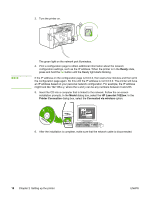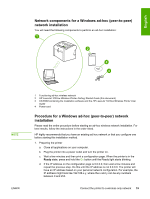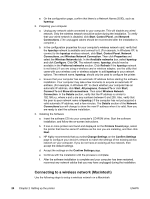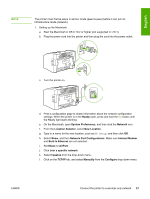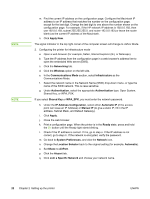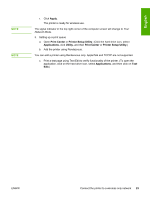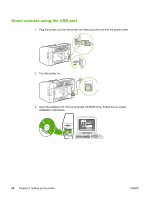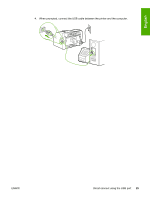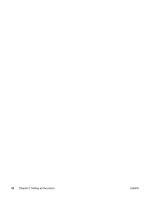HP 1022n HP LaserJet 1022nw - Wireless Getting Started Guide - Page 27
Network Port Configurations, Internal Modem
 |
UPC - 829160711102
View all HP 1022n manuals
Add to My Manuals
Save this manual to your list of manuals |
Page 27 highlights
English NOTE The printer must first be setup in ad-hoc mode (peer-to-peer) before it can join an infrastructure mode (network). 1. Setting up the Macintosh a. Start the Macintosh in OS X 10.2 or higher (not supported in v10.1). b. Plug the power cord into the printer and then plug the cord into the power outlet. c. Turn the printer on. d. Print a configuration page to obtain information about the network configuration settings. When the printer is in the Ready state, press and hold the GO button until the Ready light starts blinking. e. On the Macintosh, open System Preferences, and then click the Network icon. f. From the Location Selector, select New Location. g. Type in a name for the new location, such as HP Setup, and then click OK. h. Select Show, and then Network Port Configurations. Make sure Internal Modem and Built-In Ethernet are not selected. i. Set Show: to AirPort. j. Click Join a specific network. k. Select hpsetup from the drop-down menu. l. Click on the TCP/IP tab, and select Manually from the Configure drop-down menu. ENWW Connect the printer to a wireless only network 21