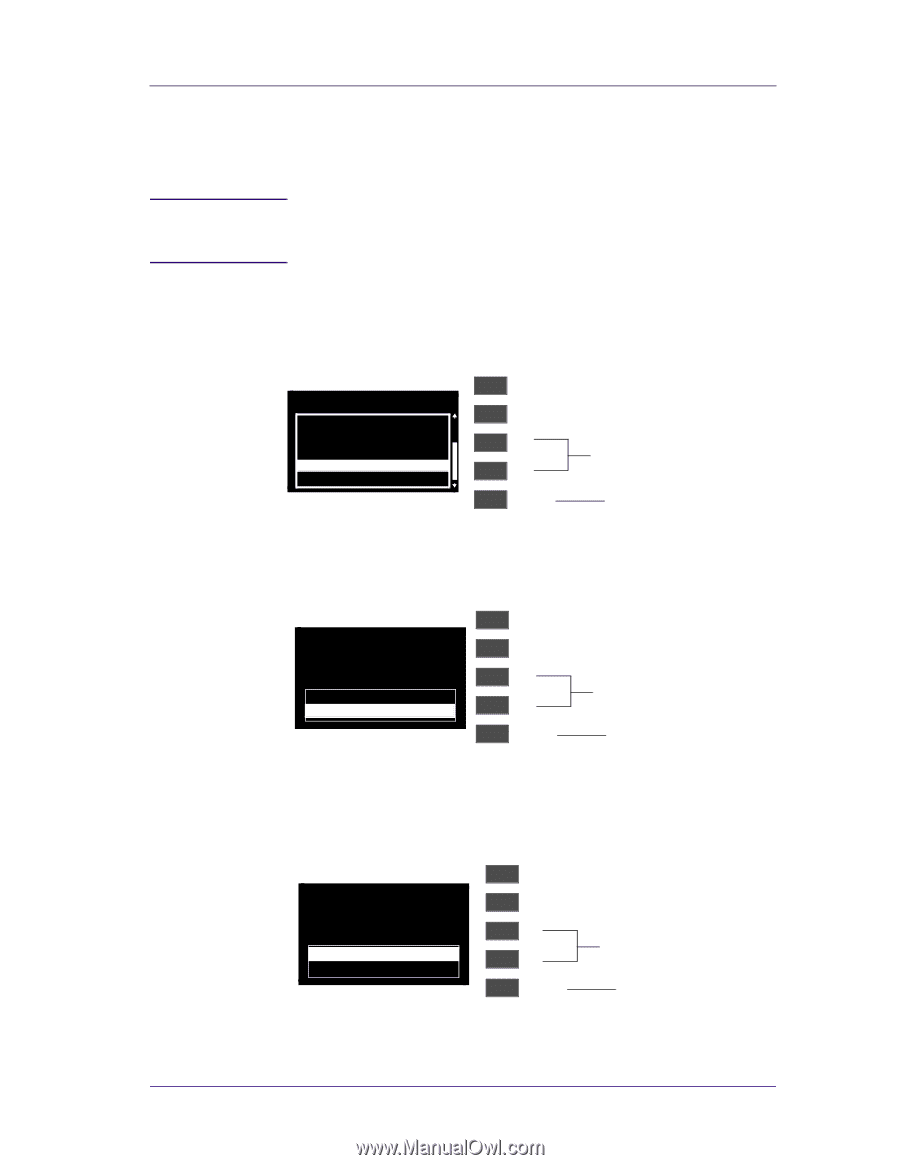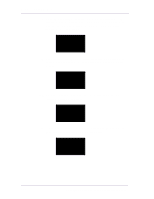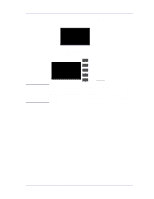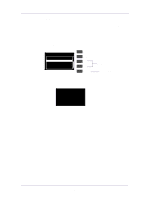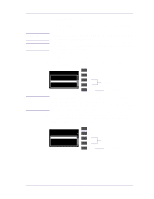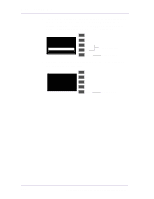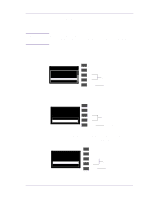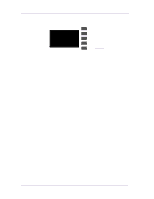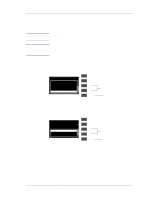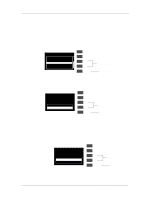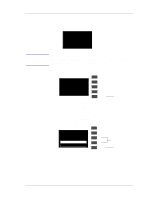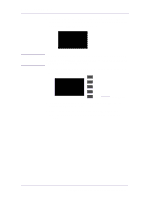HP 1050c Service Manual - Page 109
In the Service Utilities submenu, scroll to 4. Printer Model Type - dj
 |
View all HP 1050c manuals
Add to My Manuals
Save this manual to your list of manuals |
Page 109 highlights
NOTE Service Tests and Utilities 4. Printer Model Type The purpose of this Service Utility is to set the correct Printer Model. The Printer Model Type only needs to be set when both the Tubes System and the Electronics Module have been replaced at the same time. Set the Printer Model Type as follows: 1 In the Service Utilities submenu, scroll to "4. Printer Model Type" and press Enter. Service Utilities 1. Tubes Purge 2. Release Info 3. Set Asian PS Font 4. Printer Model Type 5. Overdrive Cleaning Top Back ↑ Make Selection ↓ Enter Press Enter 2 When the following message appears on the front panel, you must select which Printer Model you would like to set. Select either the HP DJ 1050C or the HP DJ 1055CM and press Enter. PRINTER MODEL TYPE Select the Printer's Model HP DJ 1050C HP DJ 1055CM Top Back ↑ Make Selection ↓ Enter Press Enter 3 The following message will appear asking you to confirm the selection. Select ACCEPT if you want to set the Printer Model (selected in the previous step), or select CANCEL if you want to cancel the selection. Press Enter once the selection has been made. PRINTER MODEL TYPE HP DJ 1050C Model Selected ACCEPT CANCEL Top Back ↑ Make Selection ↓ Enter Press Enter HP DesignJets 1050C and 1055CM Printers Service Manual 4-35