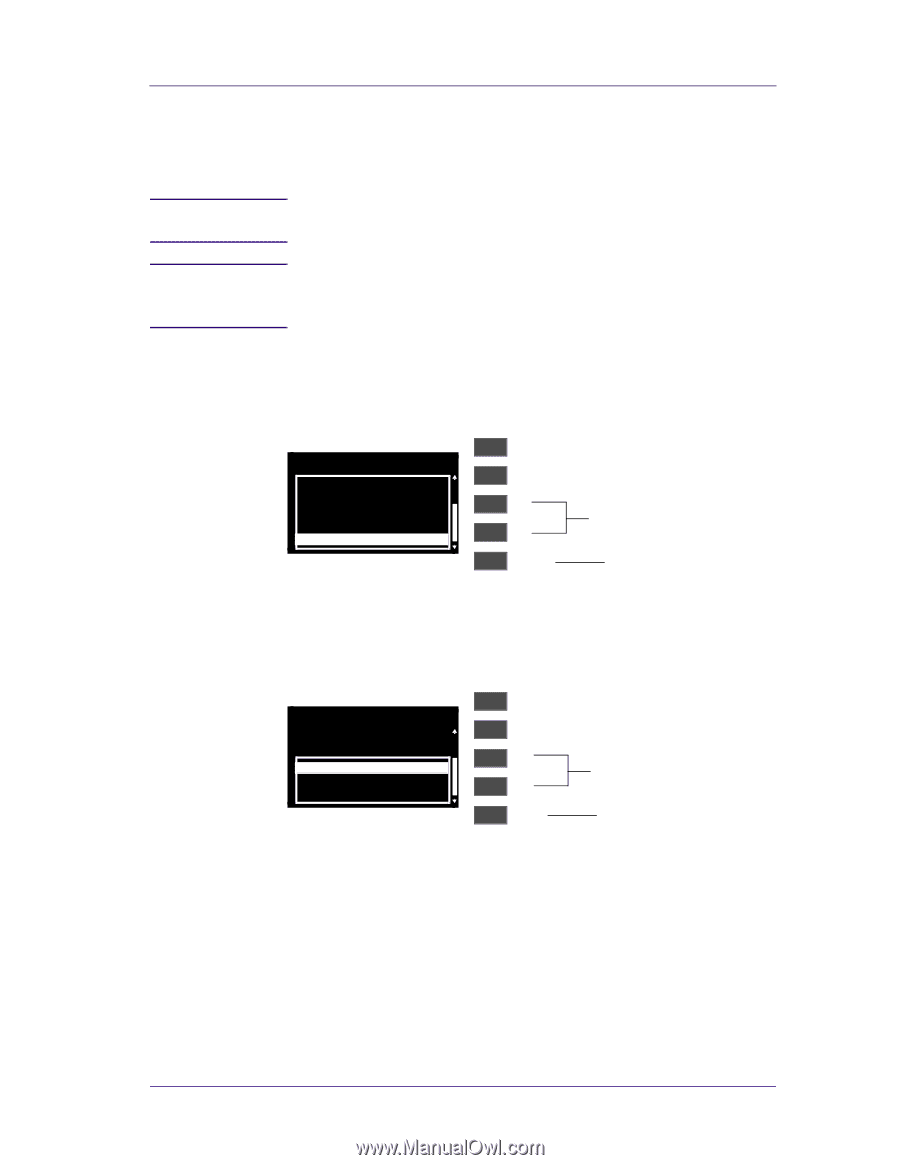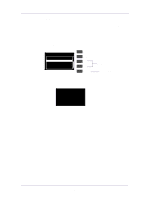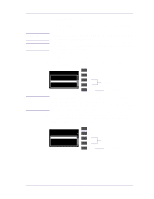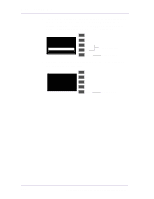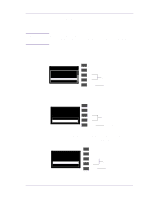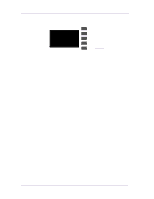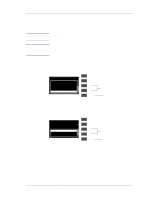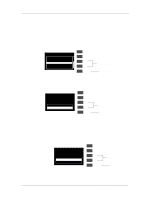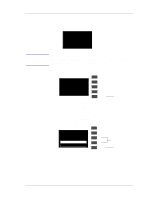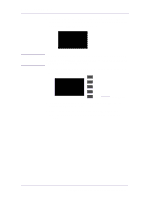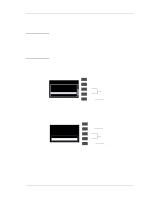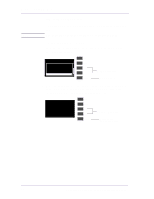HP 1050c Service Manual - Page 111
Overdrive Cleaning
 |
View all HP 1050c manuals
Add to My Manuals
Save this manual to your list of manuals |
Page 111 highlights
Service Tests and Utilities NOTE WARNING 5. Overdrive Cleaning The purpose of this Service Utility is to rotate the Overdrive, Drive Roller and Roller Mark in order to clean them. REMOVE THE MEDIA BEFORE PERFORMING THIS OPERATION. OPEN THE WINDOW OF THE PRINTER AND ACTIVATE THE WINDOW SENSOR (USING A PIECE OF PAPER) BEFORE PERFORMING THIS SERVICE UTILITY. Perform the Overdrive Cleaning utility as follows: 1 In the Service Utilities submenu, scroll to "5. Overdrive Cleaning" and press Enter. Service Utilities 1. Tubes Purge 2. Release Info 3. Set Asian PS Font 4. Printer Model Type 5. Overdrive Cleaning Top Back ↑ Make Selection ↓ Enter Press Enter 2 When the following message appears on the front panel, use the Up and Down arrow keys to select either to increase or decrease the speed. Press ENTER when the selection has been made and the speed will either increase or decrease depending on your selection. 5. Overdrive Cleaning Increase Speed Decrease Speed STOP Top Back ↑ Make Selection ↓ Enter Press Enter 3 Refer to the Cleaning Instructions on Page 9-3. 4 To stop the Overdrive, select "STOP" and press ENTER. HP DesignJets 1050C and 1055CM Printers Service Manual 4-37