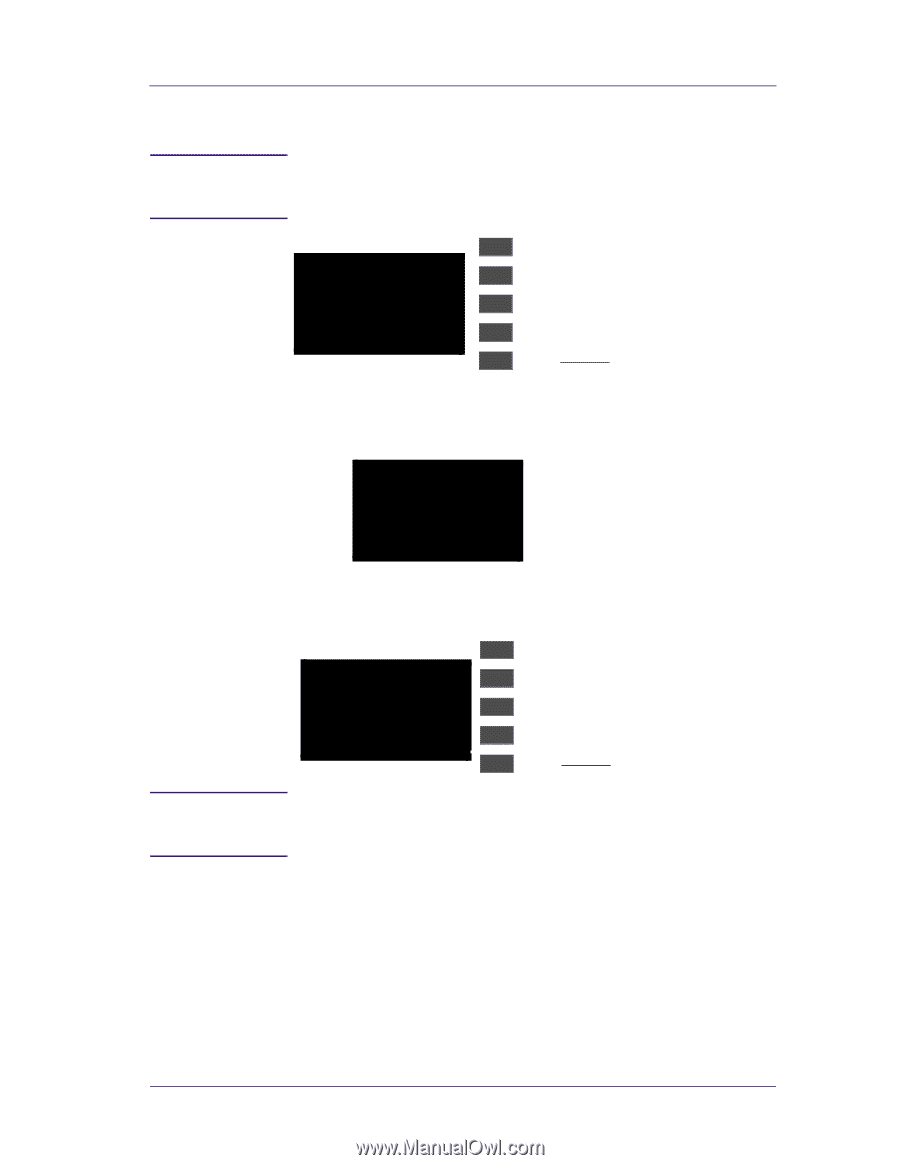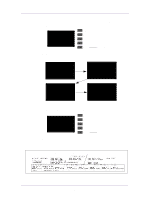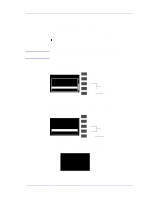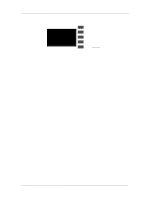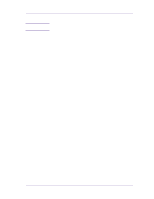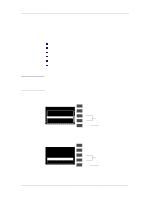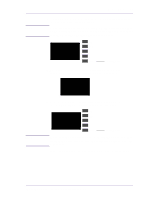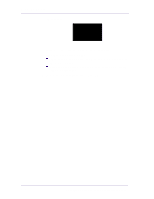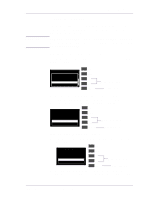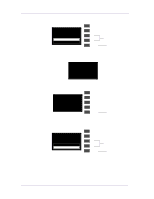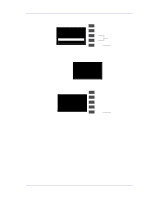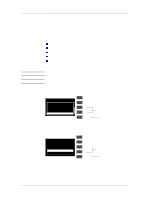HP 1050c Service Manual - Page 133
Make sure that you load E/A0 size HP High Gloss Photo Paper - paper size
 |
View all HP 1050c manuals
Add to My Manuals
Save this manual to your list of manuals |
Page 133 highlights
NOTE NOTE Service Calibrations 3 If you selected to continue, then the following message appears on the front panel if media is not loaded. Make sure that you load E/A0 size HP High Gloss Photo Paper or HP Coated media. Do NOT use any other type of media apart from HP Coated or HP High Gloss Photo Paper. Please, load paper to perform this operation and try again Press ENTER to continue Top Back ↑ ↓ Enter Press Enter 4 The Printer will start to print the calibration pattern and the following message will be displayed on the front panel: Calibrating pen to pen through scan axis. Please wait 5 Once the pen to paper spacing calibration is completed, the following message will be displayed on the front panel: Color to Color calibrated. Press ENTER to continue Top Back ↑ ↓ Enter Press Enter Make sure that you press Form Feed and Cut when you have finished the calibration to trim the calibration pattern from the media roll. If the calibration fails, then the following message will appear on HP DesignJets 1050C and 1055CM Printers Service Manual 5-17