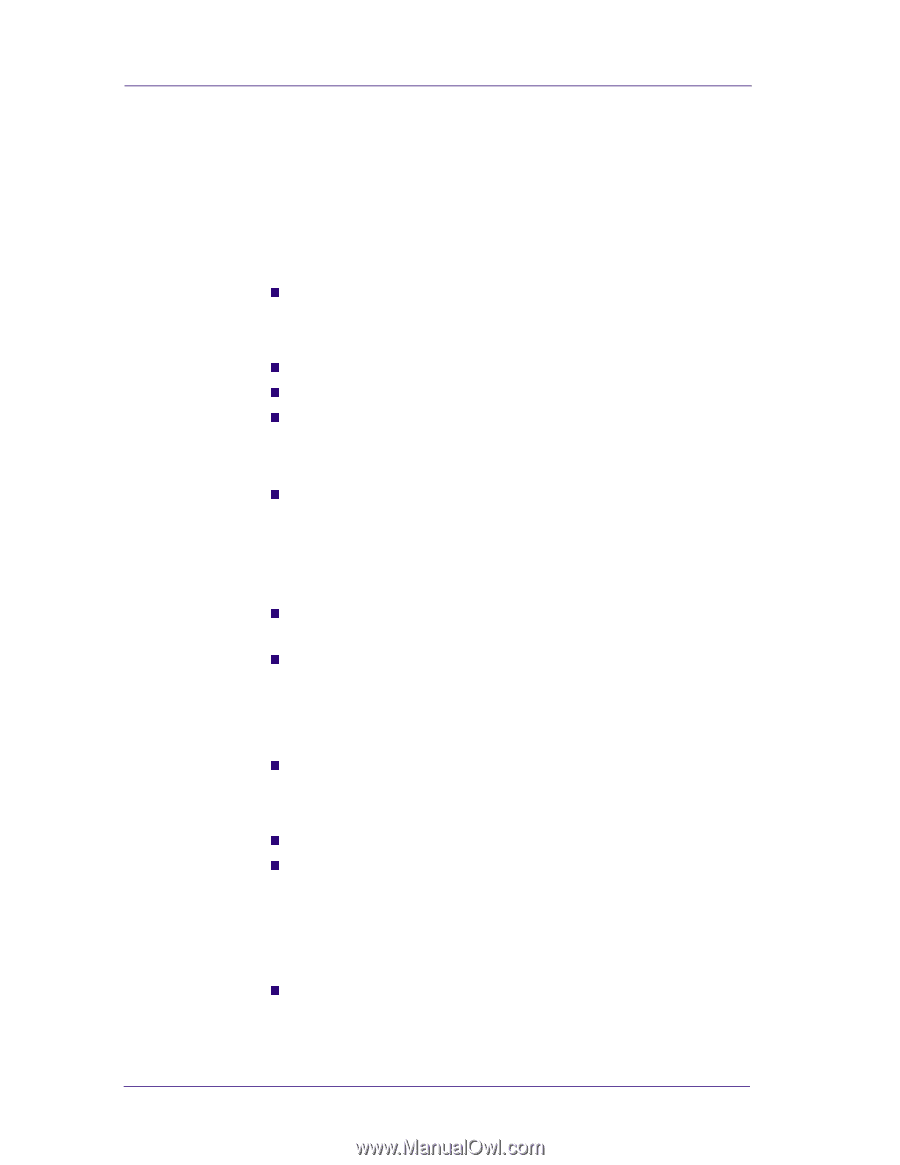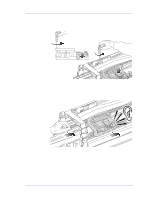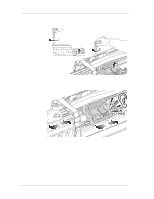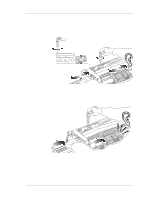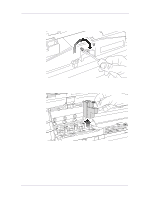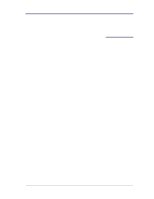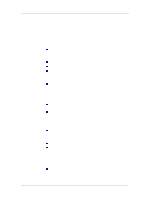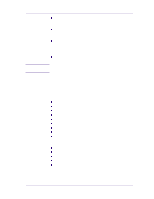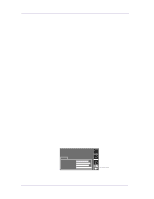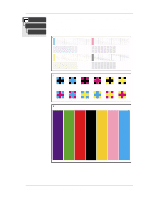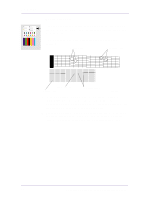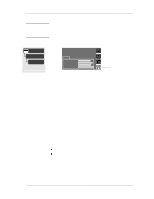HP 1050c Service Manual - Page 150
Print Quality - designjet parts list
 |
View all HP 1050c manuals
Add to My Manuals
Save this manual to your list of manuals |
Page 150 highlights
Print Quality Print Quality Print Quality Troubleshooting Checklist When faced with an Print Quality problem, use the following checklist as a guide in troubleshooting the problem: 1 Problem reproduction n Reproduce the problem that the customer is seeing using their original settings. 2 Printer configuration: n Print Mode: Set to "Best" (in the printer and in the drivers). n Dry time: Set to "Automatic". n Select the correct media setting when loading the media. 3 Hardware check list Firmware Revision n Check if the latest version of the firmware is installed. If not Install the latest firmware revision. Refer to Chapter 7 for the part number of the Flash SIMM. 4 Printheads Printhead Troubleshooting Process: n If you don't have any samples yet, reproduce the original problem with the correct printer settings. n Print the Print Quality Test using the exact settings and Media that the Customer used when faced with the Print Quality problem Printhead Alignment and Check: n Perform the Printhead Alignment using HP High-Gloss Photo Paper. If not available, use Coated media if required. 5 Media n Make sure that you use HP or HP-approved media. n Select the correct media type through the front-panel when loading it. 6 Driver print quality configuration: To clarify if the reason of the problem is related with the print mode defined with the Non-HP Driver try the following: n Print the same sample using the Non-HP driver and their normal media. 6-2 HP DesignJets 1050C and 1055CM Printers Service Manual