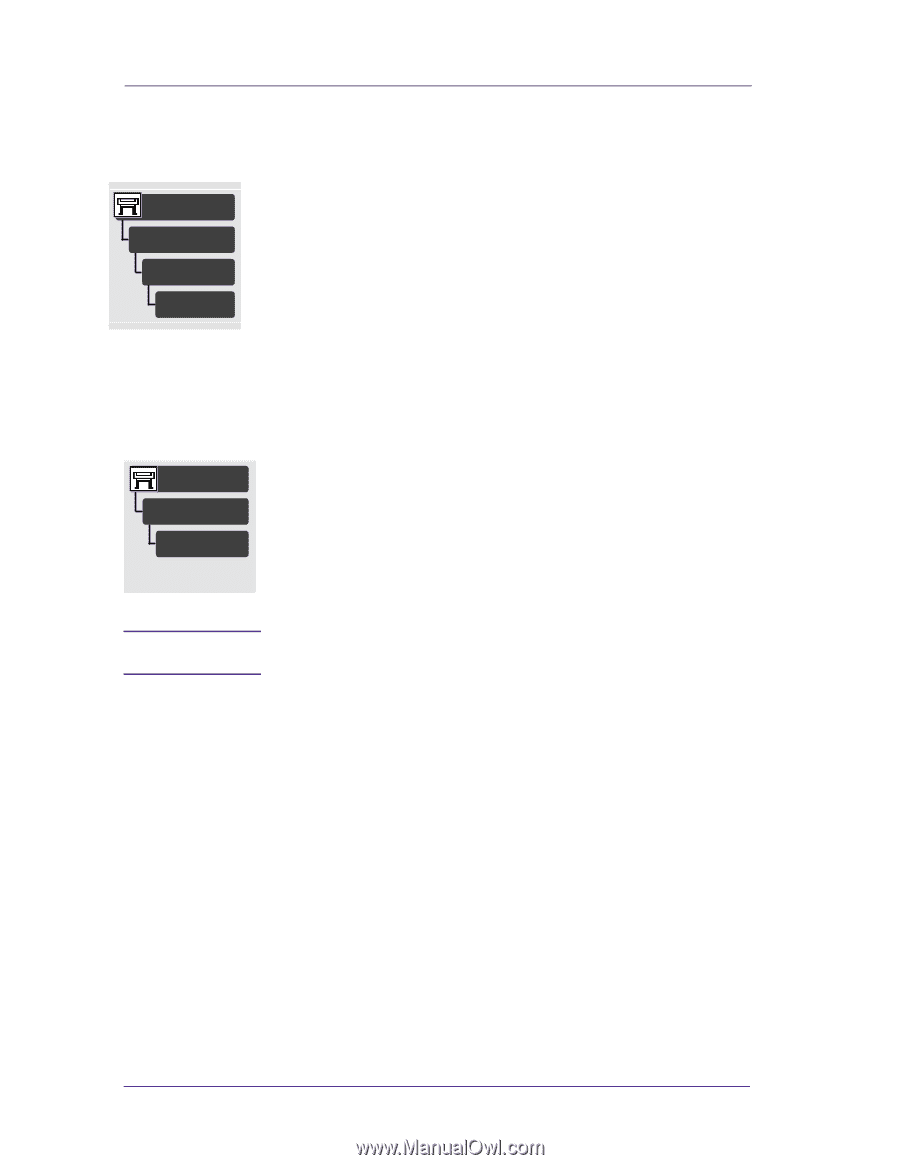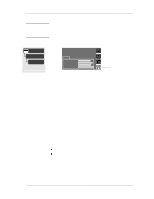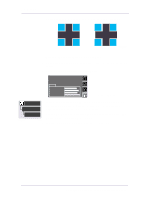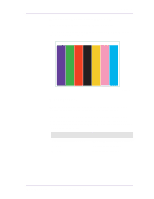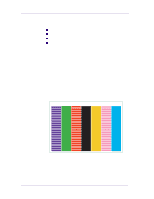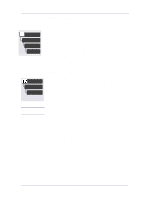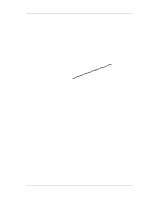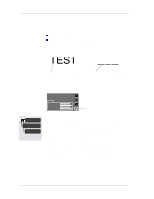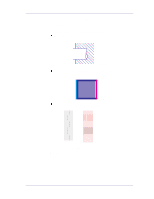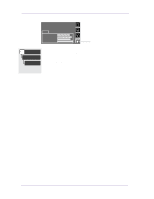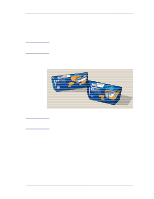HP 1050c Service Manual - Page 160
Aligning the Printheads, Service Accuracy Calibration - designjet printhead alignment error
 |
View all HP 1050c manuals
Add to My Manuals
Save this manual to your list of manuals |
Page 160 highlights
Print Quality Banding in all of the colors 1 Make sure that the media selection made in the front panel is the same as the media that you have loaded. Utilities Calibrations Accuracy 2 It is possible that the banding was caused because the customer was using non-HP media. If the customer still wants to use non-HP media, recalibrate the paper accuracy by performing the accuracy calibration. Performing this will overwrite the default setting for only the paper that you have selected. Recalibrate NOTE:If the customer wants to use HP certified paper at a later stage, they can restore the optimal setting to what it was by going to Utilities/Calibration/ Accuracy/Restore Factory. 3 Perform the printheads alignment procedure. Aligning the Printheads Utilities Calibrations Printhead Alignment Full menu mode only The printhead alignment selection causes the printer to align the printheads immediately, or if an image is being printed, as soon as the current print job is finished. The alignment procedure requires a minimum paper size of A2 or C-size. The printer will automatically perform an alignment when printheads are replaced. You can use this feature if the Print Quality Print indicates an alignment error. NOTE You should not attempt to align the printheads with tracing paper, vellum or clear film. Service Accuracy Calibration If the banding problem remains after using HP Media and trying the above steps to resolve the problem, perform the Service Accuracy Calibration ⇒ Page 5-6. 6-12 HP DesignJets 1050C and 1055CM Printers Service Manual