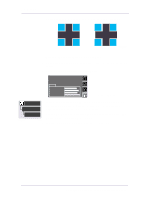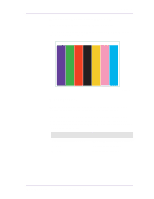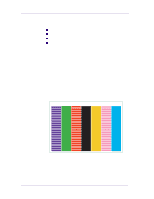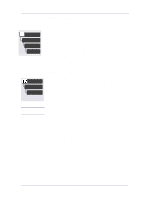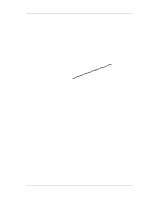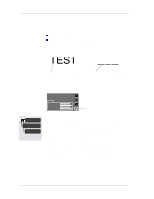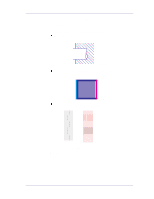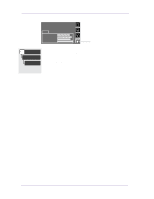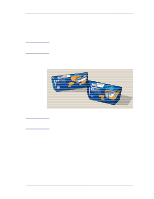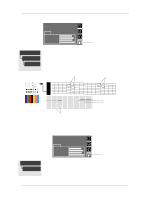HP 1050c Service Manual - Page 161
Troubleshooting Print Quality Problems
 |
View all HP 1050c manuals
Add to My Manuals
Save this manual to your list of manuals |
Page 161 highlights
Troubleshooting Print Quality Problems Print Quality Problems with Stepped Lines Description of problem When you look at the image you have printed there are 'stepped lines' in the borders of arrows and diagonal lines. The lines should be straight with no stepping. Shown below is an example of what you might see if you have problems with Stepped Lines. C6074283 How to solve the problem 1 Increase the dpi setting by changing the print quality to best in the front panel and driver software. 2 The problems may be inherent in the image you are trying to print. Try to improve the image with the application that generated the file. HP DesignJets 1050C and 1055CM Printers Service Manual 6-13
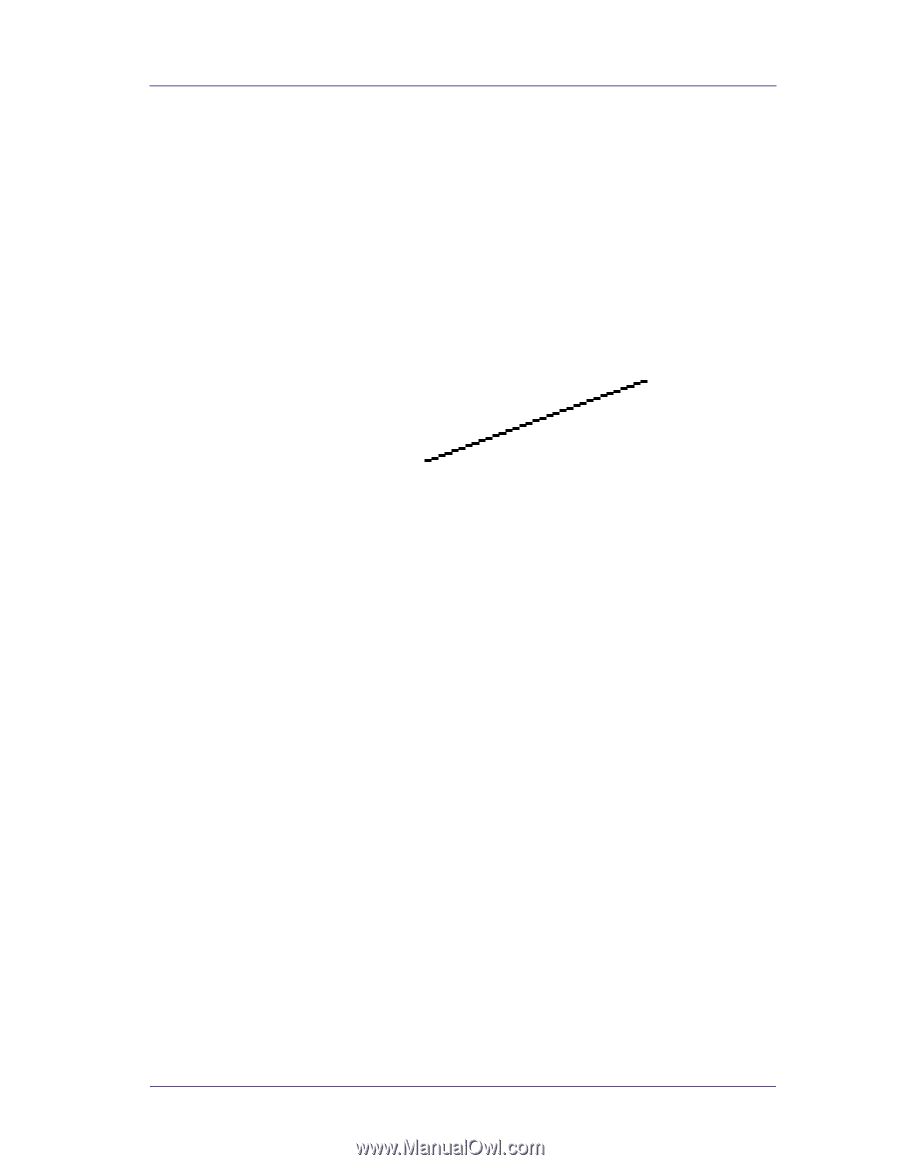
Print Quality
6-13
HP DesignJets 1050C and 1055CM Printers Service Manual
Troubleshooting Print Quality Problems
Problems with Stepped Lines
Description of problem
When you look at the image you have printed there are
‘stepped
lines’
in the borders of arrows and diagonal lines. The lines should
be straight with no stepping.
Shown below is an example of what you might see if you have
problems with Stepped Lines.
How to solve the problem
1
Increase the dpi setting by changing the print quality to best in the
front panel and driver software.
2
The problems may be inherent in the image you are trying to print.
Try to improve the image with the
application
that generated the
file.
C6074283