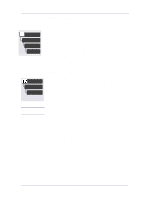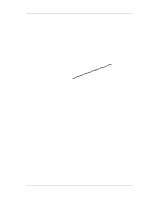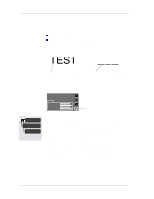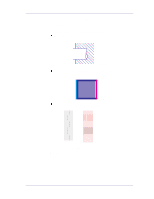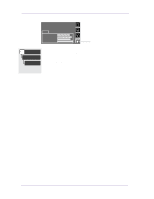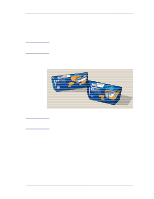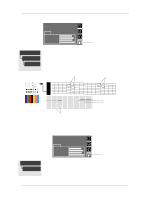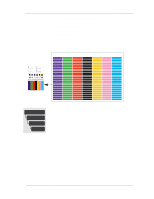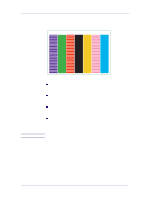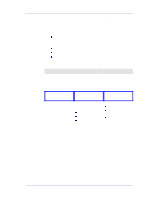HP 1050c Service Manual - Page 164
Perform the Printhead Alignment Calibration by going to Utilities
 |
View all HP 1050c manuals
Add to My Manuals
Save this manual to your list of manuals |
Page 164 highlights
Print Quality 2 Go to the Printer submenu and press Enter. Ready Ink CYAN MAGENTA YELLOW BLACK Printer submenu Utilities 3 Perform the Printhead Alignment Calibration by going to Utilities/ Calibration/Printhead Alignment. Please wait as the process of Calibrations aligning the printheads takes a few minutes. 4 Reprint the image you were attempting to print before (in the same Printhead Alignment mode) to see if the problem still exists. 6-16 HP DesignJets 1050C and 1055CM Printers Service Manual
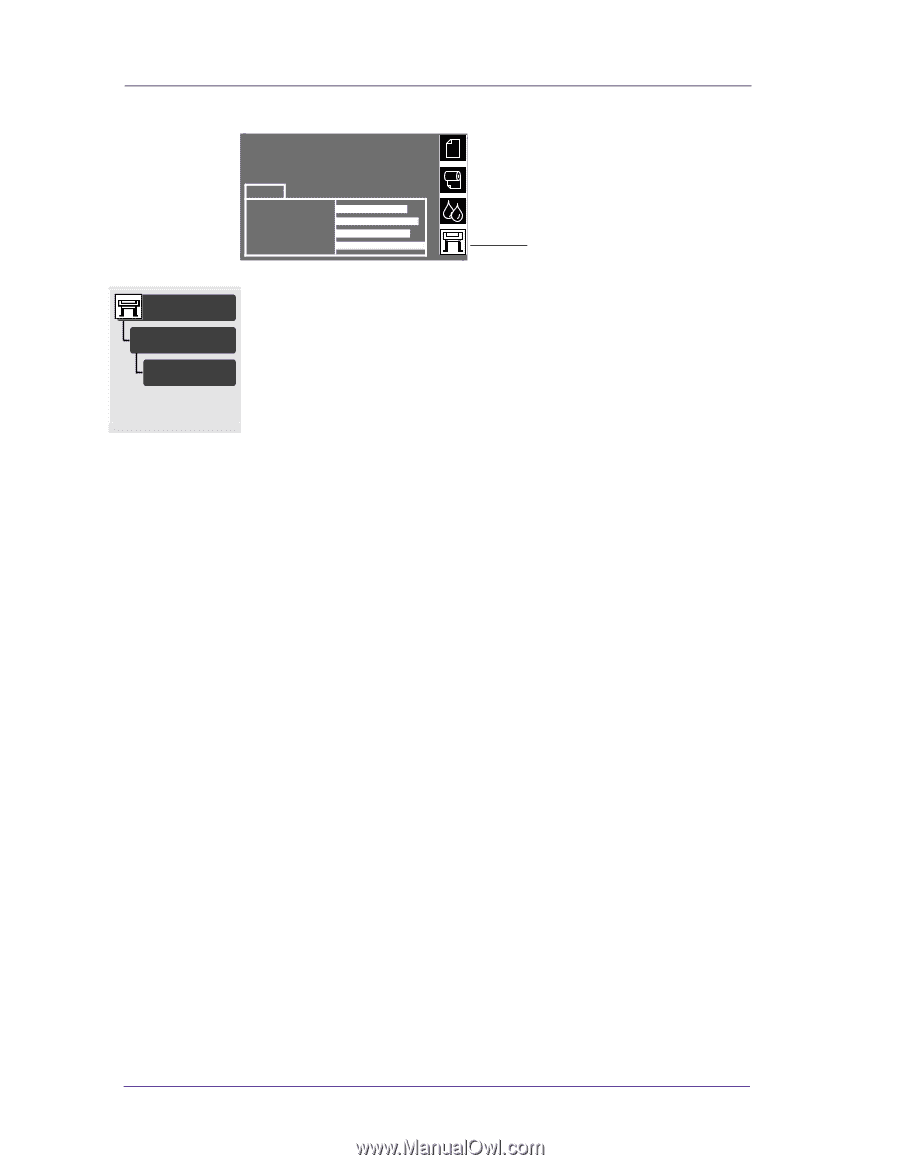
Print Quality
6-16
HP DesignJets 1050C and 1055CM Printers Service Manual
2
Go to the Printer submenu and press
Enter.
3
Perform the Printhead Alignment Calibration by going to Utilities/
Calibration/Printhead Alignment. Please wait as the process of
aligning the printheads takes a few minutes.
4
Reprint the image you were attempting to print before (in the same
mode) to see if the problem still exists.
Ready
MAGENTA
YELLOW
BLACK
CYAN
Ink
Printer submenu
Utilities
Calibrations
Printhead Alignment