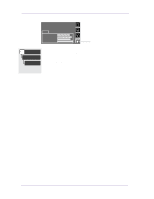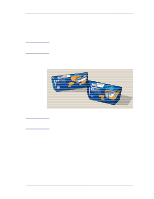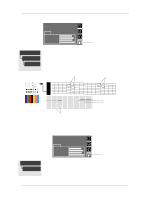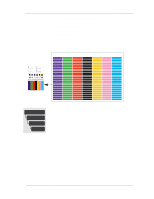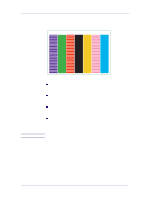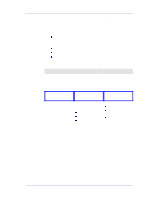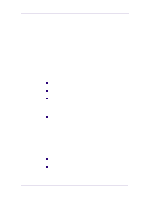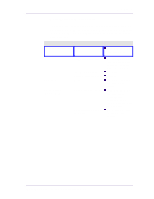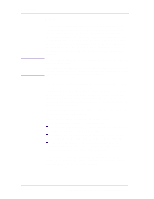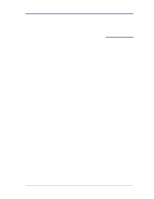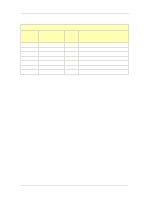HP 1050c Service Manual - Page 169
No Printing Defects Found in the Print Quality Test - designjet windows 7 drivers
 |
View all HP 1050c manuals
Add to My Manuals
Save this manual to your list of manuals |
Page 169 highlights
Print Quality No Printing Defects Found in the Print Quality Test If all the test patterns from the Print Quality Test are correct and you still experience print quality problems, here are some of the more likely causes to check: n The print mode used in your printer is not right for the image you are printing (this is defined by the printer's front-panel menu selections) n Non-HP driver n The RIP (If you are using one) n The software applications you are using. Use the following table to configure your system correctly. What to Configure Printer Front-Panel Menu HP driver (Windows, AutoCAD or Mac) (HP DesignJet 2500CP) Non-HP drivers (Software RIPs) Configuration Setting Media Dry time Print mode setting The settings available depend on the driver. The most typical settings are: n Print Quality Settings n Half Tone n Media selection See the user's guide for your application for more information about its print quality settings. Optimal Setting Unload the current media and load it again after changing the media type in the front panel. Set to Automatic. Set to Best. In the software application: n Set Print Quality to Best n Use no Half Tone (or printer default.) n Make sure that the media setting matches the media loaded in the printer. HP DesignJets 1050C and 1055CM Printers Service Manual 6-21