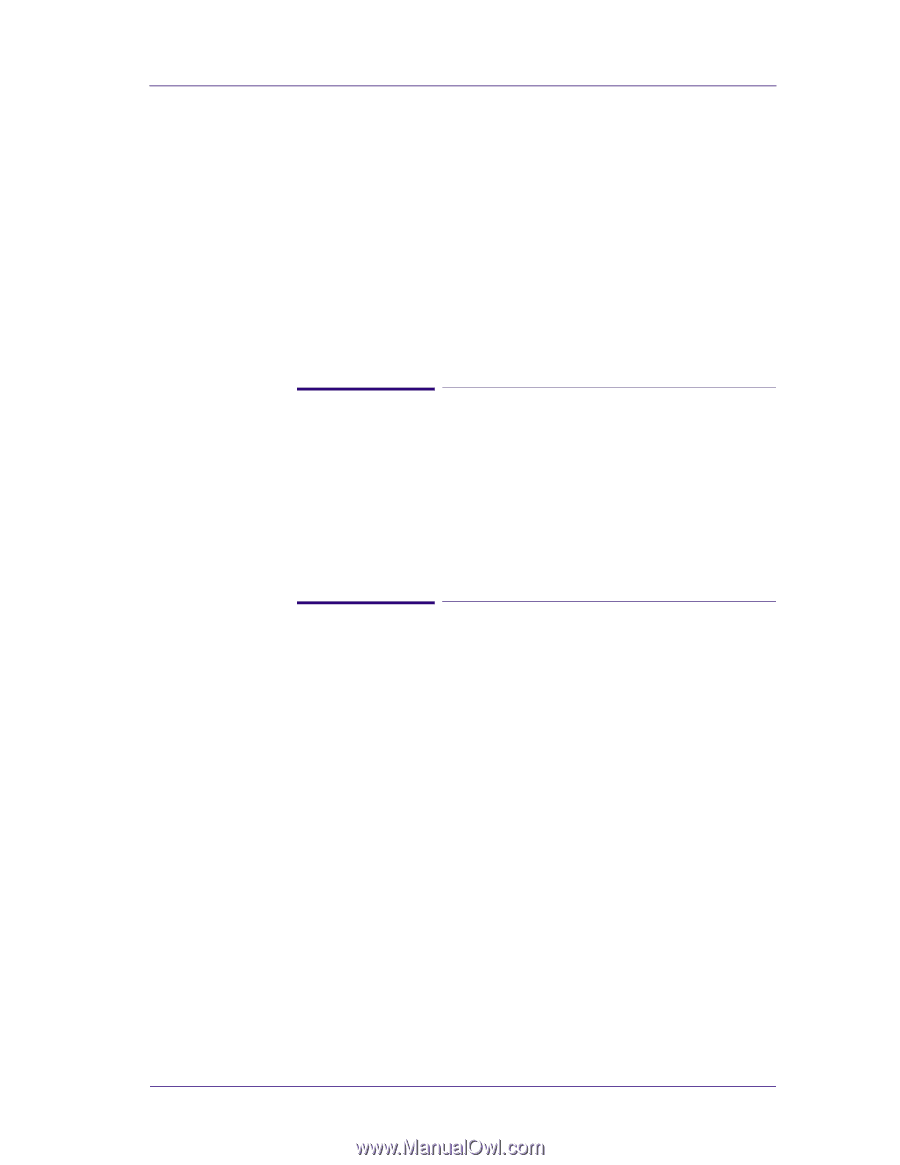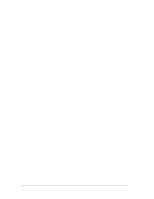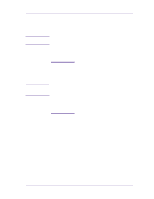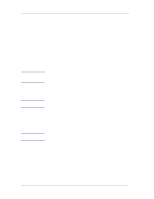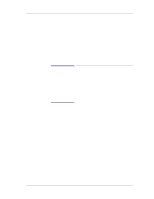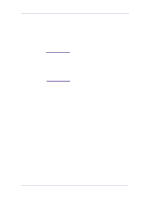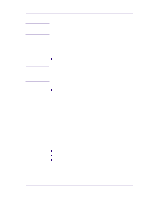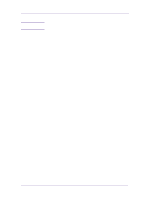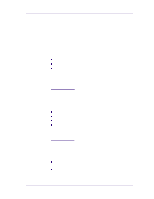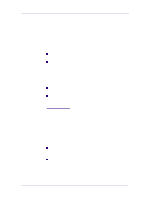HP 1050c Service Manual - Page 17
One of the Print Quality LEDs on the Front Panel is - firmware
 |
View all HP 1050c manuals
Add to My Manuals
Save this manual to your list of manuals |
Page 17 highlights
Troubleshooting The Printer does not Power ON 1 Check that the power cord is connected correctly to the Printer and to the Power Socket. 2 Check that the Firmware DIMM is installed correctly in the correct slot (the first slot from the right) at the back of the Printer. 3 Check that the Power Switch on the BACK of the Printer is in the ON position. 4 Check that the Front-Panel Cable is correctly connected to the Electronics Module. Also make sure that the Front-Panel cable is not damaged. ALL the Front-Panel LEDs are Lit but Nothing Else Happens The Firmware DIMM is NOT correctly installed. 1 Power OFF the Printer from the back and disconnect the power cord. Reseat the Firmware DIMM (the first slot from the right) making sure that it is installed correctly. One of the Print Quality LEDs on the Front Panel is Lit (and nothing else) and the "SELF TEST..." Message Remains on the Front Panel One of the DRAM DIMMs is NOT correctly installed or Faulty. 1 Power OFF the Printer from the back and disconnect the power cord. Reseat both Firmware DIMMs (the first two slots from the left) making sure that they are installed correctly. If reseating the DRAM DIMMs does not solve the problem, replace them instead. HP DesignJets 1050C and 1055CM Printers Service Manual 1-5