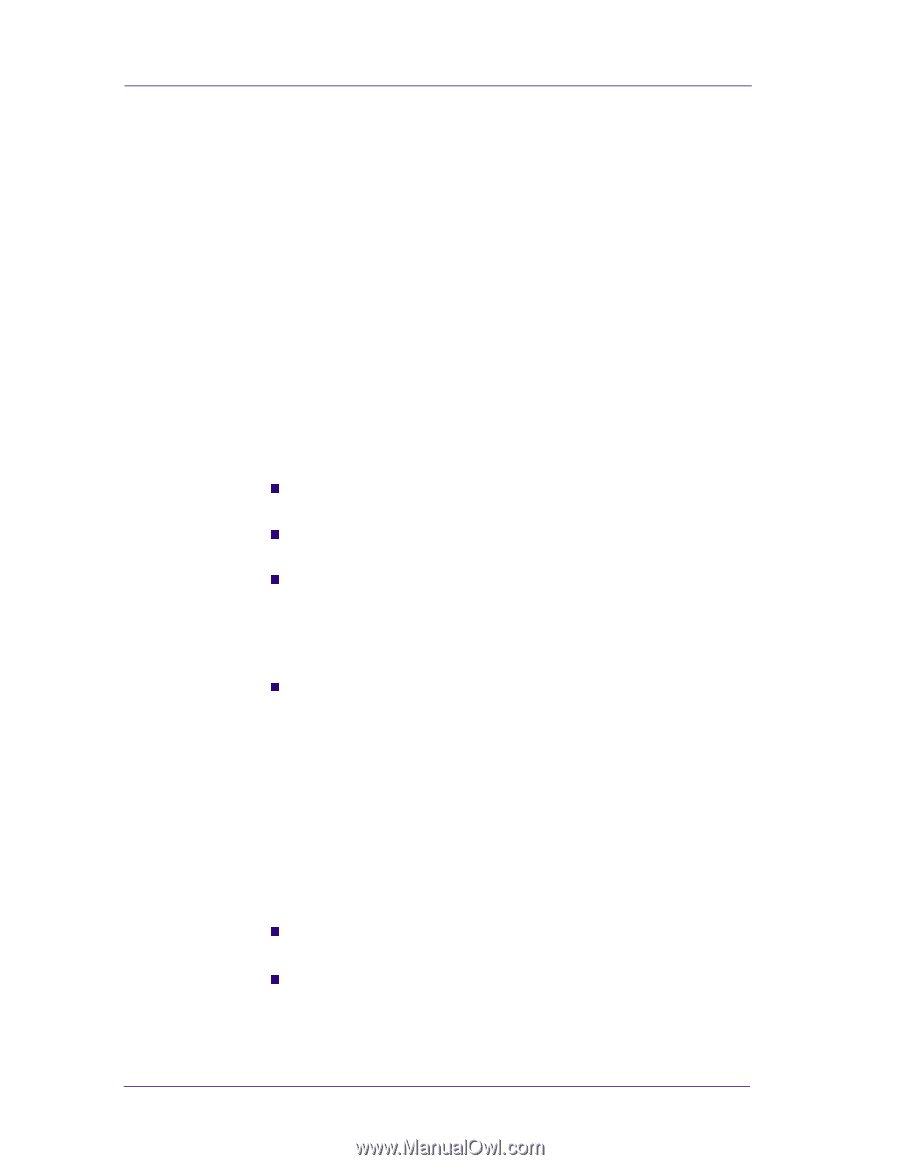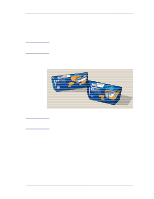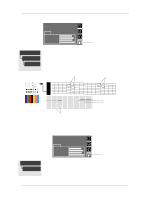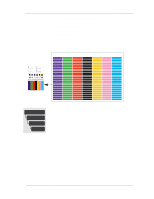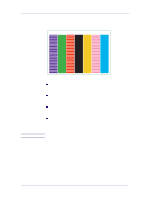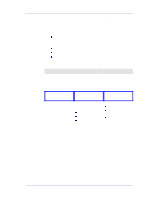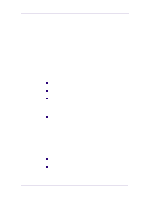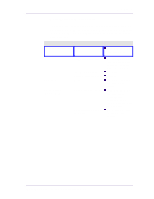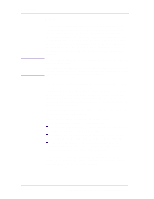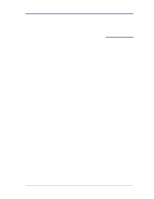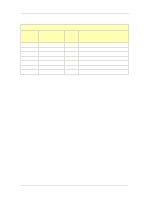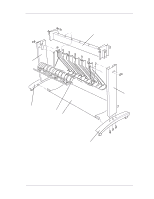HP 1050c Service Manual - Page 170
Solving Color Accuracy problems, Color Consistency problems, Long Term Color Bleeding Glossy Papers - review
 |
View all HP 1050c manuals
Add to My Manuals
Save this manual to your list of manuals |
Page 170 highlights
Print Quality Solving Color Accuracy problems These are two areas you should review when troubleshooting a color accuracy problem: Configuration (PostScript option only) Check that you are using the correct driver setting and CRD information for the software. Check which ink emulation mode has been selected in the front panel. Media Make sure that the media loaded is genuine HP media and that the correct media type has been selected on the front panel and in the driver. Color Consistency problems n If color consistency is important for the customer, it is recommended that they do not use HP-GL/2 to print with. n Some media may discolor or change with age. Check that the media is fresh and has been stored correctly. n If the environmental conditions that the customer is printing in change rapidly, you may see changes in the color consistency. By reducing the time the print stays in extreme environmental conditions after being printed (especially very high humidity) you can reduce the color consistency problems. n If you notice that there are color changes between different printers i.e. between the 750C and this printer. It is normal. There will be color differences between HP DesignJet printers because the other printers use a different type of ink. Long Term Color Bleeding (Glossy Papers) If you see the colors are bleeding into the paper i.e. the color is soaking into the paper making the lines fuzzy and bleary. This will be because of the humidity conditions that the printer is working under: n Ask the customer to change the paper that they are printing with. or n Remove the printer from the high humidity conditions. 6-22 HP DesignJets 1050C and 1055CM Printers Service Manual