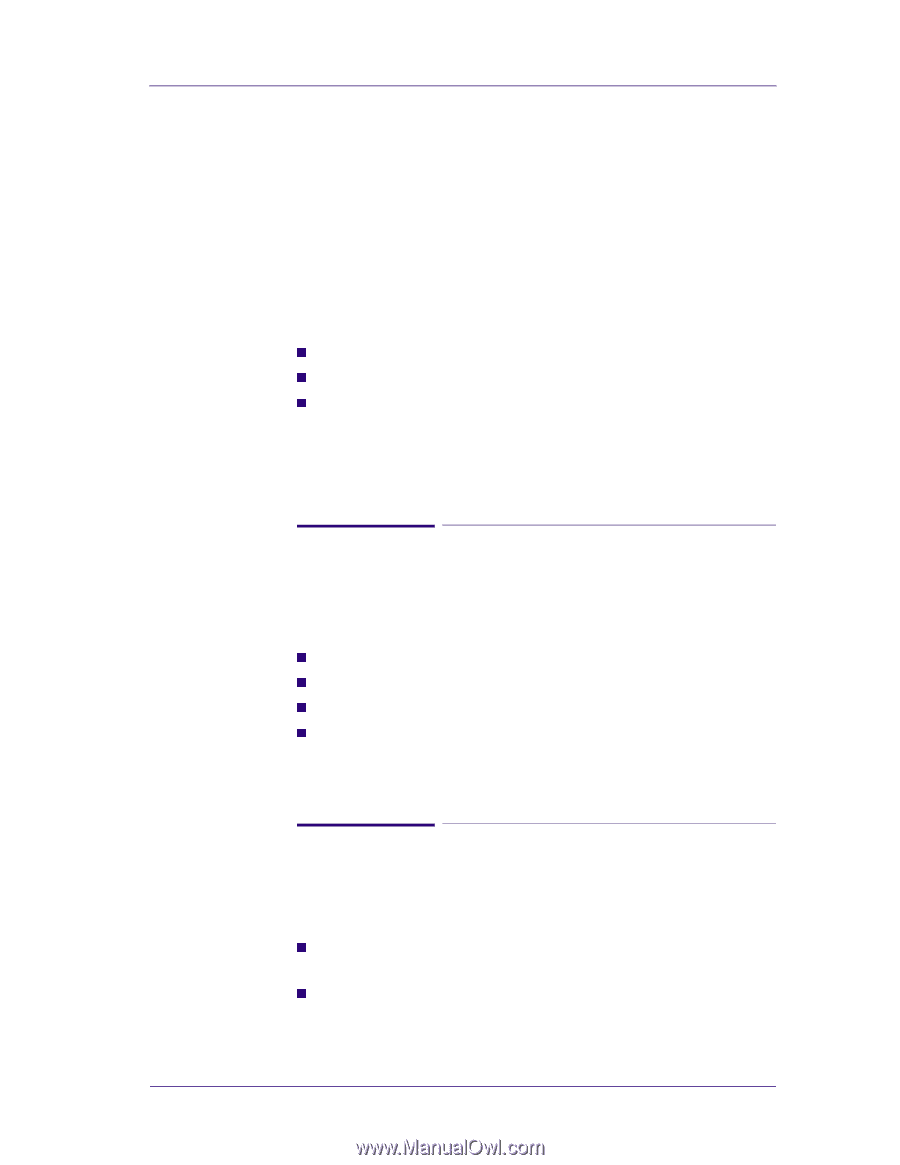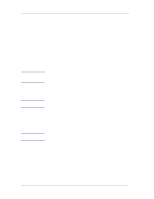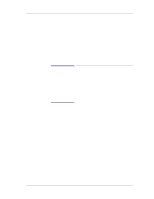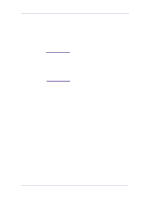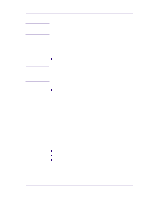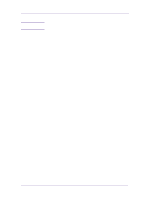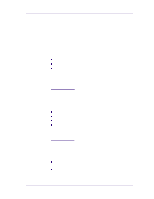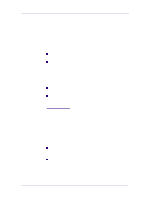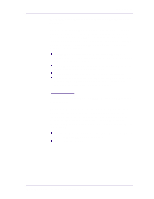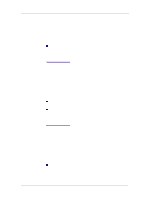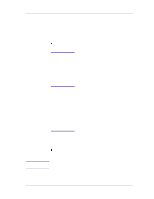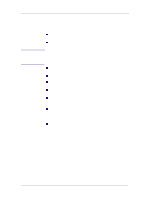HP 1050c Service Manual - Page 21
Problems with the Vacuum Fan, Vacuum suction much lower at high altitudes, Bin marks on prints done - designjet service manual
 |
View all HP 1050c manuals
Add to My Manuals
Save this manual to your list of manuals |
Page 21 highlights
Troubleshooting Problems with the Vacuum Fan If you have problems loading either Roll or Sheet Media, then there could be a problem with the Vacuum Fan. To verify if there really is a problem with the Vacuum Fan, try the following: 1 With the Printer ON, open the Window of the Printer and place a sheet of HP High Gloss Photo Paper (must be D-Size), aligned with the blue lines on the Center Platen. If the Vacuum Fan holds the sheet in place, and then loads it correctly, then the Vacuum Fan functions correctly. If the Vacuum Fan does not hold the sheet in place (no suction), then try the following: n Check that the holes in the Center Platen are NOT blocked. n Check that the Vacuum Fan is installed correctly. n Replace the Vacuum Fan ⇒ Page 8-11. 2 If the Vacuum Fan held the sheet in place, but couldn't correctly load it, then there could be a problem with the Overdrive. In this case, replace the Platen Assembly ⇒ Page 8-63. Vacuum suction much lower at high altitudes At altitudes above 3,000 meters, the vacuum force holding down the media will be lower, therefore the media will not be held in place properly causing: n Ink Smearing on the Media. n Printhead crashes against the Media. n Cut Sheet loading problems (high probability). n Roll Media loading problems (low probability). PRINTER LIMITATION - NO SOLUTION AVAILABLE. Bin marks on prints done on HP High Gloss media Prints done on HP High Gloss media are sensitive to scratches when they fall into the media bin. To solve the problem, try the following: n Advise the customer to install the Media Bin cover, that was included with the Printer, to avoid this problem. n If possible, advise the customer to hold the prints and prevent them from falling in to the bin. HP DesignJets 1050C and 1055CM Printers Service Manual 1-9