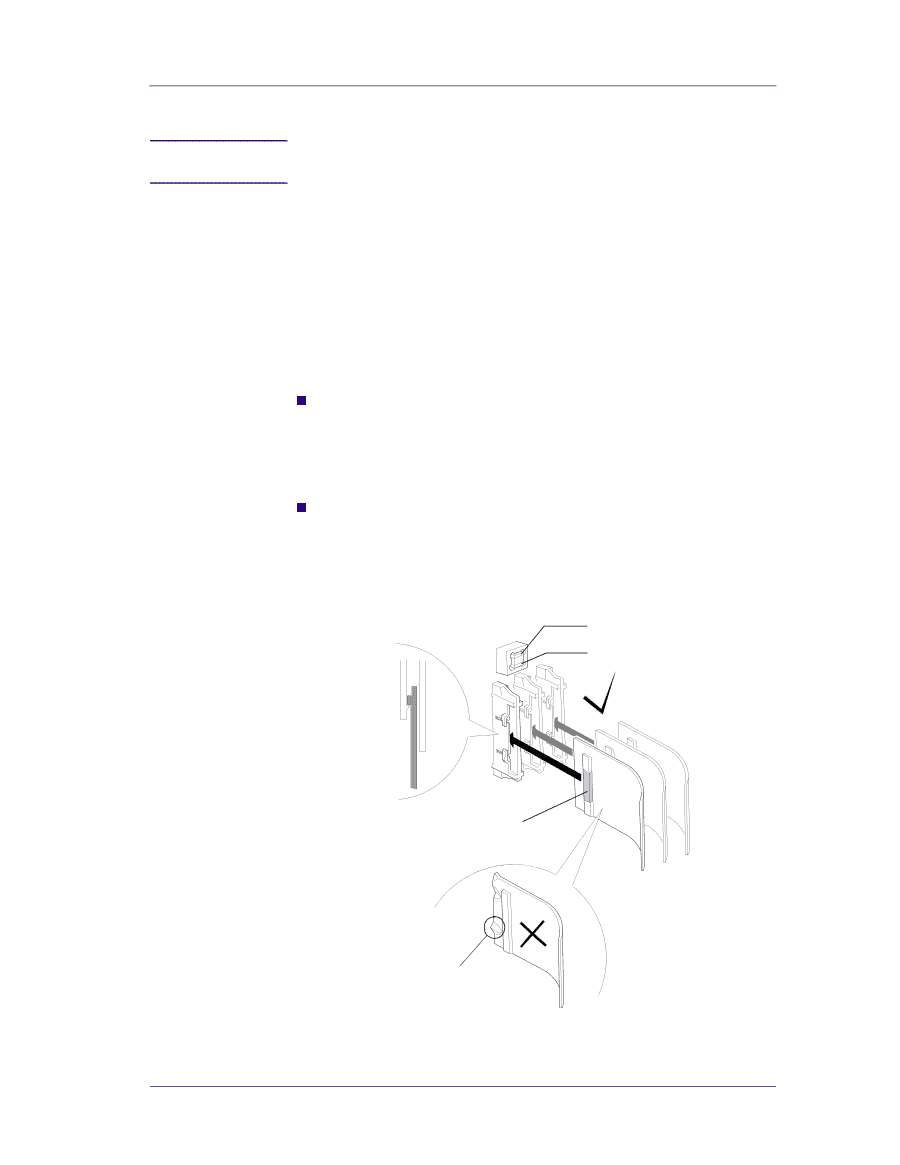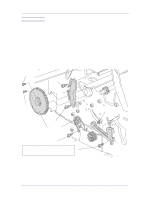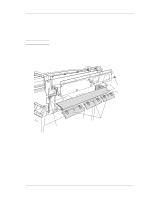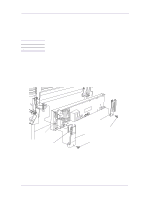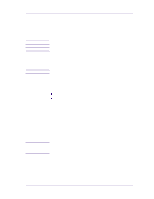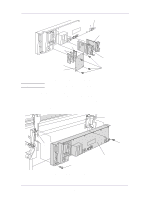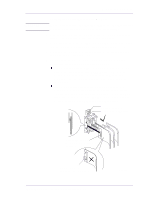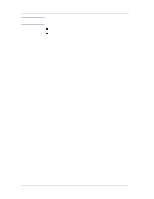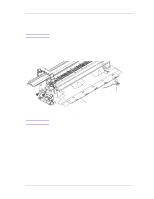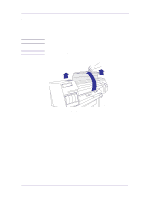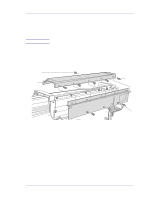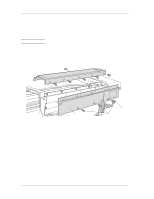HP 1050c Service Manual - Page 235
Installation of the Electronics Module
 |
View all HP 1050c manuals
Add to My Manuals
Save this manual to your list of manuals |
Page 235 highlights
Removal and Installation WARNING Installation of the Electronics Module When reconnecting the Trailing Cable to the Electronics Module, make sure you connect it correctly as follows: 1. Start reconnecting the Trailing Cable from left to right (the longest strip will be connected to the 1st clip from the right). 2. Make sure you push the Trailing Cable in straight and not bent. Once the Trailing Cable is inserted, you should hear an audible click. 3. When the Trailing Cable is inserted correctly, the shaded part (as shown below) will not be visible. 4. Before powering ON the Printer, check the continuity (using a tester) between the two points (as shown below). n If there is continuity between the two points, then the Trailing Cable is installed incorrectly. Do NOT power ON the Printer because you will burn an internal Electronics Module fuse. Disconnect the Trailing Cable and reconnect again using the above steps. n If there is no continuity between the two points, then it is possible to power ON the Printer without burning the internal Electronics Module fuse, but there is a possibility that you may still get the System Error Code 0B0006, in which case you have to reconnect the Trailing Cable using the above steps. Check Continuity between these 2 points This part will NOT be visible when installed correctly Do Not install a damaged Trailing Cable HP DesignJets 1050C and 1055CM Printers Service Manual C607440 8-27