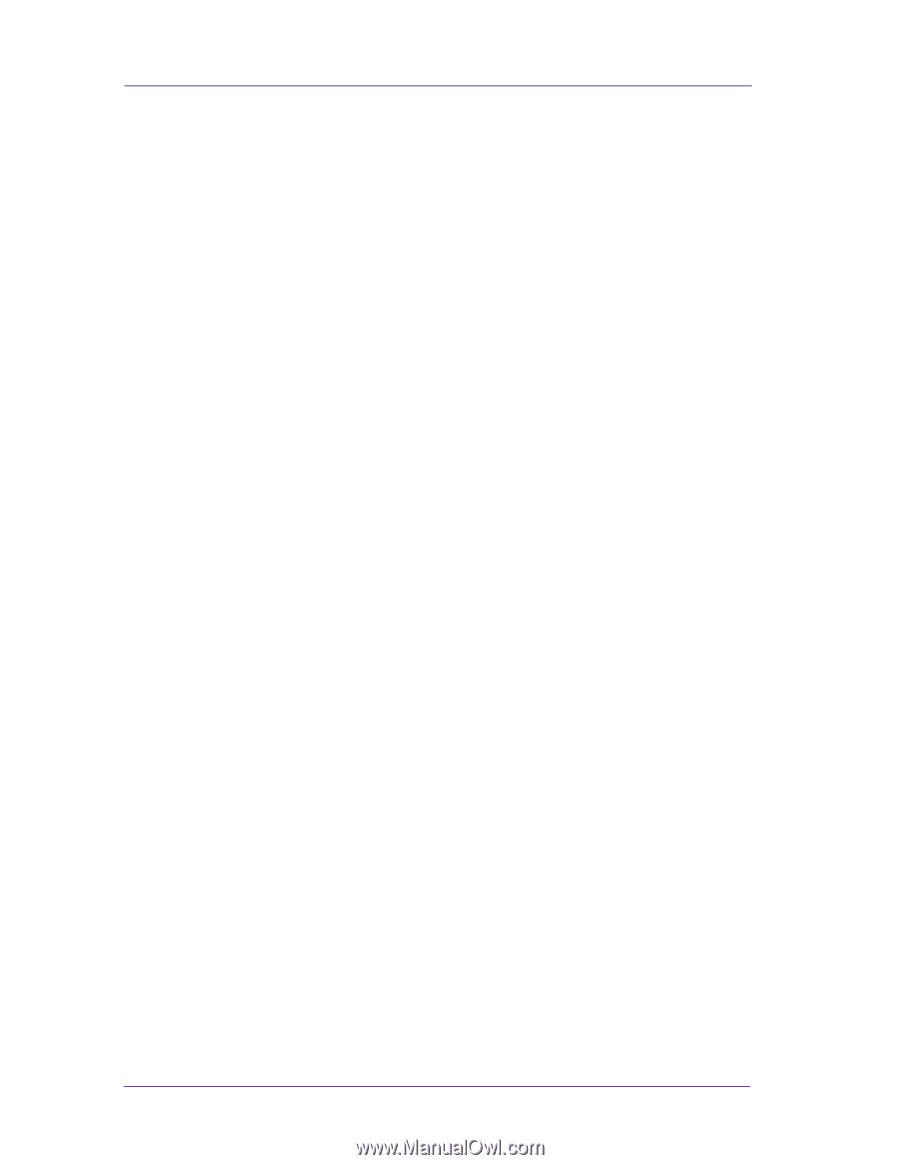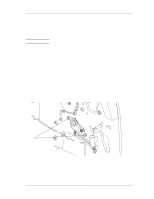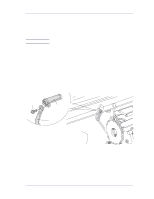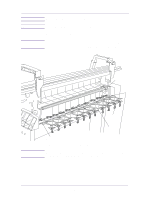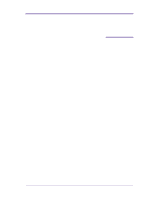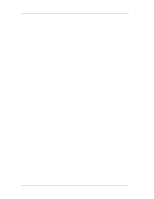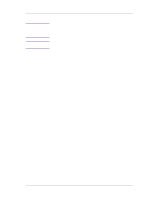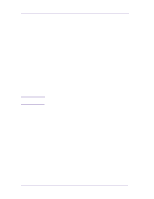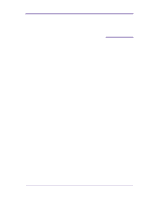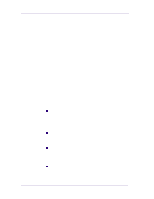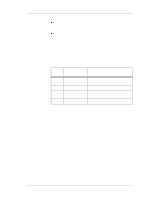HP 1050c Service Manual - Page 284
Moisture on the Printer, Noisy Carriage Bushing, Belt Swelling, Cleaning the Printer, General
 |
View all HP 1050c manuals
Add to My Manuals
Save this manual to your list of manuals |
Page 284 highlights
Preventive Maintenance Preventive Maintenance Moisture on the Printer Users should use the Printer in an environment between 20% and 80% relative humidity. To recover from moisture condensation, turn the Printer Off, and, using the main roller as a reference, wait until the Printer is completely dry before using it again. Noisy Carriage Bushing To prevent noisy movement of the carriage, remove aluminum or dust particles from the bushing at the back of the carriage, and from the slider path along which the bushing moves. Belt Swelling To prevent new belts from swelling incorrectly, keep them in their bags with dissicant until you need to install them. Cleaning the Printer To maintain the Printer in good operating condition, keep it free of dust accumulation, ink, and other contamination. Cleaning intervals are determined by the Printer environment and by the types of Printer supplies used. General Cleaning Proper general cleaning should include the following: 1 Blow away dust accumulation with compressed air if available. 2 Clean the outer surface of the Printer with a damp sponge or cloth. Use a mild soap and water solution if necessary. Do not use abrasive cleaners. 3 Wipe the Printer dry with a soft lint-free cloth. 9-2 HP DesignJets 1050C and 1055CM Printers Service Manual