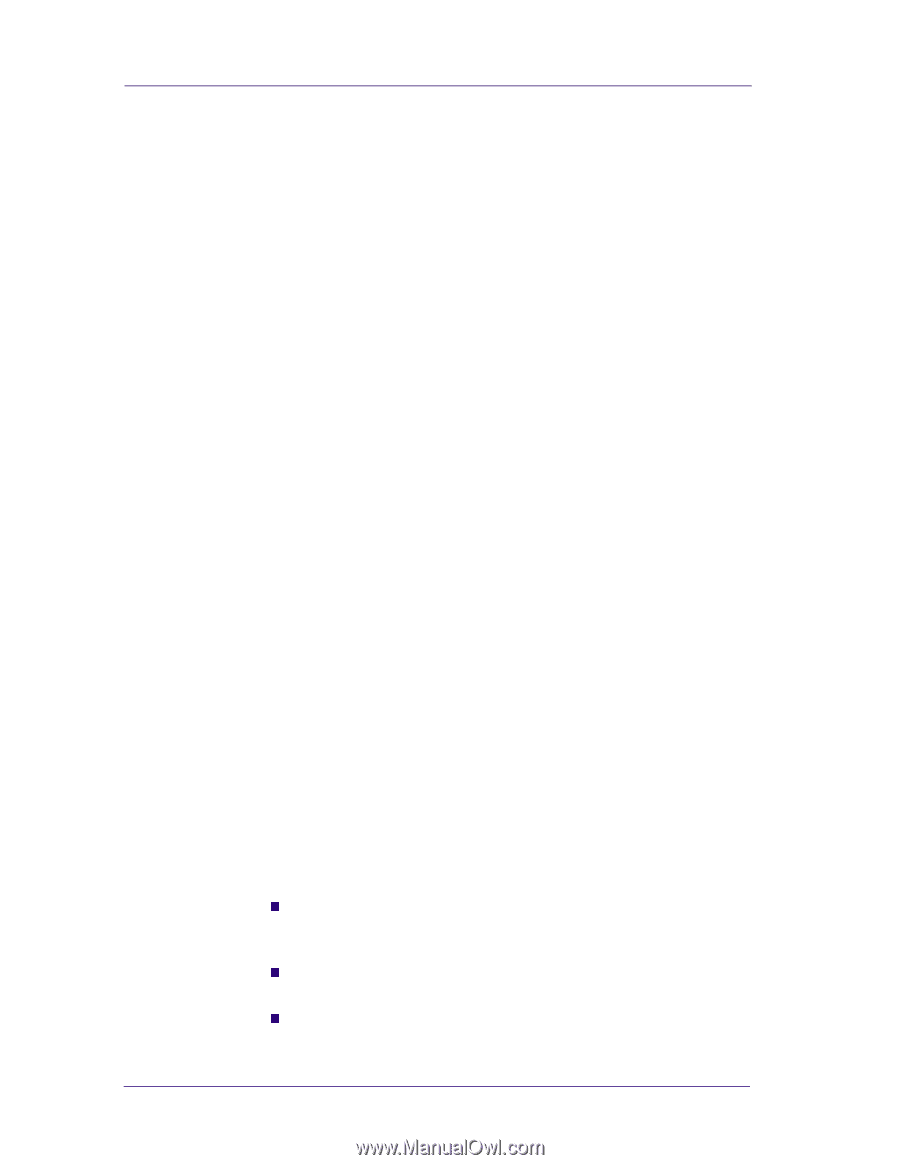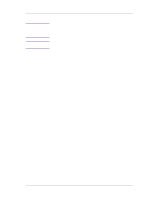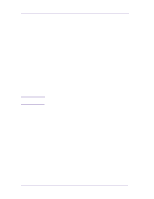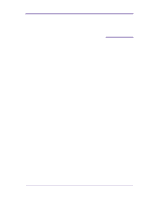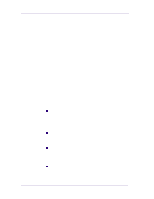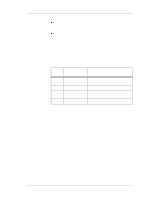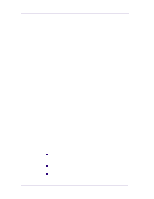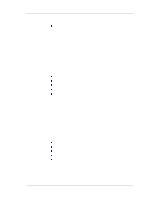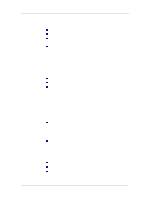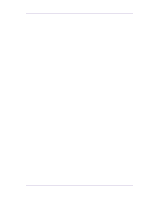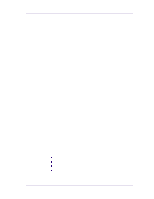HP 1050c Service Manual - Page 290
Soft Power-Off Switch, Front Panel
 |
View all HP 1050c manuals
Add to My Manuals
Save this manual to your list of manuals |
Page 290 highlights
Functional Overview Soft Power-Off Switch There is a power-off switch on the front panel to switch OFF the product in a controlled way. When the switch is actuated the firmware turns off several subsystems and stores information about the product in the EEROM, then it grounds the soft power off signal to the PSU to switch off the product. The main goal of the soft power off switch is to improve the reliability of the product powering off the systems and putting the product in a known state before the power off condition. Front Panel The user can interact with the printer in two ways: from the host via the I/O channels or directly via the front panel. The front panel is used to display messages (like the status of the machine or warnings), to configure the printer (like setting the print quality or defining the palette) and to send commands to it (cancel the job or print a demo for example). It is important to recognize that the configuration settings that can be sent with the header of one plot will apply just to that plot and won't override the front panel settings for subsequent plots. The front panel module has an LCD display, 10 keys, 6 leds and one beeper. The front panel display is a 128 x 64 pixel graphic LCD. Every pixel can be activated individually and the controller present on the front panel board allows us to have both text and graphics at the same time on the display. The display has an LED backlight to improve its viewing characteristics. The backlight can be turned ON and OFF by the software. The contrast of the LCD can also be adjusted. The keys are distributed in four groups: n 2 keys at the bottom left corner are used to select the Print Quality (Best, Normal or Fast) and Color/Grayscale printing. The LEDs on top of the keys show the selected option. n 2 keys at the top left part are used to send commands directly to the printer: Cancel and Form Feed and Cut. n 5 keys to the right of the display are used to navigate through the 10-4 HP DesignJets 1050C and 1055CM Printers Service Manual