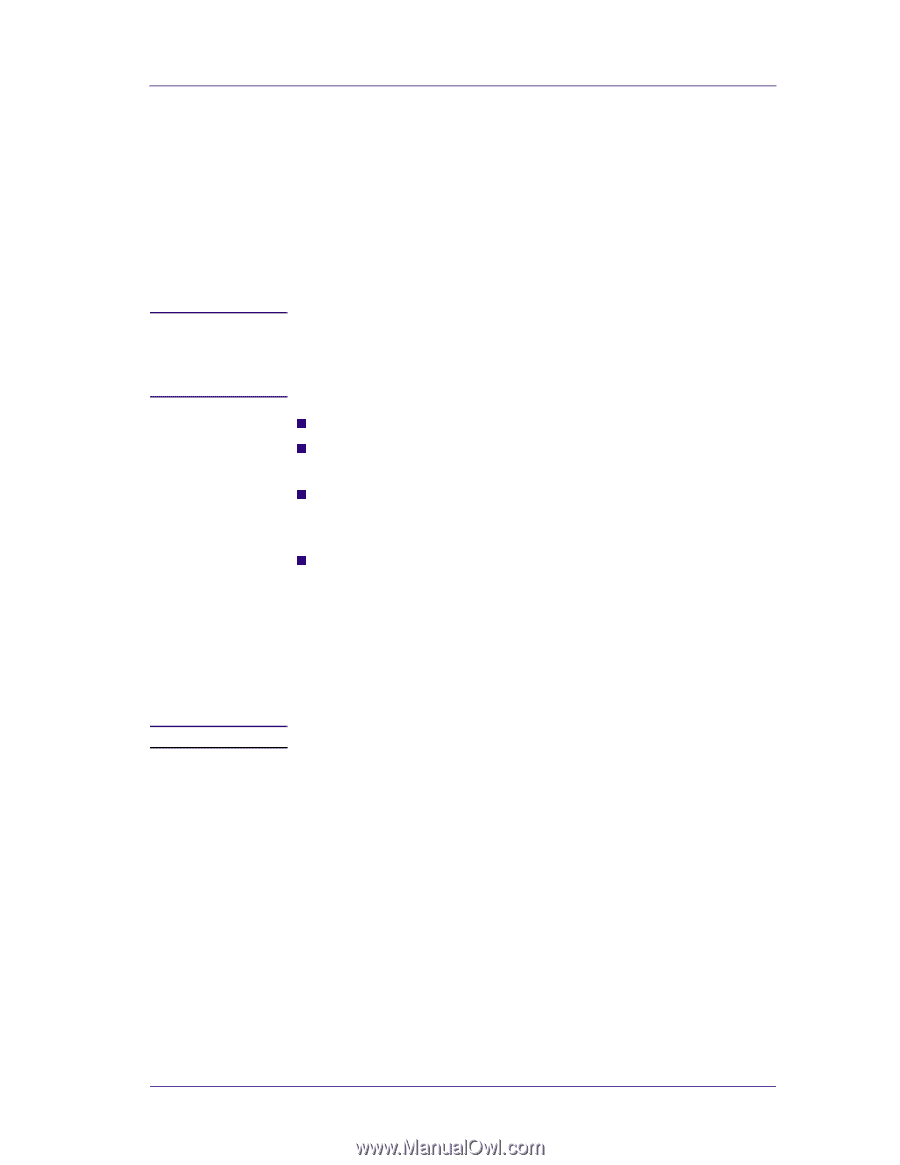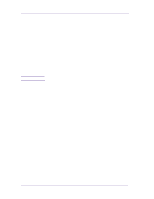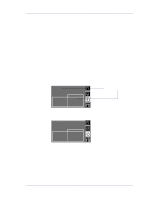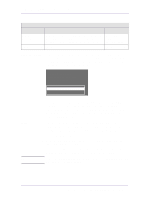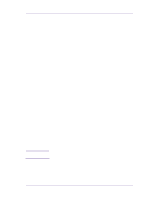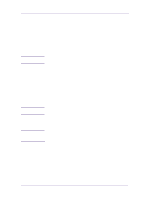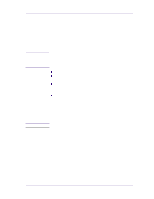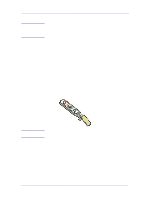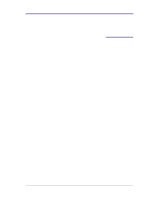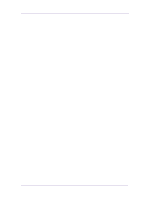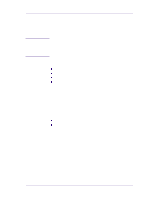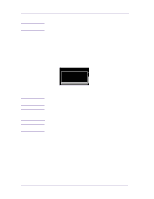HP 1050c Service Manual - Page 73
Summary of Solving HP No.80 Supplies Problems - designjet setup guide
 |
View all HP 1050c manuals
Add to My Manuals
Save this manual to your list of manuals |
Page 73 highlights
NOTE CAUTION HP No.80 Ink Supplies Troubleshooting Summary of Solving HP No.80 Supplies Problems Most of the problems that you could encounter when working with the HP No.80 supplies are solved with guidance from the front panel. A full list of front messages are supplied in the Users Guide. Problems reseating the printhead If you have inserted the printhead into the printhead carriage assembly and the printer does not "BEEP" try the following steps. Check that during the priming process, the Setup Printheads are installed in the Carriage. If the printing Printheads are installed in the carriage during the priming process, they will be rejected and the front panel will show the "Wrong Model" message. n Check that you have removed the protective tape from the printhead. n Insert the printhead into the carriage assembly but this time close the cover using the latch. n Clean the electrical contacts on both the printheads and the printhead carriage assembly using the carriage interconnect wiper ⇒ Page 3-18 n Replace the printhead with a new one. You Cannot Insert the Ink Cartridge Into the Printer 1 Ensure that you have the correct HP No.80 ink cartridge. 2 Ensure that the Ink Cartridge is the correct color for that slot. 3 Ensure that the Ink Cartridge is the correct orientation, with the color coded label at the top. Never clean inside the ink cartridge slots. You Cannot Insert the Printhead Into the Printer 1 Ensure that you have the correct HP No.80 printhead. 2 Ensure that the printhead is the correct color for that slot. 3 Ensure that the printhead is the correct orientation. 4 Ensure that the protective cap is removed from the Printhead. You Cannot Insert the Printhead Cleaner Into the Printer 1 Ensure that you have the correct HP No.80 printhead cleaner. 2 Ensure that the printhead cleaner is the correct color for that slot. 3 Ensure that the printhead cleaner is the correct orientation. HP DesignJets 1050C and 1055CM Printers Service Manual 3-17