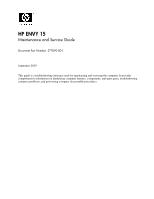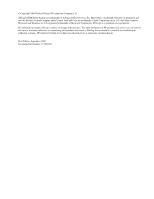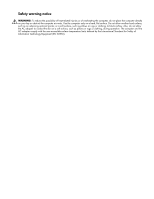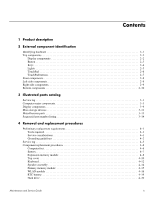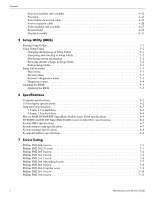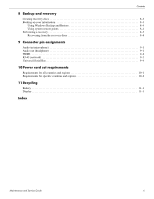HP 1150NR HP ENVY 15 - Maintenance and Service Guide
HP 1150NR - Mini - Atom 1.6 GHz Manual
 |
UPC - 884962109144
View all HP 1150NR manuals
Add to My Manuals
Save this manual to your list of manuals |
HP 1150NR manual content summary:
- HP 1150NR | HP ENVY 15 - Maintenance and Service Guide - Page 1
HP ENVY 15 Maintenance and Service Guide Document Part Number: 577090-001 September 2009 This guide is a troubleshooting reference used for maintaining and servicing the computer. It provides comprehensive information on identifying computer features, components, and spare parts; troubleshooting - HP 1150NR | HP ENVY 15 - Maintenance and Service Guide - Page 2
to change without notice. The only warranties for HP products and services are set forth in the express warranty statements accompanying such products and services. Nothing herein should be construed as constituting an additional warranty. HP shall not be liable for technical or editorial errors - HP 1150NR | HP ENVY 15 - Maintenance and Service Guide - Page 3
to block airflow. Also, do not allow the AC adapter to contact the skin or a soft surface, such as pillows or rugs or clothing, during operation. The computer and the AC adapter comply with the user-accessible surface temperature limits defined by the International Standard for Safety of Information - HP 1150NR | HP ENVY 15 - Maintenance and Service Guide - Page 4
4-2 Service tag 4-5 Component replacement procedures 4-6 Computer feet 4-6 Battery 4-7 Expansion memory module 4-8 Top cover 4-10 Keyboard 4-12 Speaker assembly 4-14 Primary memory module 4-15 WLAN module 4-16 RTC battery 4-19 Hard drive 4-20 Maintenance and Service Guide iv - HP 1150NR | HP ENVY 15 - Maintenance and Service Guide - Page 5
Layer Combo Drive specifications 6-6 System DMA specifications 6-7 System memory map specifications 6-7 System interrupt specifications 6-8 System I/O address specifications 6-9 7 captive screw 7-9 Phillips PM2.0×3.0 screw 7-10 Phillips PM2.5×6.0 screw 7-13 v Maintenance and Service Guide - HP 1150NR | HP ENVY 15 - Maintenance and Service Guide - Page 6
up your information 8-3 Using Windows Backup and Restore 8-4 Using system restore points 8-4 Performing a recovery 8-5 Recovering from the and regions 10-1 Requirements for specific countries and regions 10-2 11 Recycling Battery 11-1 Display 11-1 Index Maintenance and Service Guide vi - HP 1150NR | HP ENVY 15 - Maintenance and Service Guide - Page 7
Category Product name Processors Chipset Graphics Panel Memory 1 Product description Description HP ENVY 15 Notebook PC Intel® Core™ i7-820QM 1.73-GHz processor with embedded Northbridge (SC turbo up to 3.06-GHz) Intel Core i7-720QM 1.60-GHz processor with embedded - HP 1150NR | HP ENVY 15 - Maintenance and Service Guide - Page 8
500-GB ■ 320-GB ■ 250-GB 1.8-in, 5400-rpm: ■ 320-GB ■ 250-GB ■ 160-GB External USB support for the following: ■ Blu-ray ROM with LightScribe DVD±R/RW SuperMulti Double-Layer Drive ■ DVD±RW and CD-RW SuperMulti mode only) Ethernet cable not included (Continued) 1-2 Maintenance and Service Guide - HP 1150NR | HP ENVY 15 - Maintenance and Service Guide - Page 9
Supports the following digital card formats: ■ MultiMediaCard ■ micro MultiMediaCard (adapter required) ■ MultiMediaCard Plus ■ Secure Digital (SD) Memory Card ■ micro Secure Digital Memory Card (adapter required) ■ Secure Digital High Capacity Memory Card (Continued) Maintenance and Service Guide - HP 1150NR | HP ENVY 15 - Maintenance and Service Guide - Page 10
devices Serviceability Security Operating system Description 3.5-mm headphone/microphone combo jack (stereo, supports jack detection) eSATA/USB 2.0 combo port (1) High Definition Multimedia Interface (HDMI) v1.3b supporting 1920 × 1080 at 60 Hz HP Smart Adapter AC adapter plug RJ-45 Primary battery - HP 1150NR | HP ENVY 15 - Maintenance and Service Guide - Page 11
of hardware installed in the computer: » Select Start > Control Panel > System and Security. Then in the System area, click Device Manager. You can also add hardware or modify device or changing Windows settings. Refer to Help and Support for more information. Maintenance and Service Guide 2-1 - HP 1150NR | HP ENVY 15 - Maintenance and Service Guide - Page 12
refer to the section of the Regulatory, Safety and Environmental Notices that applies to your country or region. These notices are located in Help and Support. Turns off the display and initiates Sleep if the display is closed while the power is on. ✎ The internal display switch is not visible from - HP 1150NR | HP ENVY 15 - Maintenance and Service Guide - Page 13
and hold the power button for at least 5 seconds to turn off the computer. To learn more about your power settings, select Start > Control Panel > System and Security > Power Options. Maintenance and Service Guide 2-3 - HP 1150NR | HP ENVY 15 - Maintenance and Service Guide - Page 14
network services and your Web browser home page, you can press the Web key to quickly access your home page and the Internet. Opens HP MediaSmart. HP MediaSmart quickly access your e-mail. Displays system information when pressed in combination with the fn key. 2-4 Maintenance and Service Guide - HP 1150NR | HP ENVY 15 - Maintenance and Service Guide - Page 15
, such as a WLAN device and/or a Bluetooth device, is on. ✎ Wireless devices are enabled at the factory. ■ Amber: All wireless devices are off. Maintenance and Service Guide 2-5 - HP 1150NR | HP ENVY 15 - Maintenance and Service Guide - Page 16
view and change pointing device preferences, select Start > Devices and Printers. Then, right-click the device representing your computer, and select Mouse settings. 2-6 Maintenance and Service Guide - HP 1150NR | HP ENVY 15 - Maintenance and Service Guide - Page 17
view and change pointing device preferences, select Start > Devices and Printers. Then, right-click the device representing your computer, and select Mouse settings. Maintenance and Service Guide 2-7 - HP 1150NR | HP ENVY 15 - Maintenance and Service Guide - Page 18
routine operation. Supports the following digital card formats: ■ MultiMediaCard ■ micro MultiMediaCard (adapter required) ■ MultiMediaCard Plus ■ Secure Digital Memory Card ■ micro Secure Digital Memory Card (adapter required) ■ Secure Digital High Capacity Memory Card Item Component (1) Battery - HP 1150NR | HP ENVY 15 - Maintenance and Service Guide - Page 19
fan starts up automatically to cool internal components and prevent overheating. It is normal for the internal fan to cycle on and off during routine operation. Maintenance and Service Guide 2-9 - HP 1150NR | HP ENVY 15 - Maintenance and Service Guide - Page 20
the primary battery. ✎ The primary battery is preinstalled in the battery bay at the factory. Locks the primary battery inside the battery bay. Connects an optional accessory battery. Holds the memory modules. Releases the primary battery from the battery bay. 2-10 Maintenance and Service Guide - HP 1150NR | HP ENVY 15 - Maintenance and Service Guide - Page 21
computer serial number and model number provided on the service tag. ✎ The battery must be removed to gain access to the service tag. See the "Battery" section in Chapter 4 ("Removal and replacement procedures") for battery removal and replacement instructions. Maintenance and Service Guide 3-1 - HP 1150NR | HP ENVY 15 - Maintenance and Service Guide - Page 22
to locate documents, drivers, and support for the computer. This number describes the duration (in years) of the warranty period for the computer. This number provides specific information about the product's hardware components. The part number helps a service technician determine what components - HP 1150NR | HP ENVY 15 - Maintenance and Service Guide - Page 23
Computer major components Illustrated parts catalog Maintenance and Service Guide 3-3 - HP 1150NR | HP ENVY 15 - Maintenance and Service Guide - Page 24
576802-001 With black finish: ■ 15.6-in, WVA, AntiGlare LED display assembly 591173-001 ■ 15.6-in, WVA, BrightView LED display assembly 580127-001 ■ 15.6-in, SVA, BrightView LED display assembly ■ For use in the United States 576835-001 (Continued) 3-4 Maintenance and Service Guide - HP 1150NR | HP ENVY 15 - Maintenance and Service Guide - Page 25
, includes Mylar shield and screws) 576836-001 Memory modules (1066-MHz, PC3): 4096-MB 576817-001 2048-MB 576816-001 RTC battery (includes double-sided tape) 576848-001 WLAN module the United States, Venezuela, and Vietnam 572507-001 (Continued) Maintenance and Service Guide 3-5 - HP 1150NR | HP ENVY 15 - Maintenance and Service Guide - Page 26
and Tobago, Turkey, the United Arab Emirates, the United Kingdom, Uruguay, the U.S. Virgin Islands, the United States, Venezuela, and Vietnam 572520-001 (Continued) 3-6 Maintenance and Service Guide - HP 1150NR | HP ENVY 15 - Maintenance and Service Guide - Page 27
thermal material) 576838-001 Power button board and cable (includes double-sided tape) 576849-001 Power connector cable (includes bracket) 576846-001 (Continued) Maintenance and Service Guide 3-7 - HP 1150NR | HP ENVY 15 - Maintenance and Service Guide - Page 28
, includes 4 rubber feet) 538346-001 Battery: 9-cell, 2.80-Ah (93-Wh) Li-ion battery 576834-001 6-cell, 2.40-Ah (53-Wh) Li-ion battery 576833-001 and 586025-001 Memory module compartment cover (included in the Plastics Kit, spare part number 576847-001) 3-8 Maintenance and Service Guide - HP 1150NR | HP ENVY 15 - Maintenance and Service Guide - Page 29
Display components Illustrated parts catalog Maintenance and Service Guide 3-9 - HP 1150NR | HP ENVY 15 - Maintenance and Service Guide - Page 30
part number 576809-001) Display panel: For use only with the 15.6-in, WVA, AntiGlare LED display assembly 591327-001 For use only with the 15.6-in, WVA, BrightView LED display assembly 576801-001 For use only Display Screw Kit (not illustrated) 576808-001 3-10 Maintenance and Service Guide - HP 1150NR | HP ENVY 15 - Maintenance and Service Guide - Page 31
Mass storage devices Illustrated parts catalog Maintenance and Service Guide 3-11 - HP 1150NR | HP ENVY 15 - Maintenance and Service Guide - Page 32
DVD±R/RW SuperMulti Double-Layer Drive 580131-001 ■ DVD±RW and CD-RW SuperMulti Double-Layer Combo Drive with LightScribe 580130-001 3-12 Maintenance and Service Guide - HP 1150NR | HP ENVY 15 - Maintenance and Service Guide - Page 33
Miscellaneous parts Description AC adapter: 120-W PFC HP Smart Adapter 90-W PFC HP Smart Adapter HDMI-to-VGA adapter HP Notebook protective case: For use with computer models with bronze finish For use with 490371-AA1 490371-AD1 490371-111 490371-031 576844-001 Maintenance and Service Guide 3-13 - HP 1150NR | HP ENVY 15 - Maintenance and Service Guide - Page 34
-D61 530607-001 537921-001 538346-001 572507-001 572508-001 Description 120-W PFC HP Smart Adapter 90-W PFC HP Smart Adapter Power cord for use in Canada, Mexico, and the United States Power Virgin Islands, the United States, Venezuela, and Vietnam (Continued) 3-14 Maintenance and Service Guide - HP 1150NR | HP ENVY 15 - Maintenance and Service Guide - Page 35
Venezuela, and Vietnam PM57 PCH Peak-M system board with 1 GB of dedicated video memory (includes replacement thermal material) Display panel for use only with the 15.6-in, SVA, BrightView LED display bezel Display enclosure with bronze finish (Continued) Maintenance and Service Guide 3-15 - HP 1150NR | HP ENVY 15 - Maintenance and Service Guide - Page 36
(includes cable and double-sided tape) 2048-MB memory module (1066-MHz, PC3) 4096-MB memory module (1066-MHz, PC3) 250-GB, 2.5-in 6-cell, 2.40-Ah (53-Wh) Li-ion battery 9-cell, 2.80-Ah (93-Wh) Li-ion battery Keyboard with bronze finish for use in the United States 3-16 Maintenance and Service Guide - HP 1150NR | HP ENVY 15 - Maintenance and Service Guide - Page 37
memory module compartment cover) RTC battery (includes double-sided tape) Power button board and cable (includes double-sided tape) HP Notebook , and TouchPad cable) 15.6-in, SVA, BrightView and logo) 15.6-in, WVA, Arabia (includes keyboard cable) HP Notebook protective case for use with computer - HP 1150NR | HP ENVY 15 - Maintenance and Service Guide - Page 38
Venezuela, and Vietnam 6-cell, 2.40-Ah (53-Wh) Li-ion battery Intel Core i7-720QM 1.60-GHz processor (SC turbo up to (includes bracket, rubber isolators, and screws) 15.6-in, WVA, AntiGlare LED display assembly with bronze and cables, nameplate, and logo) 15.6-in, WVA, AntiGlare LED display assembly - HP 1150NR | HP ENVY 15 - Maintenance and Service Guide - Page 39
plastic parts. Apply pressure only at the points designated in the maintenance instructions. Cables and connectors Ä CAUTION: When servicing the computer, be sure that cables are placed in their proper flex cables with extreme care; these cables tear easily. Maintenance and Service Guide 4-1 - HP 1150NR | HP ENVY 15 - Maintenance and Service Guide - Page 40
touching pins, leads, and circuitry. Handle electronic components as little as possible. ■ If you remove a component, place it in an electrostatic-safe container. 4-2 Maintenance and Service Guide - HP 1150NR | HP ENVY 15 - Maintenance and Service Guide - Page 41
10% 35,000 V 12,000 V 6,000 V 2,000 V 11,500 V 14,500 V 26,500 V 21,000 V Relative humidity 40% 55% 15,000 V 7,500 V 5,000 V 3,000 V 800 V 400 V 700 V 400 V 4,000 V 2,000 V 5,000 V 3,500 V 20,000 , use an ionizer to dissipate electric charges. Maintenance and Service Guide 4-3 - HP 1150NR | HP ENVY 15 - Maintenance and Service Guide - Page 42
. ■ When seated, wear a wrist strap connected to a grounded system. Wrist straps are flexible straps with a minimum of one megohm ± both feet with a minimum of one megohm resistance between the operator and ground. To be effective, the conductive strips must be Maintenance and Service Guide - HP 1150NR | HP ENVY 15 - Maintenance and Service Guide - Page 43
to locate documents, drivers, and support for the computer. This number describes the duration (in years) of the warranty period for the computer. This number provides specific information about the product's hardware components. The part number helps a service technician determine what components - HP 1150NR | HP ENVY 15 - Maintenance and Service Guide - Page 44
, in 9 different sizes, that must be removed, replaced, or loosened when servicing the computer. Make special note of each screw size and location during removal and that attach to the base enclosure and battery in the locations shown in the following illustration. 4-6 Maintenance and Service Guide - HP 1150NR | HP ENVY 15 - Maintenance and Service Guide - Page 45
it from the battery bay 3. Install the battery by aligning the tabs on the battery with the notches on the outer edge of the battery bay, and then lowering the battery into the battery bay until it is seated. Slide the battery lock to lock the battery into place. Maintenance and Service Guide 4-7 - HP 1150NR | HP ENVY 15 - Maintenance and Service Guide - Page 46
compartment cover to the computer. 2. Lift the rear edge of the memory module compartment cover 2 until it rests at an angle. 3. Remove the memory module compartment 3. The memory module compartment is included in the Plastics Kit, spare part number 576847-001. 4-8 Maintenance and Service Guide - HP 1150NR | HP ENVY 15 - Maintenance and Service Guide - Page 47
. 5. Grasp the edge of the memory module 2, and gently pull it out of the memory module slot. ✎ Memory modules are designed with a notch 3 to prevent incorrect insertion into the memory module slot. Reverse this procedure to install the expansion memory module. Maintenance and Service Guide 4-9 - HP 1150NR | HP ENVY 15 - Maintenance and Service Guide - Page 48
"Battery" on page 4-7). 5. Remove the memory module compartment cover (see "Expansion memory module" on page 4-8). Remove the top cover: 1. Remove the four rubber feet 1 and the eight Phillips PM2.0×12.0 screws 2 that secure the top cover to the base enclosure. 4-10 Maintenance and Service Guide - HP 1150NR | HP ENVY 15 - Maintenance and Service Guide - Page 49
connector on the system board. 7. Release the zero insertion force (ZIF) connector to which the keyboard cable is attached, and then disconnect the keyboard cable 4 from the system board. 8. Remove the top cover 5. Reverse this procedure to install the top cover. Maintenance and Service Guide 4-11 - HP 1150NR | HP ENVY 15 - Maintenance and Service Guide - Page 50
cord from the AC outlet, and then unplugging the AC adapter from the computer. 4. Remove the battery (see "Battery" on page 4-7). 5. Remove the memory module compartment cover (see "Expansion memory module" on page 4-8). 6. Remove the top cover (see "Top cover" on page 4-10). 4-12 Maintenance and - HP 1150NR | HP ENVY 15 - Maintenance and Service Guide - Page 51
the 60 Phillips PM1.5×1.5 screws that secure the keyboard to the top cover. 4. Remove the keyboard. Reverse this procedure to install the keyboard. Maintenance and Service Guide 4-13 - HP 1150NR | HP ENVY 15 - Maintenance and Service Guide - Page 52
(see "Battery" on page 4-7). 5. Remove the memory module compartment cover (see "Expansion memory module" on page 4-8). 6. Remove the top cover (see "Top cover" on page 4-10). Remove the speaker assembly: 1. Disconnect the speaker assembly cable 1 from the system board. 2. Remove the two Phillips - HP 1150NR | HP ENVY 15 - Maintenance and Service Guide - Page 53
. 2. Grasp the edge of the memory module 2, and gently pull it out of the memory module slot. ✎ Memory modules are designed with a notch 3 to prevent incorrect insertion into the memory module slot. Reverse this procedure to install the primary memory module. Maintenance and Service Guide 4-15 - HP 1150NR | HP ENVY 15 - Maintenance and Service Guide - Page 54
Tobago, Turkey, the United Arab Emirates, the United Kingdom, Uruguay, the U.S. Virgin Islands, the United States, Venezuela, and Vietnam 572510-001 (Continued) 4-16 Maintenance and Service Guide - HP 1150NR | HP ENVY 15 - Maintenance and Service Guide - Page 55
AC outlet, and then unplugging the AC adapter from the computer. 4. Remove the battery (see "Battery" on page 4-7). 5. Remove the memory module compartment cover (see "Expansion memory module" on page 4-8). 6. Remove the top cover (see "Top cover" on page 4-10). Maintenance and Service Guide 4-17 - HP 1150NR | HP ENVY 15 - Maintenance and Service Guide - Page 56
restore computer functionality, and then contact technical support through Help and Support. 1. Remove the wireless antenna cables from 3. Remove the Phillips PM2.0×4.0 screw 3 that secures the WLAN module to the system board. (The WLAN module tilts up.) 4. Remove the WLAN module 4 by Service Guide - HP 1150NR | HP ENVY 15 - Maintenance and Service Guide - Page 57
1. Disconnect the RTC battery cable 1 from the system board. 2. Detach the RTC battery 2 from the system board. (The RTC battery is attached to the system board with double-sided tape.) 3. Remove the RTC battery. Reverse this procedure to install the RTC battery. Maintenance and Service Guide 4-19 - HP 1150NR | HP ENVY 15 - Maintenance and Service Guide - Page 58
cord from the AC outlet, and then unplugging the AC adapter from the computer. 4. Remove the battery (see "Battery" on page 4-7). 5. Remove the memory module compartment cover (see "Expansion memory module" on page 4-8). 6. Remove the top cover (see "Top cover" on page 4-10). 4-20 Maintenance and - HP 1150NR | HP ENVY 15 - Maintenance and Service Guide - Page 59
and replacement procedures Remove the hard drive: 1. Disconnect the hard drive cable 1 from the system board. 2. Remove the two Phillips PM2.0×4.0 broadhead screws 2 that secure the hard drive to 3. Reverse this procedure to reassemble and install the hard drive. Maintenance and Service Guide 4-21 - HP 1150NR | HP ENVY 15 - Maintenance and Service Guide - Page 60
battery (see "Battery" on page 4-7). 5. Remove the memory module compartment cover (see "Expansion memory system board. 3. Remove the Phillips PM2.0×3.0 screw 3 that secures the processor fan/heat sink assembly to the system processor fan/heat sink assembly and system board components, it may be - HP 1150NR | HP ENVY 15 - Maintenance and Service Guide - Page 61
from the surfaces of the processor fan/heat sink assembly and the system board each time the processor fan/heat sink assembly is removed. processor fan/heat sink assembly section 2 that services it. Replacement thermal material is included with all system board, processor, and fan/heat sink assembly - HP 1150NR | HP ENVY 15 - Maintenance and Service Guide - Page 62
the computer on, and then shut it down through the operating system. 2. Disconnect all external devices connected to the computer. 3. Remove the battery (see "Battery" on page 4-7). 5. Remove the following components: a. Memory module compartment cover (see "Expansion memory module" on Service Guide - HP 1150NR | HP ENVY 15 - Maintenance and Service Guide - Page 63
the AC adapter from the computer. 4. Remove the battery (see "Battery" on page 4-7). 5. Remove the following components: a. Memory module compartment cover (see "Expansion memory module" on page 4-8) b. Top cover (see to install the power button board and cable. Maintenance and Service Guide 4-25 - HP 1150NR | HP ENVY 15 - Maintenance and Service Guide - Page 64
AC adapter from the computer. 4. Remove the battery (see "Battery" on page 4-7). 5. Remove the following components: a. Memory module compartment cover (see "Expansion memory module" on page 4-8) b. Top cover (see procedure to install the power connector cable. 4-26 Maintenance and Service Guide - HP 1150NR | HP ENVY 15 - Maintenance and Service Guide - Page 65
Battery" on page 4-7). 5. Remove the memory module compartment cover (see "Expansion memory module" on page 4-8). 6. Remove the top cover (see "Top cover" on page 4-10). Remove the video fan/heat sink assembly: 1. Disconnect the fan cable 1 from the system assembly and system board components, it - HP 1150NR | HP ENVY 15 - Maintenance and Service Guide - Page 66
from the surfaces of the video fan/heat sink assembly and the system board each time the video fan/heat sink assembly is removed. Thermal video fan/heat sink assembly section 2 that services it. Replacement thermal material is included with all system board and fan/heat sink assembly spare part - HP 1150NR | HP ENVY 15 - Maintenance and Service Guide - Page 67
system board: ■ Expansion and primary memory modules (see "Expansion memory module" on page 4-8 and "Primary memory module" on page 4-15) ■ WLAN module (see "WLAN module" on page 4-16) ■ RTC battery (see "RTC battery" on page 4-19) ■ Processor (see "Processor" on page 4-24) Maintenance and Service - HP 1150NR | HP ENVY 15 - Maintenance and Service Guide - Page 68
Removal and replacement procedures Remove the system board: 1. Disconnect the following cables from the system board: ❏ Power connector cable 1 ❏ Power button board cable 2 ❏ Bluetooth module cable 3 ❏ Ambient light sensor module cable 4 4-30 Maintenance and Service Guide - HP 1150NR | HP ENVY 15 - Maintenance and Service Guide - Page 69
the WLAN module "Main" terminal. The white WLAN antenna cable is connected to the WLAN module "Aux" terminal. 3. Disconnect the display panel cable 2 from the system board. Maintenance and Service Guide 4-31 - HP 1150NR | HP ENVY 15 - Maintenance and Service Guide - Page 70
screws 1 that secure the system board to the base enclosure. 5. Lift the left side of the system board 2 until it rests at an angle. 6. Remove the system board 3 by sliding it up and to the left at an angle. Reverse this procedure to install the system board. 4-32 Maintenance and Service Guide - HP 1150NR | HP ENVY 15 - Maintenance and Service Guide - Page 71
memory module" on page 4-8). 6. Remove the top cover (see "Top cover" on page 4-10). Remove the display assembly: 1. Disconnect the following cables: ❏ Bluetooth module cable 1 ❏ Ambient light sensor module cable 2 ❏ Display panel cable 3 ❏ Wireless antenna cables 4 Maintenance and Service Guide - HP 1150NR | HP ENVY 15 - Maintenance and Service Guide - Page 72
the display assembly when removing the following screws. Failure to support the display assembly can result in damage to the display assembly and other computer components. 2. display bezel 4. The display bezel is available using spare part number 576810-001. 4-34 Maintenance and Service Guide - HP 1150NR | HP ENVY 15 - Maintenance and Service Guide - Page 73
sensor module. d. Remove the ambient light sensor module. The ambient light sensor module and cable are available using spare part number 576815-001. Maintenance and Service Guide 4-35 - HP 1150NR | HP ENVY 15 - Maintenance and Service Guide - Page 74
the display enclosure. b. Remove the display hinges 2. The display hinges are included in the Display Hinge Kit, spare part number 576809-001. 4-36 Maintenance and Service Guide - HP 1150NR | HP ENVY 15 - Maintenance and Service Guide - Page 75
spare part numbers: ◆ 591327-001-For use only with the 15.6-in, WVA, AntiGlare LED display assembly ◆ 576801-001-For use only with the 15.6-in, WVA, BrightView LED display assembly ◆ 576800-001-For use only with the 15.6-in, SVA, BrightView LED display assembly Maintenance and Service Guide 4-37 - HP 1150NR | HP ENVY 15 - Maintenance and Service Guide - Page 76
panel cable: a. Turn the display panel upside down, with the bottom edge toward you. b. Release the support strip 1 that secures the display panel cable to the display panel. c. Disconnect the display panel cable 2 is available using spare part number 576813-001. 4-38 Maintenance and Service Guide - HP 1150NR | HP ENVY 15 - Maintenance and Service Guide - Page 77
attached to the display enclosure with double-sided tape.) The ambient light sensor module cable is available using spare part number 576815-001. Maintenance and Service Guide 4-39 - HP 1150NR | HP ENVY 15 - Maintenance and Service Guide - Page 78
antenna transceivers and cables are available using spare part number 576814-001. Reverse this procedure to reassemble and install the display assembly. 4-40 Maintenance and Service Guide - HP 1150NR | HP ENVY 15 - Maintenance and Service Guide - Page 79
a ROM-based information and customization utility that can be used even when your Windows operating system is not working. The utility reports information about the computer and provides settings for then press enter. Your change goes into effect immediately. Maintenance and Service Guide 5-1 - HP 1150NR | HP ENVY 15 - Maintenance and Service Guide - Page 80
Utility Because Setup Utility is not Windows based, it does not support the TouchPad. Navigation and selection are by keystroke. ■ To choose , press f10. 2. Select the Main menu. System information such as the system time and date, and identification information about the computer Service Guide - HP 1150NR | HP ENVY 15 - Maintenance and Service Guide - Page 81
specification information, such as processor information, memory size, and system BIOS. Security menu Select Administrator password Power-On Password To do this Enter, change, or delete an administrator password. Enter, change, or delete a power-on password. Maintenance and Service Guide 5-3 - HP 1150NR | HP ENVY 15 - Maintenance and Service Guide - Page 82
5, 10, 15, 20). ■ Floppy Boot-Enable/disable boot from diskette. ■ Network Adapter Boot-Enable/disable boot from external Network Adapter. ■ Boot Order-Set the boot order for: ❐ Notebook Hard Drive ❐ hard drive. Run a diagnostic test on the system memory. 5-4 Maintenance and Service Guide - HP 1150NR | HP ENVY 15 - Maintenance and Service Guide - Page 83
the BIOS may be available on the HP Web site. Most BIOS updates on the HP Web site are packaged in compressed files called SoftPaqs. Some download packages contain a file named Readme.txt, which contains information regarding installing and troubleshooting the file. Updating the BIOS Determining the - HP 1150NR | HP ENVY 15 - Maintenance and Service Guide - Page 84
the page on the HP Web site that provides software for your computer: Select Start > Help and Support > Maintain. 2. Follow the instructions on the screen to any software updates, especially system BIOS updates. BIOS installation procedures vary. Follow any instructions that are displayed on the - HP 1150NR | HP ENVY 15 - Maintenance and Service Guide - Page 85
unpressurized) Operating -15 m to 3,048 m -50 ft to 10,000 ft Nonoperating -15 m to 12,192 m -50 ft to 40,000 ft ✎ Applicable product safety standards specify thermal limits for plastic surfaces. The computer operates well within this range of temperatures. Maintenance and Service Guide 6-1 - HP 1150NR | HP ENVY 15 - Maintenance and Service Guide - Page 86
Specifications 15.6-in display specifications Dimensions Height Width Diagonal Number of colors Contrast cm 34.5 cm 39.4 cm Up to 16.8 million 250:1 (typical) 370 nits (typical) 7.67 in 13.58 in 15.51 in 0.279 × 0.279 mm 1920 × 1080 (FHD) or 1368 × 768 (HD) RGB vertical stripe LED 80 × 25 - HP 1150NR | HP ENVY 15 - Maintenance and Service Guide - Page 87
55°C (41°F to 131°F) *1 GB = 1 billion bytes when referring to hard drive storage capacity. Actual accessible capacity is less. Actual drive specifications may differ slightly. ✎ Certain restrictions and exclusions apply. Contact technical support for details. Maintenance and Service Guide 6-3 - HP 1150NR | HP ENVY 15 - Maintenance and Service Guide - Page 88
55°C (41°F to 131°F) *1 GB = 1 billion bytes when referring to hard drive storage capacity. Actual accessible capacity is less. Actual drive specifications may differ slightly. ✎ Certain restrictions and exclusions apply. Contact technical support for details. 6-4 Maintenance and Service Guide - HP 1150NR | HP ENVY 15 - Maintenance and Service Guide - Page 89
ROM DVD±R/RW SuperMulti Double-Layer Drive specifications Applicable disc Access time Random Cache buffer Data transfer rate 2X BD-RAM 8X DVD 16X CD-R 16X CD-RW Read: CD-ROM BD DVD < 230 ms < 180 ms 4.5 MB 9 MB/sec 2,400 KB/sec 2,400 KB/sec 2,400 KB/sec Maintenance and Service Guide 6-5 - HP 1150NR | HP ENVY 15 - Maintenance and Service Guide - Page 90
and CD-RW SuperMulti Double-Layer Combo Drive specifications Applicable disc Access time Random Cache buffer Data transfer rate 24X CD-ROM 8X DVD 24X CD-R 16X CD-RW 8x DVD+R /sec 5,400 KB/sec 10,800 KB/sec 5,400 KB/sec 2,700 KB/sec 6,750 KB/sec Multiword DMA mode 6-6 Maintenance and Service Guide - HP 1150NR | HP ENVY 15 - Maintenance and Service Guide - Page 91
000E8000-000FFFFF 00100000-XFFFFFFF (X+1)0000000-FEDFFFFF FED00000-FED003FF FEE01000-FFFFFFFF Specifications System function Base memory Video memory Video BIOS System BIOS Extended memory (based on memory installed) PCI bus High-precision event timer PCI bus Maintenance and Service Guide 6-7 - HP 1150NR | HP ENVY 15 - Maintenance and Service Guide - Page 92
. ✎ ExpressCards may assert IRQ3, IRQ4, IRQ5, IRQ7, IRQ9, IRQ10, IRQ11, or IRQ15. Either the infrared or the serial port may assert IRQ3 or IRQ4. ✎ For operating systems after Windows 2000, APIC (advanced programming interrupt controller) is used. 6-8 Maintenance and Service Guide - HP 1150NR | HP ENVY 15 - Maintenance and Service Guide - Page 93
Motherboard resources System CMOS/real-time clock Motherboard resources Direct memory access controller Motherboard resources Direct memory access controller interrupt controller Program interrupt controller Program interrupt controller Maintenance and Service Guide Specifications (Continued) 6-9 - HP 1150NR | HP ENVY 15 - Maintenance and Service Guide - Page 94
Specifications I/O address (hex) 0C0-0DF 70FC-70FF EF80-EF9F FE00-FE0F FE80-EF8F FFFF System function (shipping configuration) Direct memory access controller Numeric data processor Motherboard resources Mobile Intel Motherboard resources Motherboard resources 6-10 Maintenance and Service Guide - HP 1150NR | HP ENVY 15 - Maintenance and Service Guide - Page 95
7 Screw listing This chapter provides specification and reference information for the screws used in the computer. The screws Length 4.0 mm Thread 2.0 mm Head diameter 4.5 mm Where used: 3 screws that secure the memory module compartment cover to the computer Maintenance and Service Guide 7-1 - HP 1150NR | HP ENVY 15 - Maintenance and Service Guide - Page 96
1 Two screws that secure the speaker assembly to the base enclosure 2 One screw that secures the WLAN module to the system board Where used: 4 screws that secure the system board to the base enclosure Where used: 4 screws that secure the display panel to the display enclosure 7-2 Maintenance and - HP 1150NR | HP ENVY 15 - Maintenance and Service Guide - Page 97
Phillips PM2.0×12.0 screw Screw listing Color Silver Quantity 8 Length 12.0 mm Thread 2.0 mm Where used: 8 screws that secure the top cover to the base enclosure Head diameter 5.0 mm Maintenance and Service Guide 7-3 - HP 1150NR | HP ENVY 15 - Maintenance and Service Guide - Page 98
Screw listing Phillips PM2.0×5.0 screw Color Silver Quantity 2 Length 5.0 mm Thread 2.0 mm Where used: 2 screws that secure the top cover to the base enclosure Head diameter 5.0 mm 7-4 Maintenance and Service Guide - HP 1150NR | HP ENVY 15 - Maintenance and Service Guide - Page 99
Phillips PM2.0×2.0 screw Screw listing Color Silver Quantity 4 Length 2.0 mm Thread 2.0 mm Where used: 4 screws that secure the top cover to the base enclosure Head diameter 4.5 mm Maintenance and Service Guide 7-5 - HP 1150NR | HP ENVY 15 - Maintenance and Service Guide - Page 100
Screw listing Phillips PM1.5×1.5 screw Color Silver Quantity 60 Length 1.5 mm Thread 1.5 mm Where used: 60 screws that secure the keyboard to the top cover Head diameter 3.0 mm 7-6 Maintenance and Service Guide - HP 1150NR | HP ENVY 15 - Maintenance and Service Guide - Page 101
Phillips PM2.0×4.0 broadhead screw Screw listing Color Silver Quantity 2 Length 4.0 mm Thread 2.0 mm Where used: 2 screws that secure the hard drive to the base enclosure Head diameter 6.0 mm Maintenance and Service Guide 7-7 - HP 1150NR | HP ENVY 15 - Maintenance and Service Guide - Page 102
Screw listing Phillips PM3.0×4.0 screw Color Silver Quantity 4 Length 4.0 mm Thread 3.0 mm Where used: 4 screws that secure the hard drive bracket to the hard drive Head diameter 5.0 mm 7-8 Maintenance and Service Guide - HP 1150NR | HP ENVY 15 - Maintenance and Service Guide - Page 103
Silver Quantity 7 Length 6.0 mm Thread 2.0 mm Head diameter 5.0 mm Where used: 1 Four captive screws that secure the processor fan/heat sink assembly to the system board (screws are secured to the heat sink by O-rings) 2 Three captive screws that secure the video fan/heat sink assembly to the - HP 1150NR | HP ENVY 15 - Maintenance and Service Guide - Page 104
.0×3.0 screw Color Silver Quantity 8 Length 3.0 mm Thread 2.0 mm Where used: 1 One screw that secures the processor fan/heat sink assembly to the system board 2 Two screws that secure the video fan/heat sink assembly to the system board Head diameter 4.5 mm 7-10 Maintenance and Service Guide - HP 1150NR | HP ENVY 15 - Maintenance and Service Guide - Page 105
Screw listing Where used: 2 screws that secure the power connector bracket and power connector to the base enclosure Where used: One screw that secures the ambient light sensor module to the display enclosure Maintenance and Service Guide 7-11 - HP 1150NR | HP ENVY 15 - Maintenance and Service Guide - Page 106
Screw listing Where used: 2 screws that secure the wireless antenna transceivers to the display enclosure 7-12 Maintenance and Service Guide - HP 1150NR | HP ENVY 15 - Maintenance and Service Guide - Page 107
Phillips PM2.5×6.0 screw Screw listing Color Silver Quantity 8 Length 6.0 mm Thread 2.5 mm Where used: 4 screws that secure the display assembly to the base enclosure Head diameter 5.0 mm Maintenance and Service Guide 7-13 - HP 1150NR | HP ENVY 15 - Maintenance and Service Guide - Page 108
Screw listing Where used: 4 screws that secure the display hinges to the display enclosure 7-14 Maintenance and Service Guide - HP 1150NR | HP ENVY 15 - Maintenance and Service Guide - Page 109
discs to recover your operating system and software. To check for the presence of a recovery partition, click Start, right-click Computer, click Manage, and then click Disk Management. If the partition is present, an HP Recovery drive is listed in the window. Maintenance and Service Guide 8-1 - HP 1150NR | HP ENVY 15 - Maintenance and Service Guide - Page 110
recovery discs HP recommends that you create recovery discs to be sure that you can restore your system to its original factory state if you experience serious system failure > Recovery Manager > Recovery Disc Creation. 2. Follow the on-screen instructions. 8-2 Maintenance and Service Guide - HP 1150NR | HP ENVY 15 - Maintenance and Service Guide - Page 111
add or modify hardware or software Note the following when backing up: ■ Create system restore points using the Windows System Restore feature, and periodically copy them to disc. ■ Store personal files in inserting it into the optical drive of the computer. Maintenance and Service Guide 8-3 - HP 1150NR | HP ENVY 15 - Maintenance and Service Guide - Page 112
Windows settings. Refer to Help and Support for more information. Using system restore points When you back up your system, you are creating a system restore point. A system restore point allows you to save and name a snapshot of your hard drive at a specific point in time. You can then recover - HP 1150NR | HP ENVY 15 - Maintenance and Service Guide - Page 113
System protection. 3. Click the System Protection tab. 4. Click System Restore. 5. Follow the on-screen instructions. Performing a recovery ✎ You can recover only files that you have previously backed up. HP recommends that you use HP provided by the manufacturer. Maintenance and Service Guide 8-5 - HP 1150NR | HP ENVY 15 - Maintenance and Service Guide - Page 114
computers that do not have a partition. Use these discs to recover your operating system and software. On some models, you can perform a recovery from the on the screen. 2. Click System Recovery in the Recovery Manager window. 3. Follow the on-screen instructions. 8-6 Maintenance and Service Guide - HP 1150NR | HP ENVY 15 - Maintenance and Service Guide - Page 115
Audio-in (microphone) 9 Connector pin assignments Pin 1 2 3 Audio-out (headphone) Signal Audio signal in Audio signal in Ground Pin Signal 1 Audio out, left channel 2 Audio out, right channel 3 Ground Maintenance and Service Guide 9-1 - HP 1150NR | HP ENVY 15 - Maintenance and Service Guide - Page 116
1 shield 6 TMDS data 1- 7 TMDS data 0+ 8 TMDS data 0 shield 9 TMDS data 0- 10 TMDS clock+ 11 TMDS clock shield 12 TMDS clock- 13 CEC 14 No connected 15 DDC clock 16 DDC data 17 Ground 18 +5V power 19 Hot plug detect 9-2 Maintenance and Service Guide - HP 1150NR | HP ENVY 15 - Maintenance and Service Guide - Page 117
RJ-45 (network) Pin Signal 1 Transmit + 2 Transmit - 3 Receive + 4 Unused 5 Unused 6 Receive - 7 Unused 8 Unused Connector pin assignments Maintenance and Service Guide 9-3 - HP 1150NR | HP ENVY 15 - Maintenance and Service Guide - Page 118
Connector pin assignments Universal Serial Bus Pin Signal 1 +5 VDC 2 Data 3 Data + 4 Ground 9-4 Maintenance and Service Guide - HP 1150NR | HP ENVY 15 - Maintenance and Service Guide - Page 119
The wide-range input feature of the computer permits it to operate from any line voltage from 100 to 120 volts AC, amps and a nominal voltage rating of 125 or 250 V AC, as required by the power system of each country or region. ■ The appliance coupler must meet the mechanical configuration of an EN - HP 1150NR | HP ENVY 15 - Maintenance and Service Guide - Page 120
Power cord set requirements Requirements for specific countries and regions Country/region Accredited wall plug must be a two-pole grounding type with a NEMA 5-15P (15 A, 125 V) or NEMA 6-15P (15 A, 250 V) configuration. 3. The appliance coupler, flexible cord, and wall plug and Service Guide - HP 1150NR | HP ENVY 15 - Maintenance and Service Guide - Page 121
in your area for computer battery disposal. Display Å WARNING: the display assembly of this HP product contains mercury, which might . This section provides disassembly instructions for the display assembly. The this chapter are general disassembly instructions. Specific details, such as screw sizes - HP 1150NR | HP ENVY 15 - Maintenance and Service Guide - Page 122
the top and bottom inside edges 2 of the display bezel until the bezel disengages from the display assembly. 3. Remove the display bezel 3. 11-2 Maintenance and Service Guide - HP 1150NR | HP ENVY 15 - Maintenance and Service Guide - Page 123
the display enclosure. 7. Turn the display panel assembly upside down. 8. Remove all screws that secure the display panel frame to the display panel. Maintenance and Service Guide 11-3 - HP 1150NR | HP ENVY 15 - Maintenance and Service Guide - Page 124
. Lift the top edge of the backlight cover 2 and swing it outward. 13. Remove the backlight cover. 14. Turn the display panel right-side up. 15. Remove the backlight cables 1 from the clip 2 in the display panel. 11-4 Maintenance and Service Guide - HP 1150NR | HP ENVY 15 - Maintenance and Service Guide - Page 125
Recycling 16. Turn the display panel upside down. 17. Remove the backlight frame from the display panel. Å WARNING: The backlight contains mercury. Exercise caution when and causing exposure to the mercury. 18. Remove the backlight from the backlight frame. Maintenance and Service Guide 11-5 - HP 1150NR | HP ENVY 15 - Maintenance and Service Guide - Page 126
4 that secures the LCD panel to the display rear panel. 23. Remove the LCD panel. 24. Recycle the LCD panel and backlight. 11-6 Maintenance and Service Guide - HP 1150NR | HP ENVY 15 - Maintenance and Service Guide - Page 127
3-17 battery removal 4-7 spare part numbers 3-8, 3-16, 3-18, 4-7 battery bay 2-10 battery light 2-8 battery lock 2-10 battery release 17, 4-39 Maintenance and Service Guide Index Blu-ray ROM DVD±R/RW SuperMulti Double-Layer Drive precautions 4-2 spare part number 3-12, 3-16, 3-17 specifications - HP 1150NR | HP ENVY 15 - Maintenance and Service Guide - Page 128
15 display switch 2-2 drive light 2-8 DVD±RW and CD-RW SuperMulti Double-Layer Combo Drive precautions 4-2 spare part number 3-12, 3-16, 3-17 specifications 16, 3-17, 3-18, 4-20 specifications 6-3 HP Notebook protective case, spare part numbers 3-13, 3-17 3-4, 3-5, 3-16, 3-17, 4-12 Keyboard Hardware - HP 1150NR | HP ENVY 15 - Maintenance and Service Guide - Page 129
2-5 N network jack connector pinout 9-3 location 2-9 O operating system, product description 1-4 optical drive precautions 4-2 product description 1-2 Maintenance and Service Guide Index spare part numbers 3-12, 3-16, 3-17 specifications 6-5, 6-6 P packing guidelines 4-3 part number description - HP 1150NR | HP ENVY 15 - Maintenance and Service Guide - Page 130
6-7 system I/O address 6-9 system interrupt 6-8 system memory map 6-7 system board removal 4-29 spare part number 3-8, 3-15, 4-29 System Configuration menu 5-4 system DMA specifications 6-7 system I/O address specifications 6-9 System Information 5-3 system interrupt specifications 6-8 system memory - HP 1150NR | HP ENVY 15 - Maintenance and Service Guide - Page 131
4-18 locations 2-2 removal 4-40 spare part number 3-10, 3-16, 4-40 wireless key 2-4 wireless light 2-5 wireless, product description 1-3 WLAN module removal 4-16 spare part numbers 3-5, 3-6, 3-7, 3-14, 3-15, 3-18, 4-16 workstation guidelines 4-4 Maintenance and Service Guide Index-5
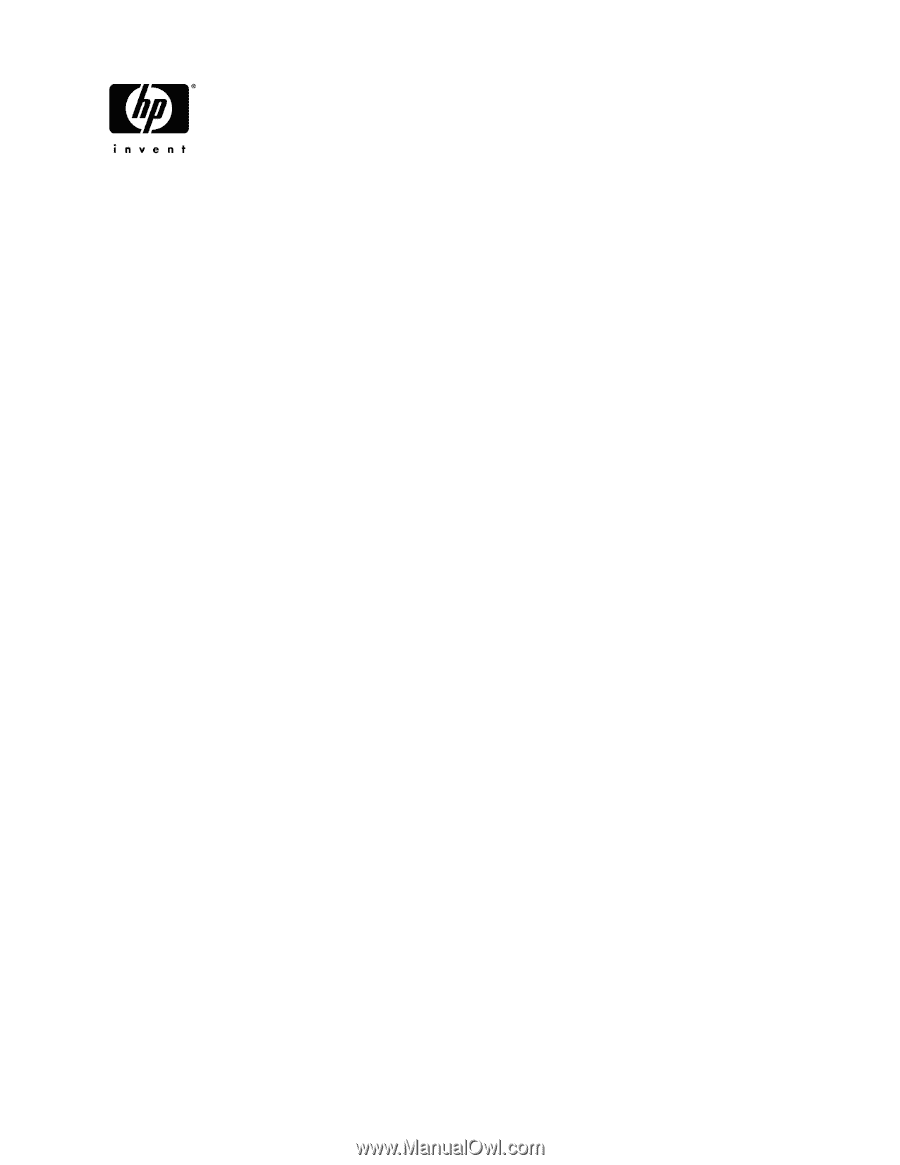
HP ENVY 15
Maintenance and Service Guide
Document Part Number: 577090-001
September 2009
This guide is a troubleshooting reference used for maintaining and servicing the computer. It provides
comprehensive information on identifying computer features, components, and spare parts; troubleshooting
computer problems; and performing computer disassembly procedures.