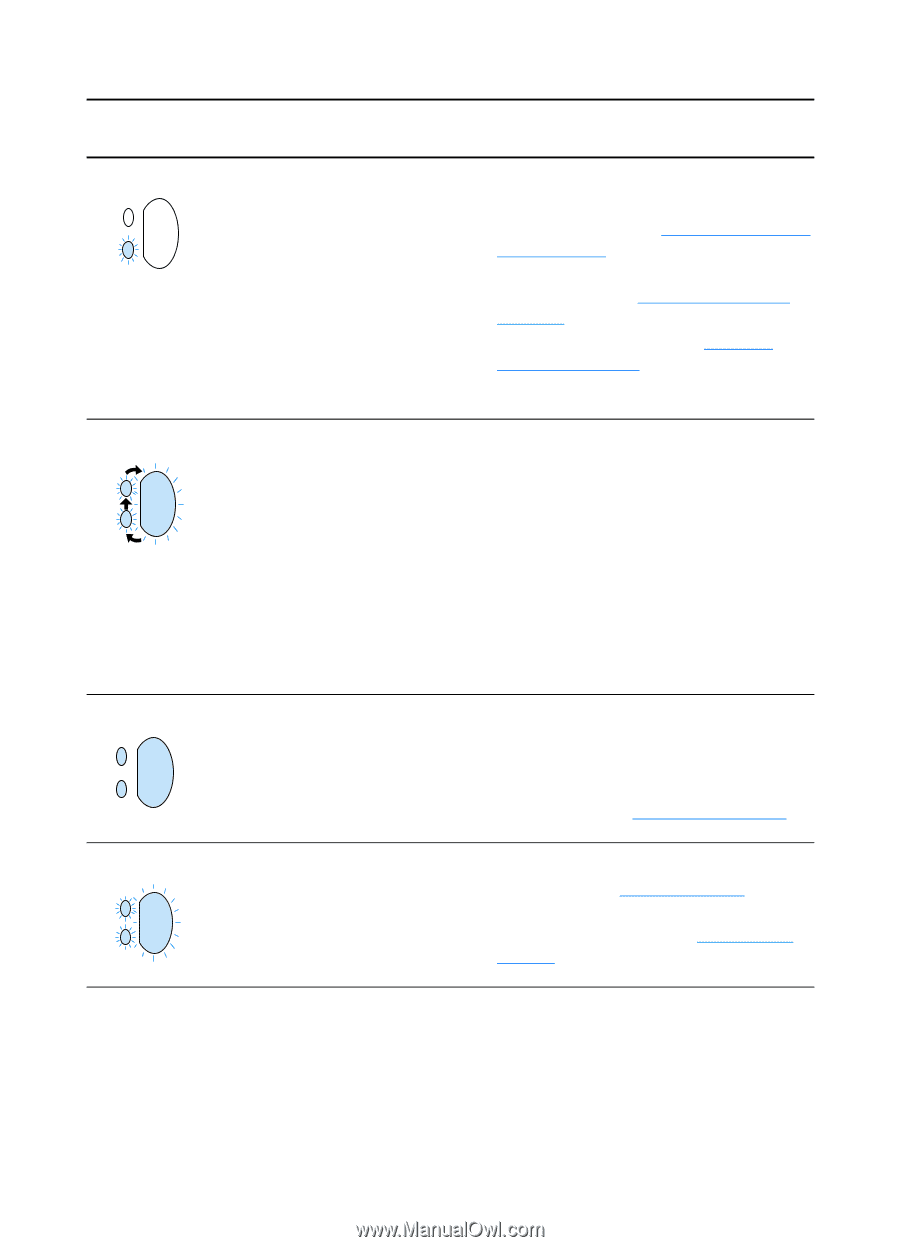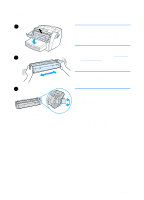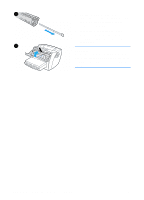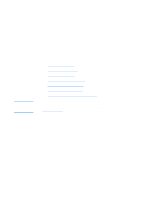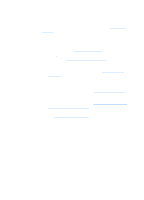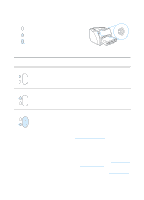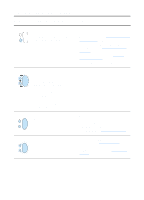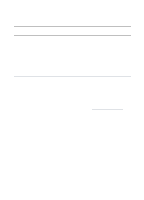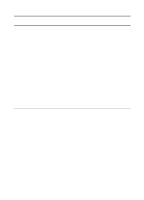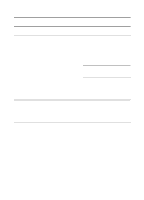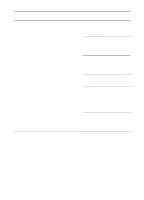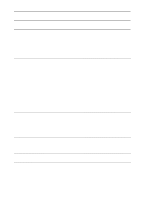HP 1200 HP LaserJet 1200 Series - User Guide - Page 108
Control panel light message continued, Light status, Condition of the printer, Action
 |
UPC - 637836445790
View all HP 1200 manuals
Add to My Manuals
Save this manual to your list of manuals |
Page 108 highlights
Control panel light message (continued) Light status Condition of the printer Action Door open, media out, no toner Check the following: cartridge, or media jam q The toner door is completely closed. The printer is in an error state that requires operator intervention or help. q Media is loaded. See Loading media into the input trays for instructions. q The toner cartridge is correctly installed in the printer. See Changing the toner cartridge for instructions. q There is a media jam. See Clearing printer media jams for instructions. q The left side panel is completely closed. Printer initialization/Cancel No action is necessary. Job/Cleaning Mode A printer initialization is taking place. If all lights blink for 1/2 of a second or longer in a sequence: q the printing is initializing q all previously sent print jobs are being purged q a cleaning page is being printed Fatal error All lights are on. q Turn the printer off and then back on. q Unplug the printer for 5 minutes, and then plug it back in. q If the printer still has an error, contact HP Support. See Service and support. Accessory error All lights are blinking. q Remove the DIMMs and replace if necessary. See Memory (DIMM) for instructions. q Contact HP Support. See Service and support. 106 Chapter 9 Troubleshooting the printer EN