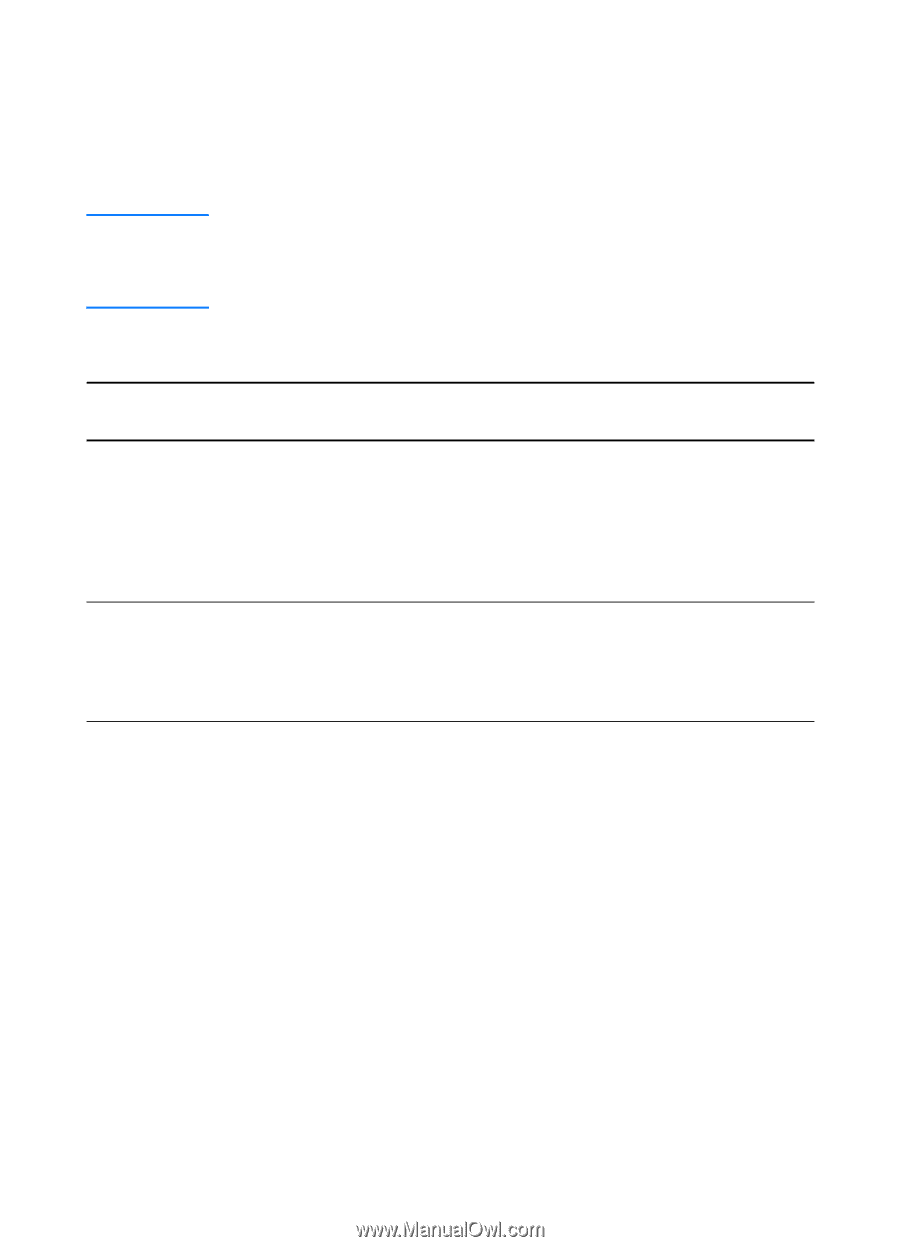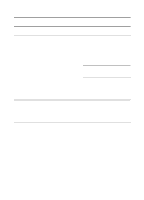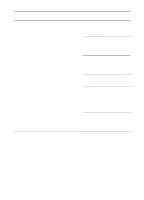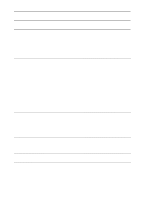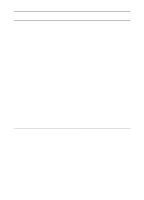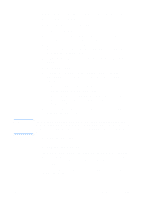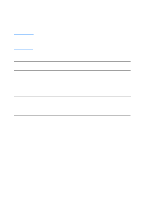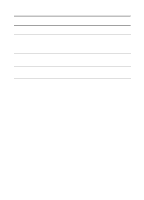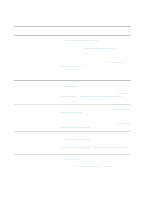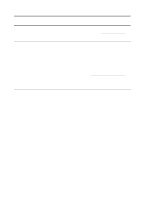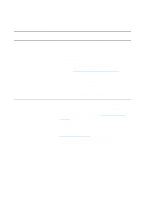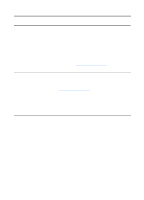HP 1200 HP LaserJet 1200 Series - User Guide - Page 116
Troubleshooting PostScript (PS) Errors, PS Errors check box in the HP LaserJet Device Configuration. - laserjet troubleshoot
 |
UPC - 637836445790
View all HP 1200 manuals
Add to My Manuals
Save this manual to your list of manuals |
Page 116 highlights
Troubleshooting PostScript (PS) Errors Note The following situations are PS language specific and may occur when several printer languages are being used. To receive a printed or screen displayed message when PS errors occur, open the Print Options dialog box and click the desired selection next to the PS Errors section. You can also access this from the Print PS Errors check box in the HP LaserJet Device Configuration. PS Errors Symptom Possible Cause Solution The job prints in Courier (the printer's default typeface) instead of the typeface you requested. The requested typeface is not downloaded. A personality switch may have been performed to print a PCL job just before the PS printing job was received. Download the desired font and send the print job again. Verify the type and location of the font. Download to printer if applicable. Check with the software documentation. A legal page prints with clipped margins. Print job too complex. You may need to print your job at 600 dots per inch, reduce the complexity of the page, or install more memory. A PS error page prints. Print job may not be PS. Make sure the print job is a PS job. Check to see whether the software application expected a setup or PS header file to be sent to the printer. 114 Chapter 9 Troubleshooting the printer EN