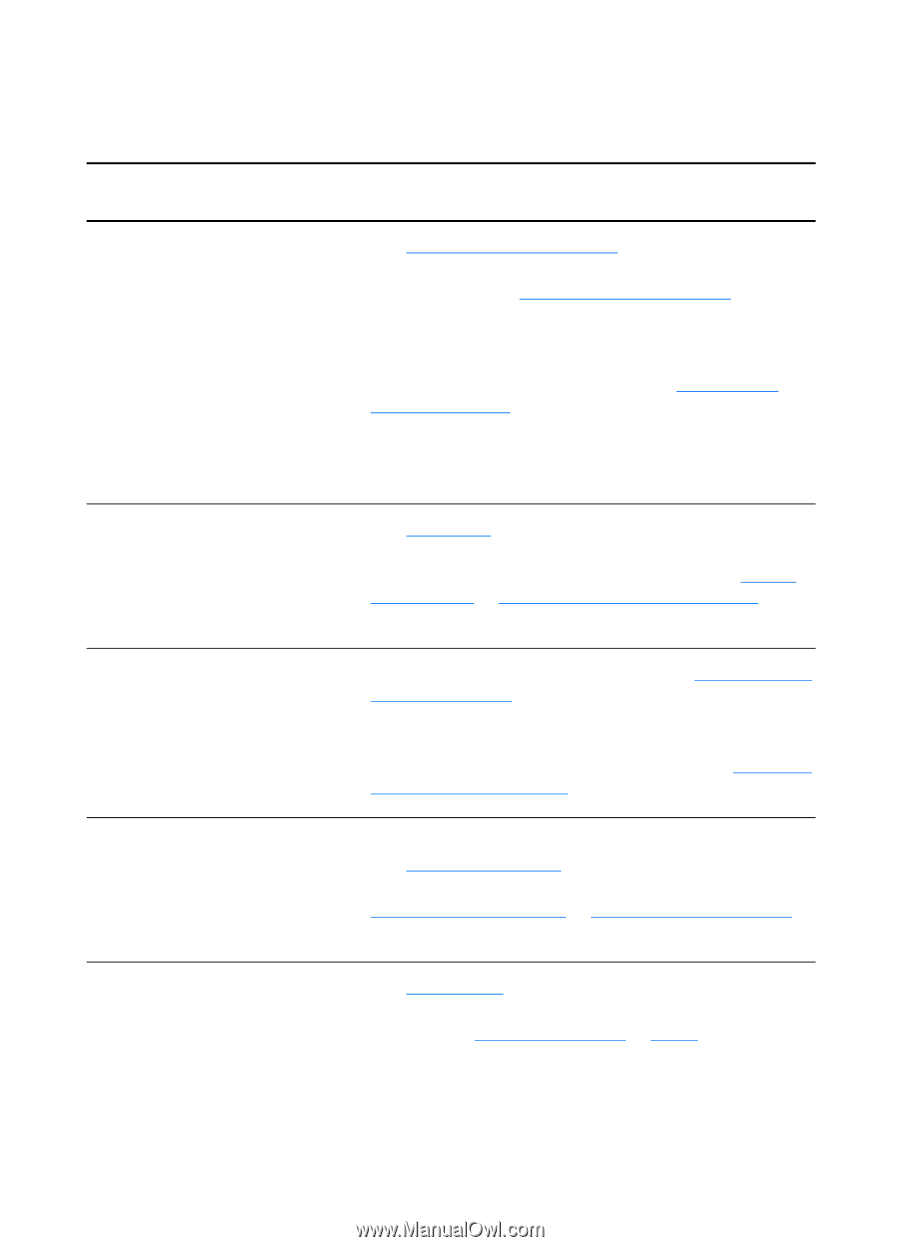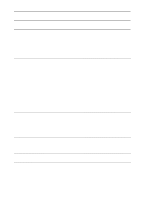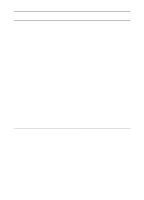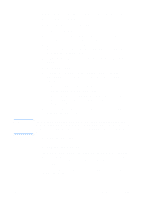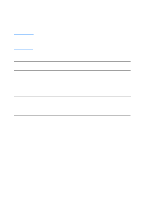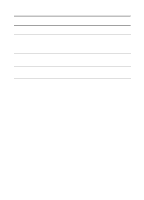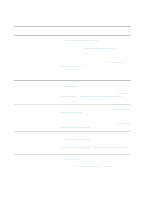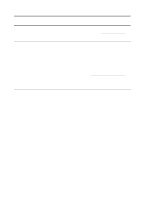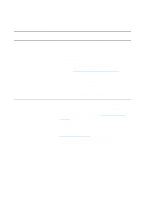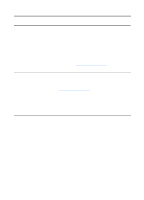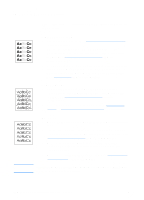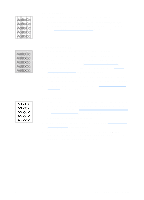HP 1200 HP LaserJet 1200 Series - User Guide - Page 118
Paper handling problems, Problem, Solution
 |
UPC - 637836445790
View all HP 1200 manuals
Add to My Manuals
Save this manual to your list of manuals |
Page 118 highlights
Paper handling problems Paper handling problems Problem Solution Paper jam q See Clearing printer media jams for more information. q Make sure that you are printing with media that meets specifications. See Printer media specifications for more information. q Make sure that you are printing with media that is not wrinkled, folded, or damaged. q Make sure that the printer is clean. See Cleaning the printer media path for more information. q If you are printing to the straight-through output path, close and open the door again to make sure that the green release levers are closed. Print is skewed (crooked) q See Page skew for more information. q Adjust the media guides to the width and length of the media that you are using and try reprinting. See Printer media guides or Loading media into the input trays for more information. More than one sheet of media q feeds through the printer at one time q q The media input tray might be too full. See Loading media into the input trays for more information. Make sure that the media is not wrinkled, folded, or damaged. The printer separation pad might be worn. See Changing the printer separation pad for more information. Printer does not pull media from the media input tray q Make sure that the printer is not in manual feed mode. See Printer light patterns for more information. q The pickup roller might be dirty or damaged. See Cleaning the pickup roller or Changing the pickup roller for instructions. Printer curled the media q See Curl or wave for more information. q Open the straight-through output door to print straight through. See Printer output paths or Media for more information. 116 Chapter 9 Troubleshooting the printer EN