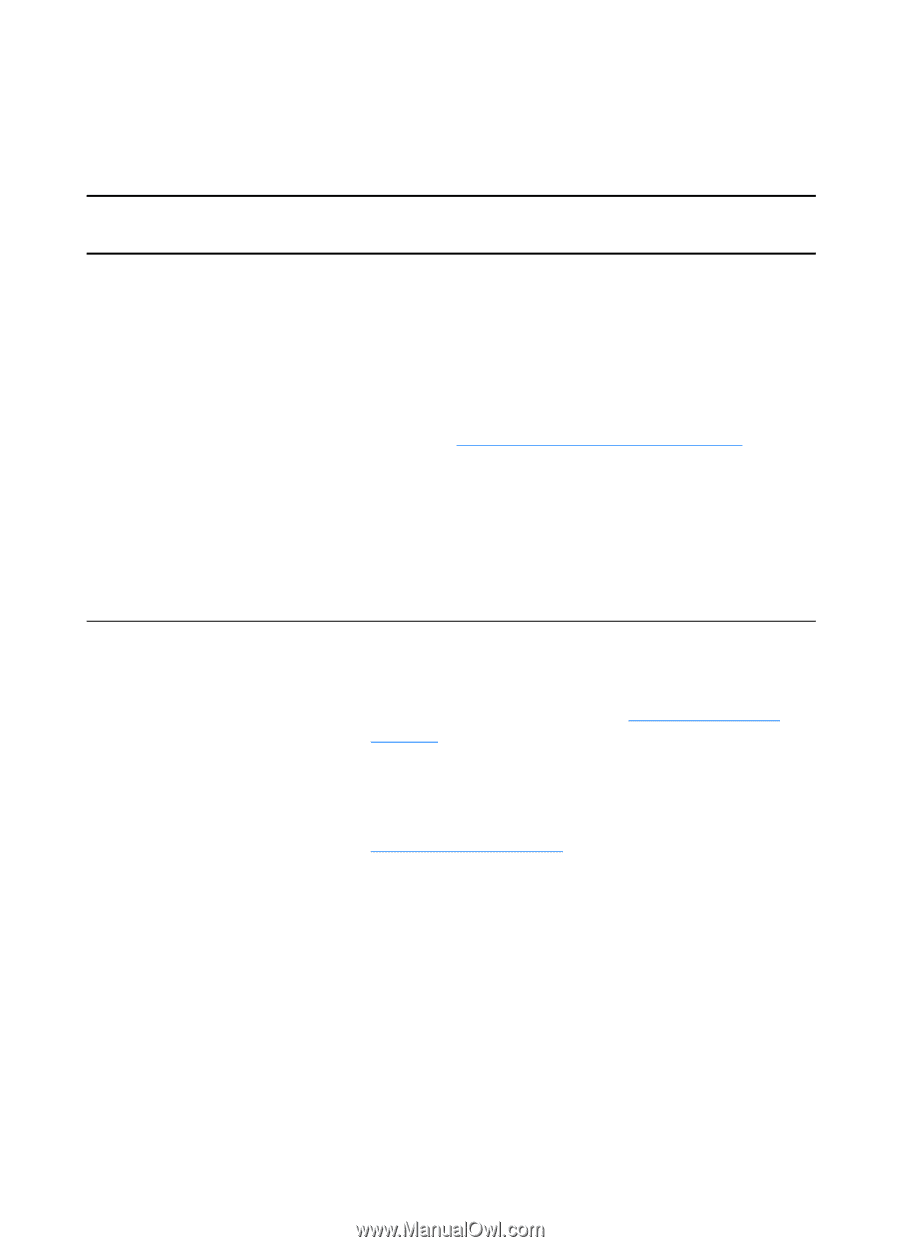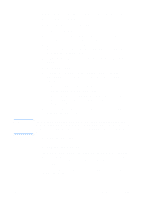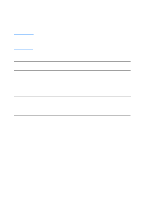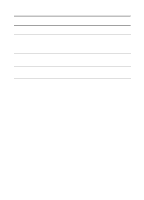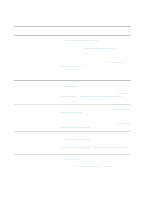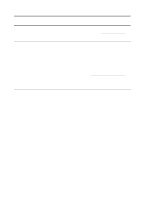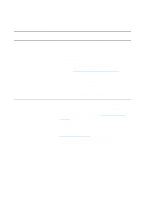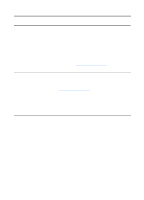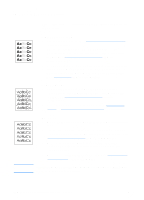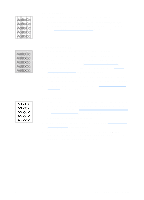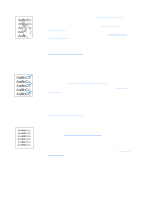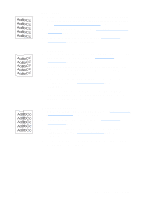HP 1200 HP LaserJet 1200 Series - User Guide - Page 120
Printed is different than what appeared on screen, Printed problems, Problem, Solution - laserjet toner cartridge
 |
UPC - 637836445790
View all HP 1200 manuals
Add to My Manuals
Save this manual to your list of manuals |
Page 120 highlights
Printed page is different than what appeared on screen Printed page problems Problem Solution Garbled, incorrect, or incomplete text The parallel or USB cable might be loose or defective. Try the following: q Disconnect the cable and reconnect it at both ends. q Try printing a job that you know works. q If possible, attach the cable and printer to another computer, and try printing a job that you know works. q Try using a new IEEE-1284 compliant parallel or USB cable. See Accessories and ordering information. The wrong printer driver might have been selected when the software was installed. Make sure that the HP LaserJet 1200 is selected in the printer properties. There might be a problem with your software application. Try printing from another software application. Missing graphics or text, or blank pages q Make sure that your file does not contain blank pages. q The sealing tape might still be in the toner cartridge. Remove the toner cartridge, and pull out the sealing tape. Reinstall the toner cartridge. See Changing the toner cartridge for instructions. To check the printer, print a configuration page by pressing the Go button. q The graphic settings in the printer properties might not be correct for the type of job that you are printing. Try a different graphic setting in the printer properties. See Printer properties (driver) for more information. q The printer driver might not work for the type of job that you are printing. Try using a different printer driver (software), such as the printer driver for the HP LaserJet III. Note If you use a different printer driver, you will lose access to some product features. 118 Chapter 9 Troubleshooting the printer EN